I wrote this article to help you remove TheSmartSearch.net. This TheSmartSearch.net removal guide works for Chrome, Firefox and Internet Explorer.
TheSmartSearch.net has been categorized as a typical browser hijacker which can disturb not only your browsing sessions but your virtual security as well. As soon as the program is installed on your PC, you’ll notice a few unapproved modifications, which apparently have been made without your knowledge and permission. Of course, there are much more dangerous applications than TheSmartSearch.net, but this does not mean that you should keep the program on your computer. Remember that if you do not remove the browser hijacker from the system, it might cause you security-related issues.
TheSmartSearch.net uses the most common methods of distribution when it comes to entering your PC. Most often, it makes use of the new freeware as a shield to hide behind during the setup process. Actually, this is one of the easiest methods of distribution, because most computer users do not pay much attention when they install free software on their virtual machines. They simply rush through the provided instructions and instead of reading the terms and conditions, users just agree to everything in a hurry. As a result of their distraction, their computers got infiltrated with browser hijackers like TheSmartSearch.net or even something worse.
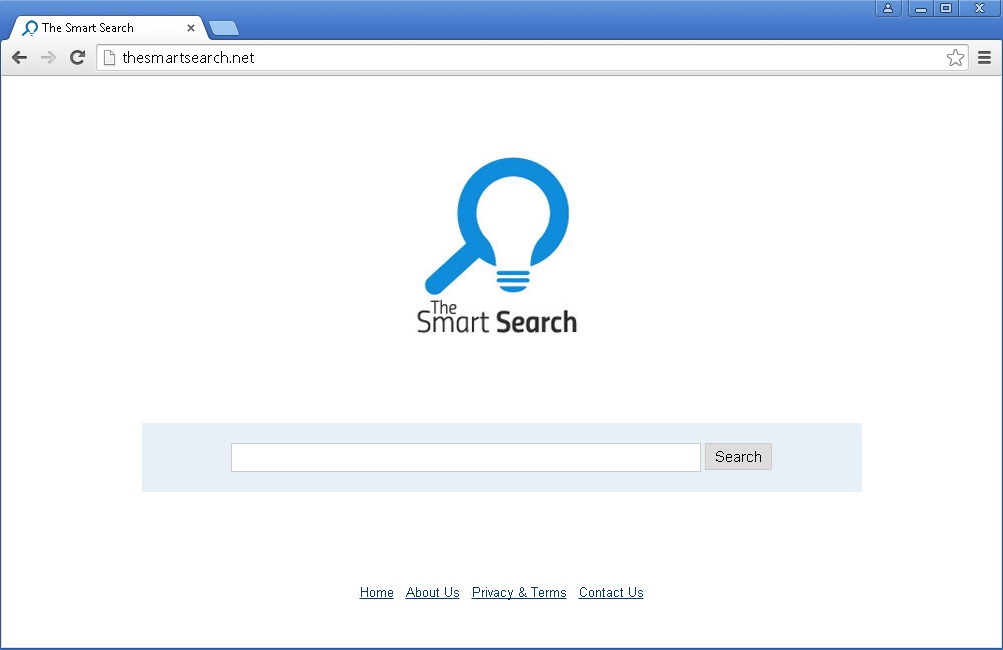
Once installed on your PC, TheSmartSearch.net immediately replaces your default homepage and preferred search engine. However, that’s hardly everything the hijacker does. It is capable of making all the changes it feels like making without even asking for your permission first, and after that – it lets you deal with the results. However, what is much worse, is the fact that TheSmartSearch.net also monitors your browsing activity and keeps a record on it. This includes your web searches and all the personal details you might have shared online, such as your name, phone number, email address, etc.
The main problem with having the above-mentioned information is that it could be shared with unknown third parties hiding behind the program, and these can use it for some malicious purposes. For that reason, the best thing you could do is to delete TheSmartSearch.net from your PC as soon as you find out it’s on your PC, and make sure that the system is well-protected from unwanted programs in future.
Fortunately, the TheSmartSearch.net removal is not a hard process. You can delete the program either manually, or automatically. The manual removal instructions are provided below this article. Though, even if you have completed the manual removal process, you still have to run a full scan of your PC in order to identify any registry leftovers or temporary files. You can do this by installing a reputable antimalware tool which will erase all the existing threats at once and will protect your system against malware 24/7 a day.
TheSmartSearch.net Removal
 Before starting the real removal process, you must reboot in Safe Mode. If you are familiar with this task, skip the instructions below and proceed to Step 2. If you do not know how to do it, here is how to reboot in Safe mode:
Before starting the real removal process, you must reboot in Safe Mode. If you are familiar with this task, skip the instructions below and proceed to Step 2. If you do not know how to do it, here is how to reboot in Safe mode:
For Windows 98, XP, Millenium and 7:
Reboot your computer. When the first screen of information appears, start repeatedly pressing F8 key. Then choose Safe Mode With Networking from the options.

For Windows 8/8.1
Click the Start button, next click Control Panel —> System and Security —> Administrative Tools —> System Configuration.

Check the Safe Boot option and click OK. Click Restart when asked.
For Windows 10
Open the Start menu and click or tap on the Power button.

While keeping the Shift key pressed, click or tap on Restart.

 Here are the steps you must follow to permanently remove from the browser:
Here are the steps you must follow to permanently remove from the browser:
Remove From Mozilla Firefox:
Open Firefox, click on top-right corner ![]() , click Add-ons, hit Extensions next.
, click Add-ons, hit Extensions next.

Look for suspicious or unknown extensions, remove them all.
Remove From Chrome:
Open Chrome, click chrome menu icon at the top-right corner —>More Tools —> Extensions. There, identify the malware and select chrome-trash-icon(Remove).

Remove From Internet Explorer:
Open IE, then click IE gear icon on the top-right corner —> Manage Add-ons.

Find the malicious add-on. Remove it by pressing Disable.

Right click on the browser’s shortcut, then click Properties. Remove everything after the .exe” in the Target box.


Open Control Panel by holding the Win Key and R together. Write appwiz.cpl in the field, then click OK.

Here, find any program you had no intention to install and uninstall it.

Run the Task Manager by right clicking on the Taskbar and choosing Start Task Manager.

Look carefully at the file names and descriptions of the running processes. If you find any suspicious one, search on Google for its name, or contact me directly to identify it. If you find a malware process, right-click on it and choose End task.

Open MS Config by holding the Win Key and R together. Type msconfig and hit Enter.

Go to the Startup tab and Uncheck entries that have “Unknown” as Manufacturer.
Still cannot remove TheSmartSearch.net from your browser? Please, leave a comment below, describing what steps you performed. I will answer promptly.

