I wrote this article to help you remove Zayka Ransomware. This Zayka Ransomware removal guide works for all Windows versions.
Zayka belongs to the family of ransomware. It is a new version of the already known CryptoMix parasite and it is associated with the Noob ransomware as well. If you are stuck with it, take the time to read this article. It provides all the answers as well as the do`s and don’ts when it comes to battling such a pest. For starters, don’t panic. Try to remain calm and reasonable. Zayka prays for your fear. If you are scared you will be more willing to comply with the hackers` demands. You are stuck with a file-encrypting infection.
Zayka locks all of your precious files. All photos, videos, music, databases, presentation, contact lists, work-related documents, etc. and etc. It uses a strong encryption algorithm to make them inaccessible to you. Needless to say, it succeeds. Once the pest is done with your data, you are no longer able to use it in any way. It is locked and being kept hostage. Your computer is unable to read it so you cannot open any of the files.
Zayka also adds the “.zayka” extension at the end of each encrypted file to solidify its grip. You probably store some very important or even irreplaceable information on your machine and it is now locked as well. This could cause you quite the headache and you may think you will do anything just to have it back. This is what crooks hope for. When the encryption is over the ransomware drops the “_HELP_INSTRUCTION.txt” file all over your machine. This is the so-called ransom note. According to the note, if you want your files back you have to contact the crooks via the admin@zayka.pro email address so they could give you detailed payment instructions. They also state that the sum you will have to pay depends on how fast you get in touch with them. They are trying to scare you. Don’t fall into the trap. Ignore the ransom note. Paying won`t help you get your data back.
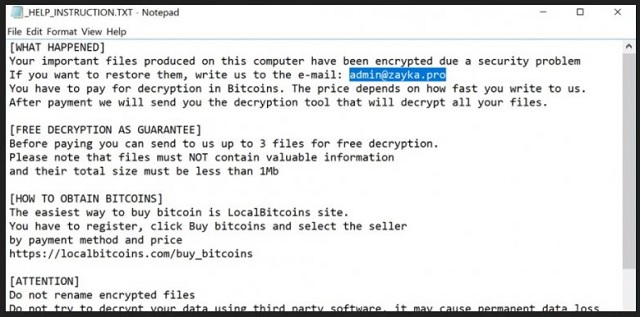
By paying you are only proving hackers that their scheme works and encourage them. But it is not worth it. How do you know that they will send you a decryptor once you pay? That’s right, you don’t know. And usually, they don’t send anything. They just take your money and ignore you. There are no guarantees that you will get what you paid for. None whatsoever. The chances are you will end up with less money and still locked files. Do not play that game. You will lose. Also, by paying you are providing personal information which may end up in the wrong hands. Don’t make your situation worse. Use our removal guide below and get rid of Zayka immediately. The sooner it is gone, the better. Once your PC is clean, use the guide again to try and recover your data.
How to protect yourself in the future? The answer is simple – vigilance. Constant vigilance. All types of infections use sneaky tactics and tricks to enter victims` machines. Some of these tactics include spam emails, malicious attachments, fake program updates, freeware/shareware bundles, corrupted pages and links, unverified torrents, etc. The truth is that any of these methods would work if you are careless and none of them would work if you pay attention. Be careful what you click on and what you agree to. Always read the Terms and Conditions before accepting them. Do your best to avoid shady pages and torrents. Always be on the alert. The Web is full of infections, waiting for you to make the wrong click.
Zayka Ransomware Removal
Method 1: Restore your encrypted files using ShadowExplorer
Usually, Zayka Ransomware deletes all shadow copies, stored in your computer. Luckily, the ransomware is not always able to delete the shadow copies. So your first try should be restoring the original files from shadow copies.
- Download ShadowExplorer from this link: http://www.shadowexplorer.com/downloads.html.
- Install ShadowExplorer
- Open ShadowExplorer and select C: drive on the left panel

- Choose at least a month ago date from the date field
- Navigate to the folder with encrypted files
- Right-click on the encrypted file
- Select “Export” and choose a destination for the original file
Method 2: Restore your encrypted files by using System Restore
- Go to Start –> All programs –> Accessories –> System tools –> System restore
- Click “Next“

- Choose a restore point, at least a month ago
- Click “Next“
- Choose Disk C: (should be selected by default)
- Click “Next“. Wait for a few minutes and the restore should be done.
Method 3: Restore your files using File Recovery Software
If none of the above method works, you should try to recover encrypted files by using File Recovery Software. Since Zayka Ransomware first makes a copy of the original file, then encrypts it and deletes the original one, you can successfully restore the original, using a File Recovery Software. Here are a few free File Recovery Software programs:

