I wrote this article to help you remove Youfreenews.net. This Youfreenews.net removal guide works for Chrome, Firefox and Internet Explorer.
There is a cyber infection hiding behind the Youfreenews.net page. If you see the site, you have the pest. The two go hand in hand. We are talking about a browser hijacker. It is using the malicious site as a front. With it, it informs you of its existence. Don’t ignore this warning sign. Take measures instead. The hijacker may not be the most dangerous parasite out there but it is dangerous enough to cause you some irreversible trouble. So, once you have seen the Youfreenews.net domain taking over your browsing experience, take actions towards removing the infection behind it. Ignoring the threat and leaving it be is a huge mistake. This hijacker does not only turn your online activities into a nightmare but it also jeopardizes your privacy. Don’t be gullible. Find where the pest is lurking on your machine and delete it upon discovery. And do it now as the problems you are forced to face grow both in numbers and severity as time passes.
As soon as the hijacker enters your system (it does so completely undetected), problems start pouring. Your entire browsing experience changes. You start noticing some unauthorized modifications in your settings. Ones you were not even informed about. But the hijacker doesn’t need your approval to make reshuffles. It is capable of doing whatever it wants. This is why you are now stocked with the Youfreenews.net site. This page becomes your online shadow. No matter what you are doing, it pops up. Or, you get redirected back to it. It even replaces your homepage and search engine. Again, your opinion is irrelevant simply because you are not the one in control anymore. The hackers are. And they are using you to earn effortless profits via the infamous pay-per-click mechanism. Your brand new search engine is now mostly generating sponsored, corrupted links which crooks use to make money. Each of your clicks fills their pockets.
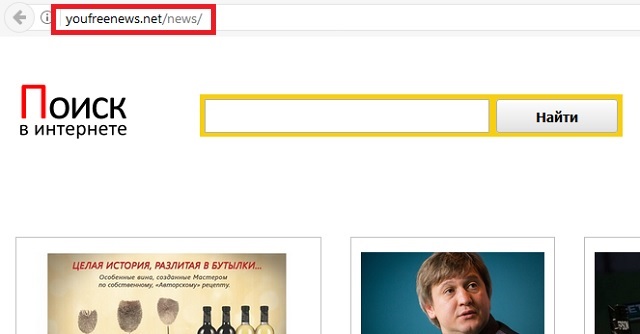
Basically, you are becoming a sponsor of cybercriminals. Of course, there might be some perfectly safe results among the ones you are displayed but you cannot tell the difference unless you click. However, if you click on the wrong one, you risk compromising your machine even more. And this is not all. Aside from the corrupted search results, you are also bombarded with tons of annoying and highly questionable ads which serve the exact same purpose. The hijacker floods you with commercials that will spark your interest so you would be tempted to click. Don’t. We know it is not going to be easy, though. The ads pop up all the time and unexpectedly, sometimes right under the cursor of your mouse. Avoiding them is practically impossible. The only way of getting rid of them and regaining control over your browsers is by removing the hijacker altogether. It also causes your PC to underperform and threatens to expose your private information to strangers. Don’t procrastinate. Follow our removal guide at the end of this article and clean your computer. The sooner, the better.
How did the Youfreenews.net enter? With tricks, of course. Since it is still a program, the pest needs you to say “Yes” to its installation. One of the most popular methods is freeware bundling. With this technique, the hackers attach the malware to another program and you do the rest by not paying attention when installing this program. Take your time and don’t rush the process. Infections pray for your haste, distraction, and negligence. They need them. So, why give them. Why make their job easier and your life harder? Be more vigilant. Double-check what you agree to. Always read the Terms and Conditions/EULA before pressing “I agree”. Also, opt for the Custom settings in the Setup Wizard instead of the Basic ones as they give you full control over the installation process. You can see each additional program in the bundle and deselect it if you want. Don’t forget that prevention of an infection is much easier than its deletion.
Youfreenews.net Removal
 Before starting the real removal process, you must reboot in Safe Mode. If you are familiar with this task, skip the instructions below and proceed to Step 2. If you do not know how to do it, here is how to reboot in Safe mode:
Before starting the real removal process, you must reboot in Safe Mode. If you are familiar with this task, skip the instructions below and proceed to Step 2. If you do not know how to do it, here is how to reboot in Safe mode:
For Windows 98, XP, Millenium and 7:
Reboot your computer. When the first screen of information appears, start repeatedly pressing F8 key. Then choose Safe Mode With Networking from the options.

For Windows 8/8.1
Click the Start button, next click Control Panel —> System and Security —> Administrative Tools —> System Configuration.

Check the Safe Boot option and click OK. Click Restart when asked.
For Windows 10
Open the Start menu and click or tap on the Power button.

While keeping the Shift key pressed, click or tap on Restart.

 Here are the steps you must follow to permanently remove from the browser:
Here are the steps you must follow to permanently remove from the browser:
Remove From Mozilla Firefox:
Open Firefox, click on top-right corner ![]() , click Add-ons, hit Extensions next.
, click Add-ons, hit Extensions next.

Look for suspicious or unknown extensions, remove them all.
Remove From Chrome:
Open Chrome, click chrome menu icon at the top-right corner —>More Tools —> Extensions. There, identify the malware and select chrome-trash-icon(Remove).

Remove From Internet Explorer:
Open IE, then click IE gear icon on the top-right corner —> Manage Add-ons.

Find the malicious add-on. Remove it by pressing Disable.

Right click on the browser’s shortcut, then click Properties. Remove everything after the .exe” in the Target box.


Open Control Panel by holding the Win Key and R together. Write appwiz.cpl in the field, then click OK.

Here, find any program you had no intention to install and uninstall it.

Run the Task Manager by right clicking on the Taskbar and choosing Start Task Manager.

Look carefully at the file names and descriptions of the running processes. If you find any suspicious one, search on Google for its name, or contact me directly to identify it. If you find a malware process, right-click on it and choose End task.

Open MS Config by holding the Win Key and R together. Type msconfig and hit Enter.

Go in the Startup tab and Uncheck entries that have “Unknown” as Manufacturer.
Still can not remove Youfreenews.net from your browser? Please, leave a comment below, describing what steps you performed. I will answer promptly.

