I wrote this article to help you remove Websearch.coolsearches.info. This Websearch.coolsearches.info removal guide works for Chrome, Firefox and Internet Explorer.
Websearch.coolsearches.info has been categorized as a browser hijacker which is capable of infiltrating your computer while you are browsing the web and trying to download various programs from third-party websites. Be aware that this hijacker not only affects your default homepage, but it also replaces your default search engine. Thus, in case you want to change the URL of your homepage and search provider, you should remove Websearch.coolsearches.info browser hijacker from your virtual machine as soon as possible.
Websearch.coolsearches.info comes from the big Websearch family, which includes such browser hijackers as Websearch.searchisfun.info, Websearch.searchdominion.info, Websearch.searchitwell.info, etc. Keep in mind that these hijackers are promoted and distributed in a very similar manner. In fact, users do not download Websearch.coolsearches.info directly because there is no direct download source for it. Instead, the hijacker enters the system bundled with Multiplug adware applications like EZDownloader, YouTubeAdBlocker, Optimizer Pro, Unideals, etc. Therefore, in order to avoid installing Websearch.coolsearches.info on your PC, you should not enter p2p and torrents websites which could bring adware to your virtual machine.
Once Websearch.coolsearches.info enter your computer, it starts causing you lots of problems, thus the program should not be kept on the system. The most obvious change made by the hijacker is the modification of your default homepage and search engine which you will certainly notice. In fact, that is just the way the hijackers work – once they infiltrate your PC, they need no approval to implement any changes on it, which definitely might cause harm to your machine. However, what is more interesting, is the fact that you cannot remember installing the program on the system and this will certainly bother you.
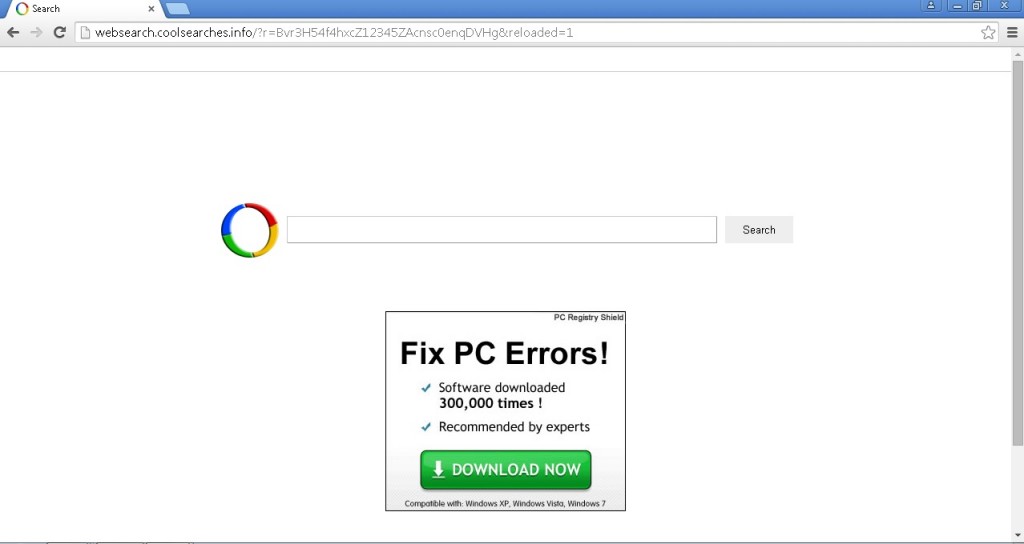
After being installed on your PC, Websearch.coolsearches.info starts flooding your monitor with numerous commercial advertisements and links. The problem here is that it is not very easy to recognize those links, so you might click on them by chance, and get transferred to some corrupted websites with malicious content. This is how your computer might get infected with malware, which you should not allow.
However, the above-mentioned commercial adverts are not the thing you should worry about most. In fact, the greatest issue related to Websearch.coolsearches.info is the ability of the program to access your personal data. As soon as the hijacker infects your PC, it starts monitoring your virtual activities and records your browsing history. Once the program has collected enough information about your preferences, Websearch.coolsearches.info shares the data with the third parties hidden behind it and they could use it for malicious purposes. This is the reason why you should remove Websearch.coolsearches.info from your computer right away.
Websearch.coolsearches.info does not have a separate installer, therefore, you cannot remove it via Control Panel. Still, you can delete the hijacker manually, or automatically, depending on your personal preferences. The manual removal instructions are provided below this article. Though, you should know that even if you have completed the manual removal process, you still have to run a full scan of your PC in order to identify any registry leftovers or temporary files. You can do this by installing a reputable antimalware tool which will erase all the existing threats at once and will protect your system against malware 24/7 a day.
Websearch.coolsearches.info Removal
 Before starting the real removal process, you must reboot in Safe Mode. If you are familiar with this task, skip the instructions below and proceed to Step 2. If you do not know how to do it, here is how to reboot in Safe mode:
Before starting the real removal process, you must reboot in Safe Mode. If you are familiar with this task, skip the instructions below and proceed to Step 2. If you do not know how to do it, here is how to reboot in Safe mode:
For Windows 98, XP, Millenium and 7:
Reboot your computer. When the first screen of information appears, start repeatedly pressing F8 key. Then choose Safe Mode With Networking from the options.

For Windows 8/8.1
Click the Start button, next click Control Panel —> System and Security —> Administrative Tools —> System Configuration.

Check the Safe Boot option and click OK. Click Restart when asked.
For Windows 10
Open the Start menu and click or tap on the Power button.

While keeping the Shift key pressed, click or tap on Restart.

 Here are the steps you must follow to permanently remove from the browser:
Here are the steps you must follow to permanently remove from the browser:
Remove From Mozilla Firefox:
Open Firefox, click on top-right corner ![]() , click Add-ons, hit Extensions next.
, click Add-ons, hit Extensions next.

Look for suspicious or unknown extensions, remove them all.
Remove From Chrome:
Open Chrome, click chrome menu icon at the top-right corner —>More Tools —> Extensions. There, identify the malware and select chrome-trash-icon(Remove).

Remove From Internet Explorer:
Open IE, then click IE gear icon on the top-right corner —> Manage Add-ons.

Find the malicious add-on. Remove it by pressing Disable.

Right click on the browser’s shortcut, then click Properties. Remove everything after the .exe” in the Target box.


Open Control Panel by holding the Win Key and R together. Write appwiz.cpl in the field, then click OK.

Here, find any program you had no intention to install and uninstall it.

Run the Task Manager by right clicking on the Taskbar and choosing Start Task Manager.

Look carefully at the file names and descriptions of the running processes. If you find any suspicious one, search on Google for its name, or contact me directly to identify it. If you find a malware process, right-click on it and choose End task.

Open MS Config by holding the Win Key and R together. Type msconfig and hit Enter.

Go to the Startup tab and Uncheck entries that have “Unknown” as Manufacturer.
Still cannot remove Websearch.coolsearches.info from your browser? Please, leave a comment below, describing what steps you performed. I will answer promptly.

