I wrote this article to help you remove Web App Extension Virus. This Web App Extension Virus removal guide works for Chrome, Firefox and Internet Explorer.
The Web App Extension by lpsafecheck.com is malicious. It is brought to you by a cyber infection. An adware, to be precise. The parasite has managed to sneak on your machine bringing the unwanted extension along. Needless to say, you need to remove the adware in order to get rid of the nasty plugin. It only causes troubles by messing with all of your browsers. It is perfectly compatible with Google Chrome, Mozilla Firefox and Internet Explorer. It also works on other browsers but those three are the most commonly used ones.
Luckily for you, adware infections are considered relatively easy to remove. This, however, doesn’t mean they are harmless. Yes, they cannot be compared with Trojans and ransomware pieces, but they can and will cause you troubles if you don’t take immediate actions against them. The adware you are stuck with is no different. The more time it spends on board, the more problematic it becomes until it eventually gets out of control. Trust us, you don’t want to deal with a pest which is out of hand. Act promptly and remove it. Its removal will get rid of the Web App Extension as well and this is your goal. Do it now before your situation worsens.
This plugin gets added completely behind your back and then it injects your browsers with tons of sponsored ads. Your online activities turn into a nightmare. You are bombarded with banners, coupons, deals, in-texts, pop-ups, video ads, etc. Every page you visit is heavy on adverts, even the pages which used to be ad-free. Why do you think you are drowning in a sea of ads, though? It is not to enhance your online shopping, for sure. The adware has one goal: to generate pay-per-click revenue and it does so by bombarding you with sponsored ads. Every one of your clicks fills crooks` pockets. But not only that.
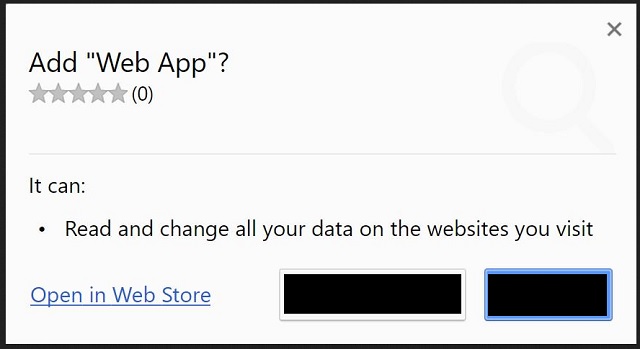
Nothing the infection displays can be trusted. Most of the commercials you see are dangerous. They either redirect you to pages, brimming with malware or they conceal malware themselves. Either way, a single click is all it takes for you to jeopardize your safety even more. We would advise you to avoid clicking on anything, but this is not always possible. Sometimes ads appear so unexpectedly and right under the cursor of your mouse and you click. Therefore, the only way to get rid of them is to get rid of the adware itself. To do so manually, use our detailed removal guide below.
We already explained that the Web App Extension appeared because of the adware. But how did the adware entered? It did not appear out of the blue. It was installed. By you. Of course, you don’t remember giving this pest permission to enter simply because it didn’t ask straightforwardly. It tricked you. The infection was probably bundled with another program and when you installed that program, it slips along with it.
Be very cautious when installing bundled software. Opt for the Custom settings instead of the Standard ones. This way you are not only able to see each additionally attached app in the bundles but also to deselect it. Which you should. Such extras are usually malicious and you don’t need them on board. If you did, you would have downloaded them yourself by now. Once you remove them, you can still install the program you originally wanted. Don’t be careless. Hackers pray for that. They need your negligence to succeed, so don’t grant it.
Web App Extension Virus Removal
 Before starting the real removal process, you must reboot in Safe Mode. If you are familiar with this task, skip the instructions below and proceed to Step 2. If you do not know how to do it, here is how to reboot in Safe mode:
Before starting the real removal process, you must reboot in Safe Mode. If you are familiar with this task, skip the instructions below and proceed to Step 2. If you do not know how to do it, here is how to reboot in Safe mode:
For Windows 98, XP, Millenium and 7:
Reboot your computer. When the first screen of information appears, start repeatedly pressing F8 key. Then choose Safe Mode With Networking from the options.

For Windows 8/8.1
Click the Start button, next click Control Panel —> System and Security —> Administrative Tools —> System Configuration.

Check the Safe Boot option and click OK. Click Restart when asked.
For Windows 10
Open the Start menu and click or tap on the Power button.

While keeping the Shift key pressed, click or tap on Restart.

 Here are the steps you must perform to remove the hijacker from the browser:
Here are the steps you must perform to remove the hijacker from the browser:
Remove From Mozilla Firefox:
Open Firefox, click on top-right corner ![]() , click Add-ons, hit Extensions next.
, click Add-ons, hit Extensions next.

Look for suspicious or unknown extensions, remove them all.
Remove From Chrome:
Open Chrome, click chrome menu icon at the top-right corner —>More Tools —> Extensions. There, identify the malware and select chrome-trash-icon(Remove).

Remove From Internet Explorer:
Open IE, then click IE gear icon on the top-right corner —> Manage Add-ons.

Find the malicious add-on. Remove it by pressing Disable.

Right click on the browser’s shortcut, then click Properties. Remove everything after the .exe” in the Target box.


Open Control Panel by holding the Win Key and R together. Write appwiz.cpl in the field, then click OK.

Here, find any program you had no intention to install and uninstall it.

Run the Task Manager by right clicking on the Taskbar and choosing Start Task Manager.

Look carefully at the file names and descriptions of the running processes. If you find any suspicious one, search on Google for its name, or contact me directly to identify it. If you find a malware process, right-click on it and choose End task.

Open MS Config by holding the Win Key and R together. Type msconfig and hit Enter.

Go in the Startup tab and Uncheck entries that have “Unknown” as Manufacturer.
Still can not remove Web App Extension Virus from your browser? Please, leave a comment below, describing what steps you performed. I will answer promptly.

