I wrote this article to help you remove VindowsLocker Ransomware. This VindowsLocker Ransomware removal guide works for all Windows versions.
A brand new ransomware threat emerged last week. It is named VindowsLocker and it definitely differentiates from other ransomware pieces. And yet, the reason it has been created for remains the same. Your money. The crooks behind VindowsLocker are aiming at your bank account but this time they rely on a different tactic to get to it. This article will help you remove this nasty infection from your machine once and for all but first, we recommend you take a few minutes to fully understand what you are dealing with. Also, if you keep reading you will find a couple of pieces of advice which can be of great help in the future.
The first task the VindowsLocker Ransomware has to complete is getting in your system. As we said, this threat was only discovered a couple of days ago and there is no concrete information about how exactly it is being distributed. According to researchers, the cybercriminals behind VindowsLocker Ransomware have chosen to rely on spam emails. They are considered both a popular and effective technique and ransomware authors often use them to spread their malicious products. They attach the payload to an email, which is disguised to look like a legitimate one in order to fool the victim. That’s why experts recommend not to open any email you get. Especially if you don’t know who it is from. Also, sometimes such emails land directly into your regular inbox. Don’t let the fact that they are not in the spam inbox mislead you. They could still be malicious and, most of the times, they are. Be extra careful with the emails you receive.
Once the ransomware has slithered in, it proceeds to step two. It starts encrypting your files using the AES encryption algorithm. Pretty much all you have stored on your PC. Pictures, music, videos, Word documents, etc. It locks them and adds the malicious “.vindows” extension at the end of each one, hence the ransomware`s name. After the locking process is over your cannot use any of the encrypted files. They are now unrecognizable to your machine. Of course moving them or trying to rename them won`t help. When VindowsLocker finished with the encryption, it drops the following ransom note:
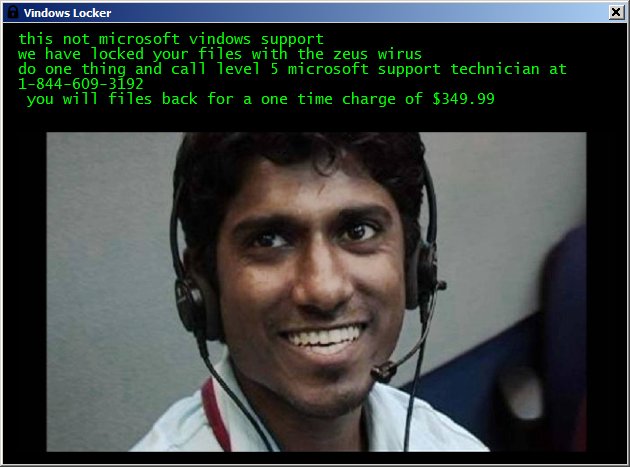
Here`s what this ransomware stands out with. Instead of doing what other ransomware pieces do, which is employing a Dark Web portal to handle payment and decryption operations, this one mimics a tech support scam. It asks victims to call the number shown and talk with a call center operator. VindowsLocker also uses the official Windows support page to trick victims into thinking the operation is legitimate. If you call the number, call center operators enter in a remote desktop session with you. Then, they proceed to open the official Microsoft support page but quickly paste a shortened URL in the address bar that opens a form hosted on JotForm. This form is used to collect all your personal data and, the chances are, you will give it, thinking you are still on the Microsoft site.
Aside from that, VindowsLocker differentiates from others by not storing the victims` encryption keys in a C&C server. Instead, it uses two Pastebin API keys – api_dev_key and api_user_key – to save the name of the infected computer and the random AES key used to lock the victim’s files in them. However, paying the ransom sum won`t bring you back your files. And do you know why? It turns out that the hackers have messed up their code and cannot automatically retrieve the individual encryption keys. These crooks could care less about your data. They only want your money. Don’t give it to them as you will end up double-crossed. No matter what kind of different techniques VindowsLocker features because, as we said, it is still nothing but a scam trying to rip you off. The question is are you going to let it? Are you going to be naïve? Don’t! Go for the better option. Use our removal guide which will help you with permanently removing this pest. You will find it below. It is easy to follow and completely free.
Moreover, do your best never to end up in a situation like this. First, get yourself a reliable anti-malware tool, keep it up to date and perform regular scans on your machine to be sure it is infection-free. Second, always be careful on the Web as the one thing all infection absolutely need is your negligence. Without it, they cannot enter no matter what technique they are using. And last but not least, always create backups of your most important files. In many cases a decryptor is not available but if you have your backups you could safely recover your data after removing the threat.
VindowsLocker Ransomware Removal
Method 1: Restore your encrypted files using ShadowExplorer
Usually, VindowsLocker Ransomware deletes all shadow copies, stored in your computer. Luckily, the ransomware is not always able to delete the shadow copies. So your first try should be restoring the original files from shadow copies.
- Download ShadowExplorer from this link: http://www.shadowexplorer.com/downloads.html.
- Install ShadowExplorer
- Open ShadowExplorer and select C: drive on the left panel

- Choose at least a month ago date from the date field
- Navigate to the folder with encrypted files
- Right-click on the encrypted file
- Select “Export” and choose a destination for the original file
Method 2: Restore your encrypted files by using System Restore
- Go to Start –> All programs –> Accessories –> System tools –> System restore
- Click “Next“

- Choose a restore point, at least a month ago
- Click “Next“
- Choose Disk C: (should be selected by default)
- Click “Next“. Wait for a few minutes and the restore should be done.
Method 3: Restore your files using File Recovery Software
If none of the above method works, you should try to recover encrypted files by using File Recovery Software. Since VindowsLocker Ransomware first makes a copy of the original file, then encrypts it and deletes the original one, you can successfully restore the original, using a File Recovery Software. Here are a few free File Recovery Software programs:

