I wrote this article to help you remove Urgent Chrome Update. This Urgent Chrome Update removal guide is working for Chrome, Firefox and Internet Explorer.
Urgent Chrome Update belongs to the family of the so called “browser hijackers”, which are usually adware programs. Being installed on your computer, the hijacker automatically replaces your default home page and search engine and starts flooding your web browser with numerous pop-up advertisements. The adverts show up each time you try to access some website and they seriously disturb your browsing activity.
The pop-ups provided by Urgent Chrome Update can be removed from your computer only when you erase the hijacker responsible for their presence on the system. In case you keep Urgent Chrome Update on your PC, there is a great risk for your virtual security.
Usually, Urgent Chrome Update infiltrates your computer without your knowledge or permission. In fact, the program requires your approval before its installation, but it does mean that you’ll see it coming. The browser hijacker does its best to trick you into permitting its setup without you even realizing it.
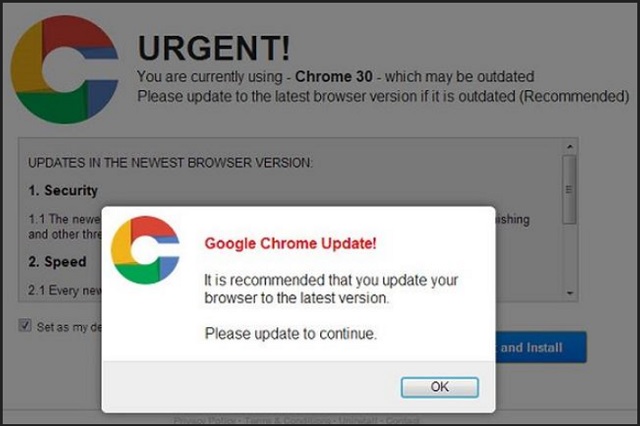
Most often, Urgent Chrome Update hides behind some freeware and sneaks in undetected, right before your eyes. This happens because many computer users are not very careful while they install new freeware on their systems. Instead of reading the terms and conditions, they agree to everything in a hurry and as a result, users end up with hijackers such as Urgent Chrome Update. To avoid this from happening, you should always read through all the terms and conditions provided by the installation wizard of the new software and be very careful what kind of sources for download you use. In this way you will avoid letting any malicious programs on your PC.
In order to distinguish real web pages from false ones, you should know that if it was an official page of a reliable program, there would have been an option to download the program straight from the website. In case such link is missing, you should stay away from such applications. What all these programs do is providing you with tones of useless pop-up adverts which can seriously threaten your online security. As Urgent Chrome Update is one of these apps, you should remove it from your computer without any hesitation.
The good news about Urgent Chrome Update is that its removal is not a hard process. You can delete the program along with the advertisements either manually, or automatically. The manual removal instructions are provided bellow this article. Though, even if you have completed the manual removal process, you still have to run a full scan of your PC in order to identify any registry leftovers or temporary files. You can do this by installing a reputable antimalware tool which will erase all the existing threats at once and will protect your system against malware at all times.
Urgent Chrome Update Removal
 Before starting the real removal process, you must reboot in Safe Mode. If you are familiar with this task, skip the instructions below and proceed to Step 2. If you do not know how to do it, here is how to reboot in Safe mode:
Before starting the real removal process, you must reboot in Safe Mode. If you are familiar with this task, skip the instructions below and proceed to Step 2. If you do not know how to do it, here is how to reboot in Safe mode:
For Windows 98, XP, Millenium and 7:
Reboot your computer. When the first screen of information appears, start repeatedly pressing F8 key. Then choose Safe Mode With Networking from the options.

For Windows 8/8.1
Click the Start button, next click Control Panel —> System and Security —> Administrative Tools —> System Configuration.

Check the Safe Boot option and click OK. Click Restart when asked.
For Windows 10
Open the Start menu and click or tap on the Power button.

While keeping the Shift key pressed, click or tap on Restart.

 Here are the steps you must follow to permanently remove from the browser:
Here are the steps you must follow to permanently remove from the browser:
Remove From Mozilla Firefox:
Open Firefox, click on top-right corner ![]() , click Add-ons, hit Extensions next.
, click Add-ons, hit Extensions next.

Look for suspicious or unknown extensions, remove them all.
Remove From Chrome:
Open Chrome, click chrome menu icon at the top-right corner —>More Tools —> Extensions. There, identify the malware and select chrome-trash-icon(Remove).

Remove From Internet Explorer:
Open IE, then click IE gear icon on the top-right corner —> Manage Add-ons.

Find the malicious add-on. Remove it by pressing Disable.

Right click on the browser’s shortcut, then click Properties. Remove everything after the .exe” in the Target box.


Open Control Panel by holding the Win Key and R together. Write appwiz.cpl in the field, then click OK.

Here, find any program you had no intention to install and uninstall it.

Run the Task Manager by right clicking on the Taskbar and choosing Start Task Manager.

Look carefully at the file names and descriptions of the running processes. If you find any suspicious one, search on Google for its name, or contact me directly to identify it. If you find a malware process, right-click on it and choose End task.

Open MS Config by holding the Win Key and R together. Type msconfig and hit Enter.

Go in the Startup tab and Uncheck entries that have “Unknown” as Manufacturer.
Still can not remove Urgent Chrome Update from your browser? Please, leave a comment below, describing what steps you performed. I will answer promptly.

