I wrote this article to help you remove Searchoko.com. This Searchoko.com removal guide works for Chrome, Firefox and Internet Explorer.
Serachoko.com is a browser hijacker. Actually, it is a malicious website, which a browser hijacker hides in. However, if you see the site every time you open your browser this means the hijacker has already slithered in your PC and the site`s constant appearance it its way of informing you. Keep in mind that the website does not only notifies you that you have a hijacker on board. It is also a warning and when you see it, it is time to take measures. Browser hijackers are nasty and incredibly irritating but they are also very dangerous. The longer you let the pest stay the worse your situation gets. What you need to do immediately is finding the intruder and deleting it permanently. Otherwise, you are about to face a lot of issues.
For example, the second the hijacker enters it starts messing and meddling. First, you start being interrupted with the Searchoko.com page all the time. You see in everywhere. Your browsing experience will never be the same again. At least not until you get rid of this virus. Then, both your homepage and search engine will be replaced by the site. Of course, your consent is neither needed nor required. The hijacker makes changes as it sees fit and your preferences are not its priority. Also, the ads. Of course there will be ads. And we are not talking about a few harmless pop-ups. We are talking about an avalanche of never-stopping, irritating, dangerous ads, which will appear all the time and take over your screen.
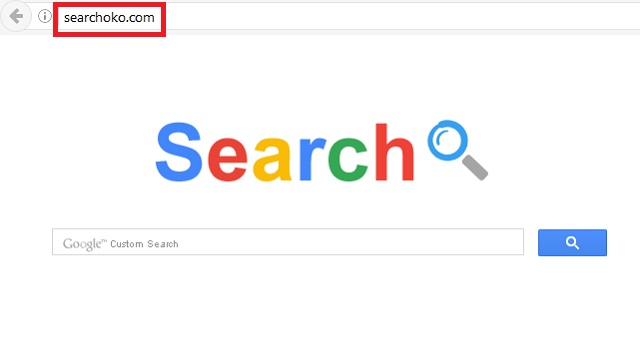
Like I said, the ads are dangerous. Actually, everything the hijacker generates is. The Searchoko.com, the ads, the redirects, all of it. Do not click on any of them unless you want to invite another parasite on your PC. Because that’s what they hide. Other probably more harmful infections, which are just waiting to attack you. Remember, sometimes only one single click can be enough to buy a cyber threat one-way ticket to your PC. Stay away from everything the hijacker throws your way. But as you can see it is a lot and restricting yourself is not always possible. That`s why the best option here it to delete the pest for good.
There is more, though. If you hesitate and don’t act fast, you are facing a huge security risk. Even if somehow you are willing to put up with all the above-mentioned issued the hijacker causes, you simply cannot ignore this warning. This is your privacy you are putting on the line. Hijackers are programmed to follow your every online move. To spy on you. And this is exactly what this pest has been doing ever since in landed in your system. It has monitored everything, including your browsing history, results, what you have searched for, IPs, email addresses, usernames, and passwords. You name it, it has it. And not only that. It keeps all the information and hands it over to the people who developed it. Strangers having your data to use as they see fit. Does this sound safe to you? Do not take that kind of risk by procrastinating and not deleting the hijacker. Our removal guide below will help you get rid of it and bring your system back to normal.
How did I get infected with this hijacker?
Browser hijackers rely on the standard methods of infiltration. This includes freeware, link/pages, spam emails, fake updates. They use all of the whit one single purpose: to trick you into allowing them to enter. And most of the times they succeed because users are nor careful enough. These kind of infections, like many other, need your permission, without which they cannot get it.
The usage of freeware, spam and the rest of the entering tactics is needed only because you wouldn’t give them green light if they ask you straightforward. That’s why they do it in a sneaky way while you are distracted. This way they get what they want and you haven`t even realized what agreed to until it`s too late. Don’t be careless and naïve. Don’t be the reason why your own computer is infected. Stay alerted while online because these threat are lurking from everywhere and waiting for you to lower your guard. Don’t help them succeed.
Searchoko.com Uninstall
 Before starting the real removal process, you must reboot in Safe Mode. If you are familiar with this task, skip the instructions below and proceed to Step 2. If you do not know how to do it, here is how to reboot in Safe mode:
Before starting the real removal process, you must reboot in Safe Mode. If you are familiar with this task, skip the instructions below and proceed to Step 2. If you do not know how to do it, here is how to reboot in Safe mode:
For Windows 98, XP, Millenium and 7:
Reboot your computer. When the first screen of information appears, start repeatedly pressing F8 key. Then choose Safe Mode With Networking from the options.

For Windows 8/8.1
Click the Start button, next click Control Panel —> System and Security —> Administrative Tools —> System Configuration.

Check the Safe Boot option and click OK. Click Restart when asked.
For Windows 10
Open the Start menu and click or tap on the Power button.

While keeping the Shift key pressed, click or tap on Restart.

 Here are the steps you must perform to remove the hijacker from the browser:
Here are the steps you must perform to remove the hijacker from the browser:
Remove From Mozilla Firefox:
Open Firefox, click on top-right corner ![]() , click Add-ons, hit Extensions next.
, click Add-ons, hit Extensions next.

Look for suspicious or unknown extensions, remove them all.
Remove From Chrome:
Open Chrome, click chrome menu icon at the top-right corner —>More Tools —> Extensions. There, identify the malware and select chrome-trash-icon(Remove).

Remove From Internet Explorer:
Open IE, then click IE gear icon on the top-right corner —> Manage Add-ons.

Find the malicious add-on. Remove it by pressing Disable.

Right click on the browser’s shortcut, then click Properties. Remove everything after the .exe” in the Target box.


Open Control Panel by holding the Win Key and R together. Write appwiz.cpl in the field, then click OK.

Here, find any program you had no intention to install and uninstall it.

Run the Task Manager by right clicking on the Taskbar and choosing Start Task Manager.

Look carefully at the file names and descriptions of the running processes. If you find any suspicious one, search on Google for its name, or contact me directly to identify it. If you find a malware process, right-click on it and choose End task.

Open MS Config by holding the Win Key and R together. Type msconfig and hit Enter.

Go in the Startup tab and Uncheck entries that have “Unknown” as Manufacturer.
Still can not remove Searchoko.com from your browser? Please, leave a comment below, describing what steps you performed. I will answer promptly.

