I wrote this article to help you remove Searchincognito.com. This Searchincognito.com removal guide works for Chrome, Firefox and Internet Explorer.
Searchincognito.com is a search platform which allows users to surf incognito. The engine has basic search functionality. Its selling point is privacy. Searchincognito.com should allow you to keep your identity hidden from the websites you visit. While this may be done, your private information will not be protected. Research has revealed that the Searchincognito.com domain is controlled by a malicious browser hijacker. The insidious program will collect information from your web sessions. It also has the property to make unauthorized changes to your DNS settings.
How does the hijacker behind Searchincognito.com pose a threat to my security?
The clandestine program will make browsing on the web dangerous. It will reset your homepage and default search engine to Searchincognito.com. Conducting your searches using this engine is not safe. The hijacker changes the search results by inserting supported websites between the regular results to your queries. The owners of the rogue program receive payment to forward users to certain websites. They do not bother to scan the pages they link to. You can be taken to a compromised website just by doing a basic keyword web search.
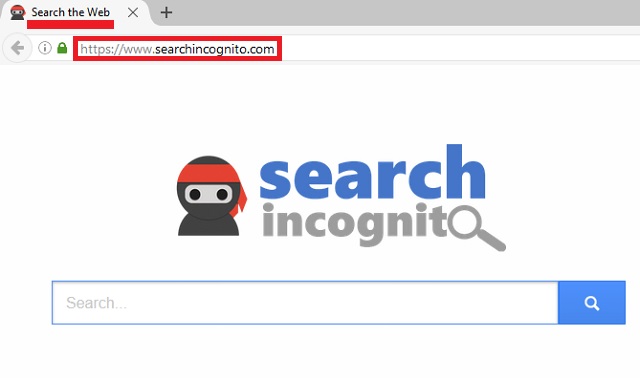
Another property of the hijacker behind Searchincognito.com is to generate advertisements. The ads promote bargain offers for various consumer goods. This includes clothes, accessories, technological devices, furniture, decorative elements, gardening equipment, sports gear, toys and others. The shady program focuses on discounts, sales, coupons, freebies, package deals and other exclusive offers in an attempt to garner users’ attention. The hijacker applies special effects to make the windows noticeable, like coloring them in bright schemes, animating certain elements and writing the key text in a cursive font. As enticing as the ads may be, keep in mind that their sources are undisclosed. Any given ad can lead to a dangerous website.
The other risk around the Searchincognito.com hijacker concerns your personal security. The furtive tool can record private input from your browser. The hijacker monitors the browsing history, tracking cookies and keystrokes. The information the malevolent program can obtain includes your IP address, geographic location, zip code, email, demographic profile, phone number, physical registration, login credentials and the details you have entered into your online accounts. The owners of the hijacker can sell your private information without asking for your permission or notifying you at all.
How did the hijacker behind Searchincognito.com get access to my machine?
There are a couple of ways to contact the Searchincognito.com hijacker. The covert program is often transferred through bundles with other software. The hijacker can get attached to a pirated program, a freeware or shareware application. When you launch the wizard of the download client, you will have the chance to deselect the unwanted tool. To do so, you just have to find where it is listed in the terms and conditions and remove the check mark from the box next to it. Make sure to get acquainted with the end user license agreement (EULA) of the programs you intend to add to your system.
The other propagation vector the Searchincognito.com hijacker utilizes is spam email campaigns. The rogue program travels hidden behind attachments. The fake message can talk about a letter, a delivery package, an invoice, a bill, a fine, a court order or another issue you would consider important. Before opening a file from an email, you should do an identity check. Look up the entity the letter is stated to be from. Keep in mind that spammers can write on behalf of existing organizations. You should proof the email address to confirm it is a genuine contact form.
Searchincognito.com Uninstall
 Before starting the real removal process, you must reboot in Safe Mode. If you are familiar with this task, skip the instructions below and proceed to Step 2. If you do not know how to do it, here is how to reboot in Safe mode:
Before starting the real removal process, you must reboot in Safe Mode. If you are familiar with this task, skip the instructions below and proceed to Step 2. If you do not know how to do it, here is how to reboot in Safe mode:
For Windows 98, XP, Millenium and 7:
Reboot your computer. When the first screen of information appears, start repeatedly pressing F8 key. Then choose Safe Mode With Networking from the options.

For Windows 8/8.1
Click the Start button, next click Control Panel —> System and Security —> Administrative Tools —> System Configuration.

Check the Safe Boot option and click OK. Click Restart when asked.
For Windows 10
Open the Start menu and click or tap on the Power button.

While keeping the Shift key pressed, click or tap on Restart.

 Here are the steps you must perform to remove the hijacker from the browser:
Here are the steps you must perform to remove the hijacker from the browser:
Remove From Mozilla Firefox:
Open Firefox, click on top-right corner ![]() , click Add-ons, hit Extensions next.
, click Add-ons, hit Extensions next.

Look for suspicious or unknown extensions, remove them all.
Remove From Chrome:
Open Chrome, click chrome menu icon at the top-right corner —>More Tools —> Extensions. There, identify the malware and select chrome-trash-icon(Remove).

Remove From Internet Explorer:
Open IE, then click IE gear icon on the top-right corner —> Manage Add-ons.

Find the malicious add-on. Remove it by pressing Disable.

Right click on the browser’s shortcut, then click Properties. Remove everything after the .exe” in the Target box.


Open Control Panel by holding the Win Key and R together. Write appwiz.cpl in the field, then click OK.

Here, find any program you had no intention to install and uninstall it.

Run the Task Manager by right clicking on the Taskbar and choosing Start Task Manager.

Look carefully at the file names and descriptions of the running processes. If you find any suspicious one, search on Google for its name, or contact me directly to identify it. If you find a malware process, right-click on it and choose End task.

Open MS Config by holding the Win Key and R together. Type msconfig and hit Enter.

Go in the Startup tab and Uncheck entries that have “Unknown” as Manufacturer.
Still can not remove Searchincognito.com from your browser? Please, leave a comment below, describing what steps you performed. I will answer promptly.

