I wrote this article to help you remove Privsearch.club. This Privsearch.club removal guide works for Chrome, Firefox and Internet Explorer.
Privsearch.club is a nasty cyber infection. A browser hijacker, to be exact. The tool is advertised as helpful and able to enhance your online experience. However, none of this is true. In fact, it is quite the opposite. The hijacker will turn your web surfing into a nightmare. Don’t be gullible and don’t believe a word this pest says. There is no such thing as harmless or helpful cyber infection. They are all dangerous. Some more than other but still, this parasite has no place on your machine. The more time it spends on board, the more problems it causes. And these problems grow in severity as well. Don’t wait for the hijacker to get out of control because, if this happens, removing it wouldn’t be so easy anymore. Don’t procrastinate. As soon as you spot in, accept the fact that your computer is infected and start looking for ways to get rid of the infection. The sooner it`s gone, the better.
Your browsing experience changes immediately after Privsearch.club enters. The hijacker starts making some completely unauthorized modifications to your settings. For example, your previous homepage and search engine get replaced with the parasite`s malicious domain, which, by the way, does not provide safe and accurate search results as advertised. What it actually provides it quick access to more infection.
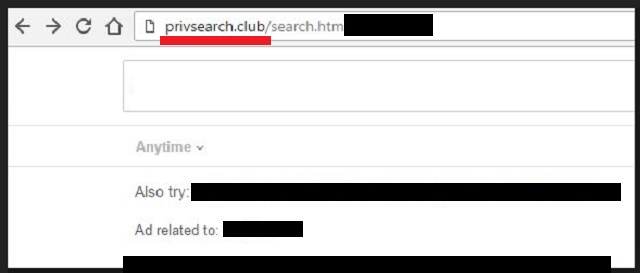
The hijacker is used by hackers to boost web traffic to particular pages and bring them effortless revenue via the pay-per-click mechanism. But the pest doesn’t care if you get hurt in the process. Your safety is irrelevant. So is your opinion. And you are no longer the one in charge of your browsers. The crooks are. You are the one that suffers from this pest`s shenanigans. Every time you go online you get interrupted. The parasite constantly redirects you to tons of highly suspicious websites. You cannot find anything you are looking for anymore.
Also, your whole screen in covered with sponsored links (search results) which are more that potentially dangerous. In fact, a single click on one of this links, and you invite more malware on your already underperforming machine. To make things worse, the hijacker also generates countless incredibly irritating pop-up ads which prevent you from surfing the web normally even more. Do you see how the hijacker demolishes your online activities? You are always interrupted and a single click away from malware. Not to mention that using your machine, in general, becomes much harder as its speed slows down to a crawl. Your PC lags all the time. It crashes and reboots for no apparent reason. Your browsers freeze occasionally as well. Even your Internet connection may become unstable. As time passes, your computer will become more and more unusable unless you take measures now. Find where the hijacker is hiding and delete it on the spot. For the purpose, use our detailed removal guide at the end of this article.
Once you clean your PC, make sure it stays clean. Do your best not to allow any more parasites on board. Yes, you were the one who let this hijacker enter. Not intentionally, of course, but with your carelessness. Infections pray for your negligence. Without it, none of their sneaky tricks would work. For instance, freeware bundles. If you pay attention while the installation process you will notice if there are any additional program “bonuses” attached and you will deselect them. If you are distracted, on the other hand, you will practically give them green light to enter.
Be more cautious. Freeware bundling is one of the most efficient methods because users tend to throw caution to the wind then installing programs. Don’t do that. Be more careful. Don’t skip the Terms and Conditions as they may also hide some misleading clauses. Always double-check what you are agreeing to and forget the “next/next/finish” tactic. It only leads to infections. Don’t make crooks` job easier by being negligent. It is your job to protect your PC. Do it right.
Privsearch.club Removal
 Before starting the real removal process, you must reboot in Safe Mode. If you are familiar with this task, skip the instructions below and proceed to Step 2. If you do not know how to do it, here is how to reboot in Safe mode:
Before starting the real removal process, you must reboot in Safe Mode. If you are familiar with this task, skip the instructions below and proceed to Step 2. If you do not know how to do it, here is how to reboot in Safe mode:
For Windows 98, XP, Millenium and 7:
Reboot your computer. When the first screen of information appears, start repeatedly pressing F8 key. Then choose Safe Mode With Networking from the options.

For Windows 8/8.1
Click the Start button, next click Control Panel —> System and Security —> Administrative Tools —> System Configuration.

Check the Safe Boot option and click OK. Click Restart when asked.
For Windows 10
Open the Start menu and click or tap on the Power button.

While keeping the Shift key pressed, click or tap on Restart.

 Here are the steps you must follow to permanently remove from the browser:
Here are the steps you must follow to permanently remove from the browser:
Remove From Mozilla Firefox:
Open Firefox, click on top-right corner ![]() , click Add-ons, hit Extensions next.
, click Add-ons, hit Extensions next.

Look for suspicious or unknown extensions, remove them all.
Remove From Chrome:
Open Chrome, click chrome menu icon at the top-right corner —>More Tools —> Extensions. There, identify the malware and select chrome-trash-icon(Remove).

Remove From Internet Explorer:
Open IE, then click IE gear icon on the top-right corner —> Manage Add-ons.

Find the malicious add-on. Remove it by pressing Disable.

Right click on the browser’s shortcut, then click Properties. Remove everything after the .exe” in the Target box.


Open Control Panel by holding the Win Key and R together. Write appwiz.cpl in the field, then click OK.

Here, find any program you had no intention to install and uninstall it.

Run the Task Manager by right clicking on the Taskbar and choosing Start Task Manager.

Look carefully at the file names and descriptions of the running processes. If you find any suspicious one, search on Google for its name, or contact me directly to identify it. If you find a malware process, right-click on it and choose End task.

Open MS Config by holding the Win Key and R together. Type msconfig and hit Enter.

Go in the Startup tab and Uncheck entries that have “Unknown” as Manufacturer.
Still can not remove Privsearch.club from your browser? Please, leave a comment below, describing what steps you performed. I will answer promptly.

