I wrote this article to help you remove Online Map Finde. This Online Map Finde removal guide works for Chrome, Firefox and Internet Explorer.
Online Map Finder is a tool which lists the physical coordinates of geographic locations. The utility will find a map of your designated area and give you the options to view it and save it to your device. Online Map Finder provides physical maps in different scales and area. This starts from satellite and aerial views of neighborhoods and extends to street and Earth maps.
The tool can not only assist you reach a sought destination, but also help you choose an appropriate route for your travels. It provides directions and lists alerts about traffic jams. In addition, Online Map Finder displays world clocks to keep people in check with the current time in the region they are traveling to. This information would be helpful when planning your schedule. Although Online Map Finder has convenient functions, the tool is not considered to be a useful program. Security experts have categorized it as adware.
What makes Online Map Finder a risky program?
The activities Online Map Finder conducts can cause you inconvenience and lead to security issues. The rogue program displays advertisements without asking whether you are interested in seeing them or not. They will pop up on your screen and interrupt your work. The task of generating ads will slow down your machine to a crawl and make it less efficient. This is just the tip of the iceberg. The initial problems pale in comparison to the subsequent events. The activity of the adware poses a risk to both your computer and your personal data.
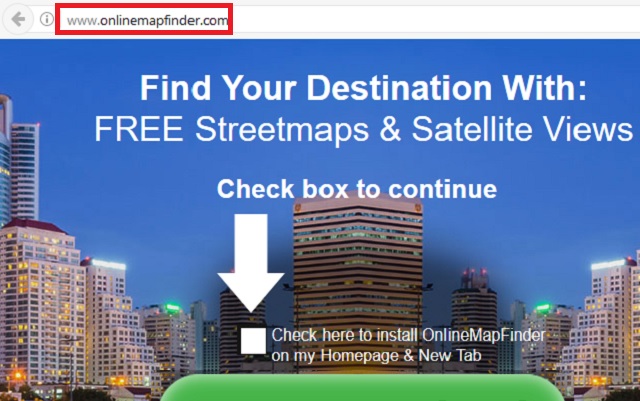
Online Map Finder generates pop-up advertisements to support third party platforms. The owners of these websites pay for the promotional campaigns. Every click on a sponsored link adds a unit to the total commissions, paid for the advertising service. To attract users’ attention and spark their interest, the adware focuses on bargain deals for high quality items. It shows offers for clothes, technological devices, furniture, accessories, decorative elements, gardening equipment, sports gear, books, games, toys and other goods. The ads come in different formats, like classic pop-up and pop-under windows, banners, in-text links, coupon boxes, freebies, transitional, interstitial, contextual, inline, comparison, floating and full-page ads. Keep in mind that their sources are not confirmed. They could take you to corrupted websites and get your computer infected with malware.
Avoiding the ads is advisable due to the malware threat. However, ignoring the content Online Map Finder displays will not eliminate the security risk altogether. The shady program has another task on its agenda. The adware tracks users’ online sessions and gathers information from their browser. The insidious program can record your surfing history, cookies, keystrokes, IP address, country of origin, zip code, email, telephone number, physical registration, user names and passwords. The data Online Map Finder gathers is sorted into catalogs and offered on online black markets. It can be obtained by cyber thieves. The only way to prevent the adware from collecting your private data is to uninstall it.
How can Online Map Finder penetrate my system?
You may have installed Online Map Finder at your own decision. The tool is offered for download on its official website, onlinemapfinder.com. There are download links on the homepage. The publisher behind the tool is called Mindspark Interactive Network, Inc. The company is based in Yonkers, New York. It has opted to disclaim liabilities which leaves the burden of the security risk on the end users.
In case you do not recall acquiring Online Map Finder, it could have been installed to your computer through another program. The adware can merge its setup file with the executable of pirated utilities, freeware and shareware tools. The extra software will be included for install per default. You have to deselect the option for it in order to deny it entry. Make sure you read the terms and conditions of all tools you install to your system. Select the advanced or custom installation mode to view all options.
The other dark pattern Online Map Finder uses to penetrate computers is spam emailing. The adware latches onto attached files, listed as important documentation. The sender behind the bogus message will try to convince you that it is an important document on an urgent matter. He can misrepresent an existing company or institution to give the message legitimacy. To confirm that a respective email is genuine, proof the sender’s contacts. He should have used an official email account to send the letter.
Online Map Finde Uninstall
 Before starting the real removal process, you must reboot in Safe Mode. If you know how to do this, skip the instructions below and proceed to Step 2. If you do not know how to do it, here is how to reboot in Safe mode:
Before starting the real removal process, you must reboot in Safe Mode. If you know how to do this, skip the instructions below and proceed to Step 2. If you do not know how to do it, here is how to reboot in Safe mode:
For Windows 98, XP, Millenium and 7:
Reboot your computer. When the first screen of information appears, start repeatedly pressing F8 key. Then choose Safe Mode With Networking from the options.

For Windows 8/8.1
Click the Start button, next click Control Panel —> System and Security —> Administrative Tools —> System Configuration.

Check the Safe Boot option and click OK. Click Restart when asked.
For Windows 10
Open the Start menu and click or tap on the Power button.

While keeping the Shift key pressed, click or tap on Restart.

 Please, follow the steps precisely to remove Online Map Finde from the browser:
Please, follow the steps precisely to remove Online Map Finde from the browser:
Remove From Mozilla Firefox:
Open Firefox, click on top-right corner ![]() , click Add-ons, hit Extensions next.
, click Add-ons, hit Extensions next.

Look for suspicious or unknown extensions, remove them all.
Remove From Chrome:
Open Chrome, click chrome menu icon at the top-right corner —>More Tools —> Extensions. There, identify the malware and select chrome-trash-icon(Remove).

Remove From Internet Explorer:
Open IE, then click IE gear icon on the top-right corner —> Manage Add-ons.

Find the malicious add-on. Remove it by pressing Disable.

Right click on the browser’s shortcut, then click Properties. Remove everything after the .exe” in the Target box.


Open Control Panel by holding the Win Key and R together. Write appwiz.cpl in the field, then click OK.

Here, find any program you had no intention to install and uninstall it.

Run the Task Manager by right clicking on the Taskbar and choosing Start Task Manager.

Look carefully at the file names and descriptions of the running processes. If you find any suspicious one, search on Google for its name, or contact me directly to identify it. If you find a malware process, right-click on it and choose End task.

Open MS Config by holding the Win Key and R together. Type msconfig and hit Enter.

Go in the Startup tab and Uncheck entries that have “Unknown” as Manufacturer.
Still can not remove Online Map Finde from your browser? Please, leave a comment below, describing what steps you performed. I will answer promptly.


Thank you so much Daniel! I managed to get rid of this with your help
Thank you very much Daniel!