I wrote this article to help you remove Daily Bee. This Daily Bee removal guide works for Chrome, Firefox and Internet Explorer.
Daily Bee is a program which gives access to Wikipedia directly from the desktop. The entity behind the software is not affiliated with the information portal or any of its services. Daily Bee is compatible with Windows XP and all subsequent versions of the operating system. The program is suitable for people who often search for detailed information on the web. Despite having good features, Daily Bee is not a popular application. The reason for this is that the program has been red flagged by security specialists. Research has revealed that Daily Bee conducts unauthorized tasks which pose a threat to users and their computers. Some of them are carried out on the background while others are obvious. For this reason, experts have categorized the tool as adware.
What makes Daily Bee dangerous?
The activity of the shady program will be bothersome at first. Daily Bee will constantly interrupt your online sessions by displaying advertisements on your screen. The ad windows will cover your active browser windows and tabs. Producing the ads requires a lot of CPU. Due to this, your computer will become sluggish. The adware does not accommodate settings which allow the user to control the ad flow. You will have to put up with the inconvenience until you manage to rid your system of the rogue tool. Daily Bee gets installed to the Control Panel and added to the browser as an extension or add-on. It is compatible with Google Chrome, Mozilla Firefox and Microsoft Edge.
Daily Bee displays ads which could interest you. The furtive program promotes bargain shopping deals for a wide array of consumer goods. You can expect to see offers for clothes, technological devices, household items, furniture, decorations, accessories, sports gear, gardening equipment, games, toys and others. The ads come in different formats. You may not realize that their source is one and the same. The common ad types include pop-ups, pop-unders, full-page windows, banners, in-text links, coupon boxes, freebies, inline, comparison, floating, contextual, interstitial and transitional ads. The adware focuses on bargain deals in the attempt to garner the user’s interest. Be advised that clicking on an ad could redirect you to a website which does not contain the listed offer. You can be taken to a domain which spreads malware.
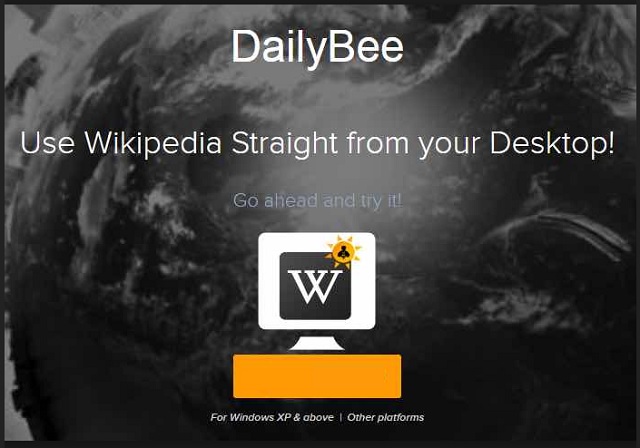
The owners of Daily Bee have disclaimed responsibility for users’ security. This concerns the websites the program links to and the tracking activity. The user is not entitled to receive compensation if he contacts malware by following the ads. The same is valid in the case of your personal data leaking. The adware has tracking capabilities. It will follow you throughout your browsing sessions and gather data on you. Daily Bee can record your browsing history, keystrokes, IP address, country of origin, email, phone number, login credentials and the details you have disclosed through your online accounts. The owners of the adware can sell your data without asking for permission to do so.
How did Daily Bee get installed to my computer?
The official website of Daily Bee, dailybee.timeapp-studio.com, provides a free download link for the program. There is a chance that you did not decide to acquire Daily Bee. If you are certain you did not, you were tricked into having the adware installed. This usually happens through another program. The shady tool is accustomed to merging its setup file with the wizard of freeware, shareware and pirated utilities. We urge you to always read the terms and conditions of the programs you install. Additional tools are mentioned along the installation steps. You can deselect them.
The other way for Daily Bee to infiltrate your machine is with the help of a spam email. The rogue tool would be merged with an attachment to the letter. Spammers are crafty at devising convincing emails. They can write on behalf of legitimate companies and entities, like the national post, courier firms, banks, shopping platforms, social networks, government institutions and the police department. The attached file will be listed as an important document which requires your immediate attention. Before following instructions from an email, make sure it comes from a reliable sender. Check the contacts.
Daily Bee Uninstall
 Before starting the real removal process, you must reboot in Safe Mode. If you are familiar with this task, skip the instructions below and proceed to Step 2. If you do not know how to do it, here is how to reboot in Safe mode:
Before starting the real removal process, you must reboot in Safe Mode. If you are familiar with this task, skip the instructions below and proceed to Step 2. If you do not know how to do it, here is how to reboot in Safe mode:
For Windows 98, XP, Millenium and 7:
Reboot your computer. When the first screen of information appears, start repeatedly pressing F8 key. Then choose Safe Mode With Networking from the options.

For Windows 8/8.1
Click the Start button, next click Control Panel —> System and Security —> Administrative Tools —> System Configuration.

Check the Safe Boot option and click OK. Click Restart when asked.
For Windows 10
Open the Start menu and click or tap on the Power button.

While keeping the Shift key pressed, click or tap on Restart.

 Here are the steps you must follow to permanently remove from the browser:
Here are the steps you must follow to permanently remove from the browser:
Remove From Mozilla Firefox:
Open Firefox, click on top-right corner ![]() , click Add-ons, hit Extensions next.
, click Add-ons, hit Extensions next.

Look for suspicious or unknown extensions, remove them all.
Remove From Chrome:
Open Chrome, click chrome menu icon at the top-right corner —>More Tools —> Extensions. There, identify the malware and select chrome-trash-icon(Remove).

Remove From Internet Explorer:
Open IE, then click IE gear icon on the top-right corner —> Manage Add-ons.

Find the malicious add-on. Remove it by pressing Disable.

Right click on the browser’s shortcut, then click Properties. Remove everything after the .exe” in the Target box.


Open Control Panel by holding the Win Key and R together. Write appwiz.cpl in the field, then click OK.

Here, find any program you had no intention to install and uninstall it.

Run the Task Manager by right clicking on the Taskbar and choosing Start Task Manager.

Look carefully at the file names and descriptions of the running processes. If you find any suspicious one, search on Google for its name, or contact me directly to identify it. If you find a malware process, right-click on it and choose End task.

Open MS Config by holding the Win Key and R together. Type msconfig and hit Enter.

Go in the Startup tab and Uncheck entries that have “Unknown” as Manufacturer.
Still can not remove Daily Bee from your browser? Please, leave a comment below, describing what steps you performed. I will answer promptly.

