I wrote this article to help you remove CryLocker Ransomware. This CryLocker Ransomware removal guide is working for all Windows versions.
CryLocker has been categorized as a malicious ransomware which is capable of entering your computer without your knowledge or permission. Most often, CryLocker enters the system bundled with other freeware, due to the fact that most computer users do not pay any attention while going through its installation process. So, if you suddenly see a pop-up stating: “Your personal files are encrypted”, it is certain that your PC has been infected by CryLocker ransomware.
Once installed on your virtual machine, this ransomware encrypts all of your files and you cannot access them until you pay the ransom required by the application. In case you refuse to pay, your files remain encrypted. If you pay up, you are supposed to receive the necessary information which will help you to decrypt your files.
However, this is not the way CryLocker actually works. In fact, even if you pay the required ransom, your files will probably stay encrypted. For that reason, you’d better not waste your money and remove CryLocker from your PC as soon as possible.
CryLocker uses various, but well-known methods to infiltrate your computer. Most often, the ransomware infects your system bundled with freeware and deceives you to approve its installation. This usually happens during the setup process of new software on your PC, because you don’t read the terms and conditions provided by the setup wizard of the program. In this case, you simply agree to everything and let the program into the system without even realizing it. Thus, you should be very careful every time when you install new software on your virtual machine.
Still, there are some other ways for CryLocker to infect your computer. These include hiding behind spam email attachments, corrupted links and websites, or just posing as a bogus system or a program update.
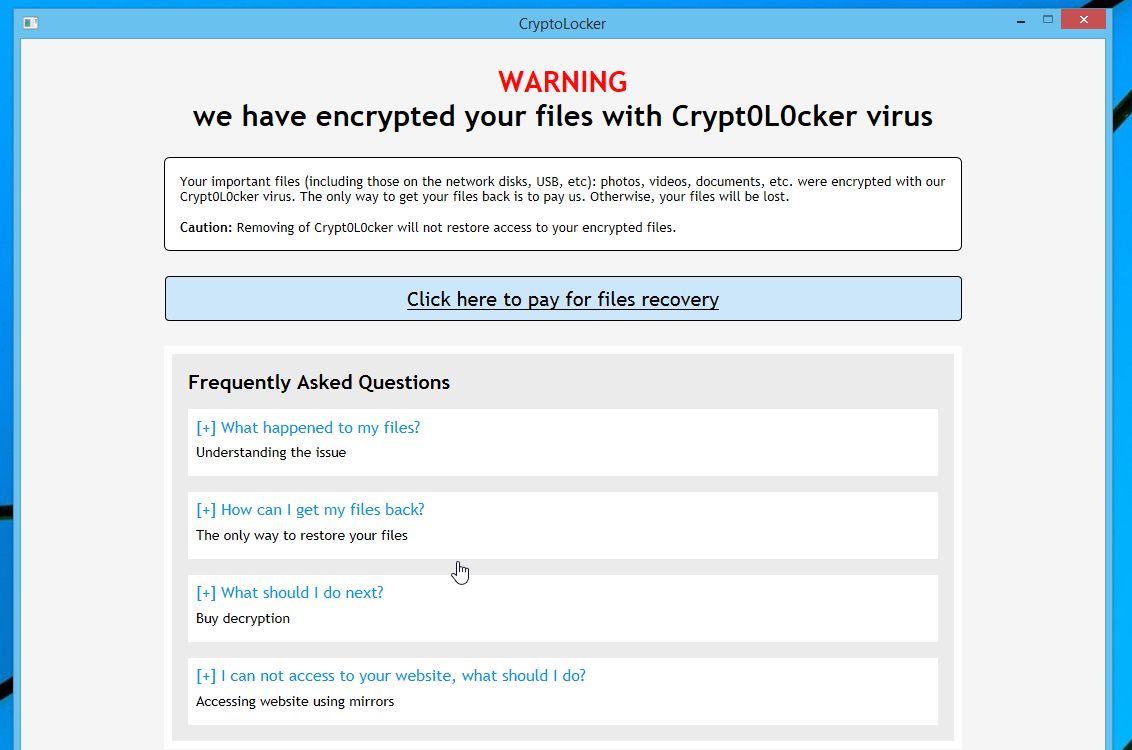
As soon as CryLocker infects your PC, the ransomware encrypts all the files on the system, starting with your photos, all the way up to music, videos and documents. One the encryption is completed, a pop-up message is displayed which informs you about the conditions of releasing your files.
The pop-up says that if you don’t pay the ransom you are asked for, your files will remain decrypted. This message is the only thing that you can see on your monitor, but if you restart the machine, your icons will show up again and the notification will disappear. Unfortunately, your files will remain encrypted.
In case you decide to pay the ransom, required by CryLocker, the best thing that could happen in this situation, is you to be given the decryption key which will restore your files. However, there is a another possibility for you – to lose all the files stored on your PC. In any case, no matter what happens, you must delete CryLocker from your virtual machine the moment you notice its presence there.
Security experts advise computer users to delete CryLocker ransomware from the system with the help of an automatic AV tool. Despite the fact that the infection can be removed manually, this would require users to have sufficient knowledge about virus removal. While the use of an automatic malware detection tool will remove not only CryLocker, but all the malicious files the program has created on the system. Apart from the fact that this will save you plenty of time, the risk of deleting essential system file during the removal process will be eliminated.
If you have already deleted CryLocker ransomware completely from the system, it is important to continue using the services of an automatic malware detection software. Computer users are advised to run regular scans of their virtual machine to check for any compromised files or harmful intruders. Also, if you have an automatic security tool enabled on your computer, the attacks of hackers and their infections will be terminated before the malicious files have managed to infect your PC. In this way, both your personal and financial details, will be protected from being stolen by cyber criminals.
CryLocker Ransomware Removal
Method 1: Restore your encrypted files using ShadowExplorer
Usually, CryLocker Ransomware deletes all shadow copies, stored in your computer. Luckily, the ransomware is not always able to delete the shadow copies. So your first try should be restoring the original files from shadow copies.
- Download ShadowExplorer from this link: http://www.shadowexplorer.com/downloads.html.
- Install ShadowExplorer
- Open ShadowExplorer and select C: drive on the left panel

- Choose at least a month ago date from the date field
- Navigate to the folder with encrypted files
- Right-click on the encrypted file
- Select “Export” and choose a destination for the original file
Method 2: Restore your encrypted files by using System Restore
- Go to Start –> All programs –> Accessories –> System tools –> System restore
- Click “Next“

- Choose a restore point, at least a month ago
- Click “Next“
- Choose Disk C: (should be selected by default)
- Click “Next“. Wait for a few minutes and the restore should be done.
Method 3: Restore your files using File Recovery Software
If none of the above method works, you should try to recover encrypted files by using File Recovery Software. Since CryLocker Ransomware first makes a copy of the original file, then encrypts it and deletes the original one, you can successfully restore the original, using a File Recovery Software. Here are a few free File Recovery Software programs:

