I wrote this article to help you remove Systembooster.live. This Systembooster.live removal guide works for Chrome, Firefox and Internet Explorer.
The Systembooster.live site cannot be trusted. For starters, it appears because an infection is forcing it on you. Usually, this infection is an adware but it can be a hijacker or any other type of malware itself. What`s important here is that the site is unreliable and so if its content. It advertises the “Advance System Care” tool. When you open the page you get bombarded with ads praising Advance Care System – supposedly, a great optimization program which will help you take better care of your machine. It is a fact that such tool so a good job but only if they are real. Something which Advance Care System is not.
Everything stated in the Systembooster.live page is a lie. Don’t believe anything. It is all a scheme which attempts to get to your money. Don’t be gullible. There are plenty of verified optimization programs which you can download from e legitimate sources. Advance System Care is not one of them and neither is the Systembooster.live site. So, whatever you do, do not download and install this tool. It will do practically anything else BUT optimize your system.
According to the advertisements on the Systembooster.live site, Advance System Care is perfect for you. It is “Your Personal PC Protector” and you can “clean, optimize, and speed up your PC” with it. The praising goes on and on trying to convince you that the best thing you can do for your system is getting this tool. Yes, everything sounds more than great but it is not real.
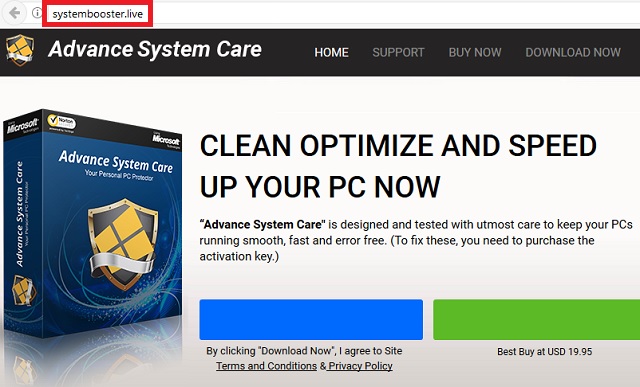
Trust us, your machine will not be “running smooth, fast and error-free” if your install this lying program. It is all a scam. And you may even realize that when at some point you notice the “To fix these (errors), you need to purchase the activation key.” sentence. According to the page, the free version of Advance Care System will only show you the problems and issues your PC has. But the full (paid) version will help you remove them. And it costs $19.95. Yes, that’s not a lot of money but why would you spend it on absolutely nothing.
The truth is that this tool cannot even scan your machine let alone point out issues. Everything it displays is a scare tactic. It wants you to believe that you need the full version so you can purchase it and then crooks make money. And you get nothing. To be clearer, you get a program which will not only not help you but it can actually cause you damage.
Don’t trust the Systembooster.live page, don’t get the Advance System Care free version and, most importantly, don’t even consider paying for the full version of this bogus optimizations tool. What you need to do, is find and delete the malware due to which the Systembooster.live site appears and everything will get back to normal. To do so, use our removal guide and the end of this article.
How to protect yourself from getting infected again? Infections use tricks in order to enter your system. Tricks like spam emails, freeware bundles, fake programs/program updates, corrupted pages and sites, malicious ads, etc. Through them, they seek your permission on their installment. Be vigilant and extra careful what you agree to. Don’t give your approval lightly and don’t blindly click “yes” on everything you are asked. Don’t open emails from unknown senders.
Always read the Terms and Conditions when installing programs. Keeping your machine virus-free requires caution. Also, get yourself a reliable anti-malware program to help you fight cyber infections. Update the program regularly and perform frequent scans of your PC to be sure it is clean.
Systembooster.live Removal
 Before starting the real removal process, you must reboot in Safe Mode. If you are familiar with this task, skip the instructions below and proceed to Step 2. If you do not know how to do it, here is how to reboot in Safe mode:
Before starting the real removal process, you must reboot in Safe Mode. If you are familiar with this task, skip the instructions below and proceed to Step 2. If you do not know how to do it, here is how to reboot in Safe mode:
For Windows 98, XP, Millenium and 7:
Reboot your computer. When the first screen of information appears, start repeatedly pressing F8 key. Then choose Safe Mode With Networking from the options.

For Windows 8/8.1
Click the Start button, next click Control Panel —> System and Security —> Administrative Tools —> System Configuration.

Check the Safe Boot option and click OK. Click Restart when asked.
For Windows 10
Open the Start menu and click or tap on the Power button.

While keeping the Shift key pressed, click or tap on Restart.

 Here are the steps you must follow to permanently remove from the browser:
Here are the steps you must follow to permanently remove from the browser:
Remove From Mozilla Firefox:
Open Firefox, click on top-right corner ![]() , click Add-ons, hit Extensions next.
, click Add-ons, hit Extensions next.

Look for suspicious or unknown extensions, remove them all.
Remove From Chrome:
Open Chrome, click chrome menu icon at the top-right corner —>More Tools —> Extensions. There, identify the malware and select chrome-trash-icon(Remove).

Remove From Internet Explorer:
Open IE, then click IE gear icon on the top-right corner —> Manage Add-ons.

Find the malicious add-on. Remove it by pressing Disable.

Right click on the browser’s shortcut, then click Properties. Remove everything after the .exe” in the Target box.


Open Control Panel by holding the Win Key and R together. Write appwiz.cpl in the field, then click OK.

Here, find any program you had no intention to install and uninstall it.

Run the Task Manager by right clicking on the Taskbar and choosing Start Task Manager.

Look carefully at the file names and descriptions of the running processes. If you find any suspicious one, search on Google for its name, or contact me directly to identify it. If you find a malware process, right-click on it and choose End task.

Open MS Config by holding the Win Key and R together. Type msconfig and hit Enter.

Go in the Startup tab and Uncheck entries that have “Unknown” as Manufacturer.
Still can not remove Systembooster.live from your browser? Please, leave a comment below, describing what steps you performed. I will answer promptly.

