I wrote this article to help you remove Spongebob Ransomware. This Spongebob Ransomware removal guide works for all Windows versions.
Today`s article is about an infection inspired by and named after the famous cartoon SpongeBob SquarePants. According to experts, this pest mostly targets US-based users but there are reports of its presence in Europe as well. SpongeBob poses as a dangerous ransomware parasite which enters your machine in silence, encrypts all of your files behind your back and then extorts you for money.
All of this is true except for the encryption part. SpongeBob is not a real ransomware. It only wants you to believe it is. Yes, it does invade your PC and display a ransom note but it does NOT lock any files. It hopes that you will believe what the note says and won`t check if it`s true and comply. Don’t allow yourself be fooled by this plague. Remember that if you are dealing with SpongeBob, your data is perfectly fine. It is not encrypted. Do not comply with the hackers` demands.
Unsurprisingly, their demands involve money. Money is the reason ransomware pieces get developed for. However, these particular developers want to make a profit without even encrypting anything. They just lie to your face and hope you bite. According to the ransom note SpongeBob drops (which, by the way, copies the note the WannaCry infection leaves), you have 3 days to pay the ransom sum and get the decryptor to free your files. If you fail to make the payment, the ransom doubles. The hackers even threaten that if you don’t pay within a week, they will keep your data locked forever. This is funny considering it was never even encrypted to begin with. They are playing games with you, trying to trick you. Don’t fall into their trap.
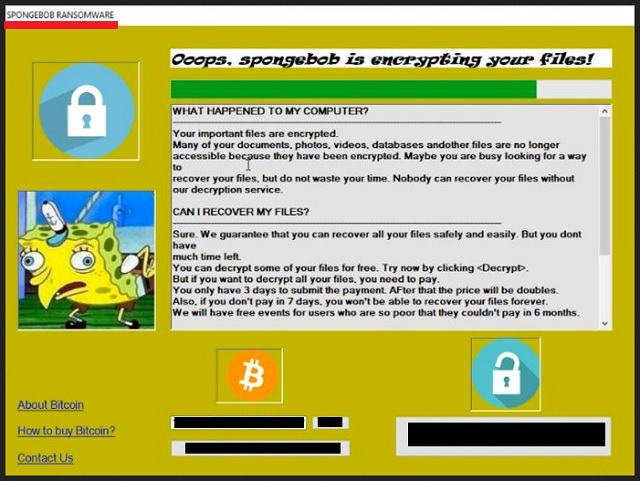
Also, the infection displays a window with the following: “Spongebob Ransomware virus 2.0 ”. It makes you think that you are infected with a second more advanced version of Spongebob. However, there is no record of a first one to have existed. More mind games. Hackers are just trying to get to your bank account with minimum effort. Don’t allow them to fool you. You don’t need to pay for a decryptor simply because there is nothing to decrypt. Ignore these fake threats and focus on the fact that you still have a parasite on your machine which needs to be removed. It may not be able to lock anything but it still does not belong on board. Use our removal guide at the end of this article and get rid of this lying pest as soon as possible.
How did you get stuck with the Spongebob infection? Well, it uses fake software updates to travel the Web. Be extra careful when installing updates. Always read the fine print so you don’t miss anything. Don’t rush to agree and finish the installation. Take your time and actually read what you are about to agree to. Cybercriminals pray for your distraction and haste. Without them, they cannot succeed. If you are vigilant enough you will be able to spot the intruder in time and prevent it from entering. Keep in mind that this time you were lucky because you got infected with a fake ransomware. Next time you may get infected with a real file-locking infection. They use the same infiltration tactics to dupe users. Also, watch out for corrupted pages and links, spam email messages and malicious attachments, third-party ads, unverified torrents, etc. Always be cautious. It is the only way to keep your machine infection-free.
Spongebob Ransomware Removal
Method 1: Restore your encrypted files using ShadowExplorer
Usually, Spongebob Ransomware deletes all shadow copies, stored in your computer. Luckily, the ransomware is not always able to delete the shadow copies. So your first try should be restoring the original files from shadow copies.
- Download ShadowExplorer from this link: http://www.shadowexplorer.com/downloads.html.
- Install ShadowExplorer
- Open ShadowExplorer and select C: drive on the left panel

- Choose at least a month ago date from the date field
- Navigate to the folder with encrypted files
- Right-click on the encrypted file
- Select “Export” and choose a destination for the original file
Method 2: Restore your encrypted files by using System Restore
- Go to Start –> All programs –> Accessories –> System tools –> System restore
- Click “Next“

- Choose a restore point, at least a month ago
- Click “Next“
- Choose Disk C: (should be selected by default)
- Click “Next“. Wait for a few minutes and the restore should be done.
Method 3: Restore your files using File Recovery Software
If none of the above method works, you should try to recover encrypted files by using File Recovery Software. Since Spongebob Ransomware first makes a copy of the original file, then encrypts it and deletes the original one, you can successfully restore the original, using a File Recovery Software. Here are a few free File Recovery Software programs:

