I wrote this article to help you remove Spectre Ransomware. This Spectre Ransomware removal guide works for all Windows versions.
Spectre is the nth ransomware infection out there and, just like all ransomware pieces, it is very dangerous. There is a reason why this particular malware family is feared the most by users. Ransomware infections get developed for only one reason: to steal your money. Actually, they do not steal it, they blackmail you into giving them money yourself. How? Simple, actually. These parasites follow a pretty standard pattern of three steps. First, they invade your machine. Second, the encrypt all of your files. And third, they extort you for money. Let`s explain in more details. You don’t just voluntarily download such an infection on your PC. It tricks you into giving it permission by relying on sneaky tactics. One of them is spam email messages.
All the hackers do is attach the parasite to a seemingly legitimate email which they send directly to your regular inbox. From there, you do the rest by not being careful. But don’t only blame yourself. Crooks are smart. They disguise the messages in order to dupe you. They send them on behalf of some well-known organization/company or as a job application. They even use famous logos to make them look more believable. Then, if you open the email or its attachment, you give the ransomware permission to enter. Don’t be gullible. Don’t open emails from unknown senders and, if the message is sent by a company, always check if the email address in the email matches the company`s official address. You can do that by visiting its official website. What hackers pray for the most is your negligence. Don’t grant it. Don’t make yourself an even easier target.
Once in, Spectre doesn’t waste time. The first thing it does is to perform a thorough scan of your computer. Thus, the pest locates all of your private files. We are talking pictures, videos, music, files, documents, work-related data, MS Office data, etc. Then, it encrypts them all with the AES-256 encrypting algorithm, thus making them inaccessible to you. You are no longer able to see, open, edit, or listen to any of them. They are all locked and kept hostage. Also, the ransomware modifies their format by adding the pesky “.spectre” extension to all of them.
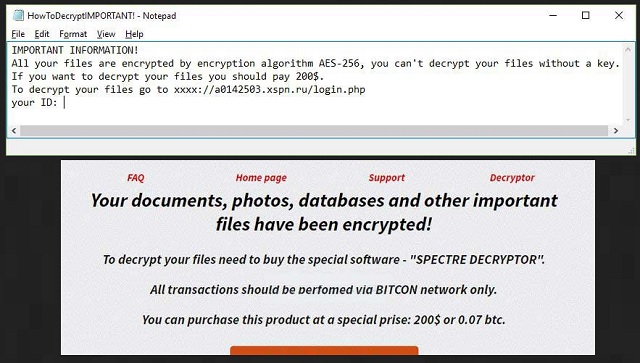
Seeing this add-on means that the encryption process is over and your machine is unable to recognize your files anymore. They are turned into unusable gibberish and unless you have backup copies of them, there is nothing you can do. Trying to rename the files or moving them into another folder does nothing as well. Needless to say, you probably keep some very important data on your computer. And it is now encrypted. This is when Spectre makes its final step. It drops the “HowToDecryptIMPORTANT!.txt” file, aka the ransom note.
According to the note, you have an option. Hackers say that they are going to give you a special decryptor to free your data if you pay a ransom. They demand $200 in exchange. But there is a catch. The deal is not that simple as it appears to be. There is no guarantee that once you pay, these cybercriminals will actually send you the tool. They are crooks and cannot be trusted. There are many cases in which victims pay and don’t get the decryptor at all. Or, they get a non-working one. But even in the cases where the hackers send the right decryption tool, users still lose. You see, the decryptor only removes the encryption on your data. It doesn’t remove the ransomware itself. This means that Spectre remains on board undisturbed and ready to re-encrypt your files anytime.
The question is how many times are you willing to give crooks money and sponsor their business? Every time you do so, you expose your private details (personally identifiable and financial credentials) to them. And all of this for nothing. You are only making your situation worse. Paying is not an option. You need to get rid of the ransomware first and then safely recover your locked data.
To manually remove Spectre, follow our removal guide below. Once your machine is clean, use the guide again to try and recover your files. And a piece of advice for the future: always keep backups of your most important data. Also, get yourself a reliable anti-malware program, update it regularly and often scan your PC to be sure it is infection-free.
Spectre Ransomware Removal
Method 1: Restore your encrypted files using ShadowExplorer
Usually, Spectre Ransomware deletes all shadow copies, stored in your computer. Luckily, the ransomware is not always able to delete the shadow copies. So your first try should be restoring the original files from shadow copies.
- Download ShadowExplorer from this link: http://www.shadowexplorer.com/downloads.html.
- Install ShadowExplorer
- Open ShadowExplorer and select C: drive on the left panel

- Choose at least a month ago date from the date field
- Navigate to the folder with encrypted files
- Right-click on the encrypted file
- Select “Export” and choose a destination for the original file
Method 2: Restore your encrypted files by using System Restore
- Go to Start –> All programs –> Accessories –> System tools –> System restore
- Click “Next“

- Choose a restore point, at least a month ago
- Click “Next“
- Choose Disk C: (should be selected by default)
- Click “Next“. Wait for a few minutes and the restore should be done.
Method 3: Restore your files using File Recovery Software
If none of the above method works, you should try to recover encrypted files by using File Recovery Software. Since Spectre Ransomware first makes a copy of the original file, then encrypts it and deletes the original one, you can successfully restore the original, using a File Recovery Software. Here are a few free File Recovery Software programs:

