I wrote this article to help you remove Smithvirusalert.com. This Smithvirusalert.com removal guide works for Chrome, Firefox and Internet Explorer.
Smithvirusalert.com is another irritating website which provides you with numerous useless pop-up advertisements in order to promote adware. Despite being presented as useful, the only purpose of these adverts is to convince you that your PC is full of malicious threats, which you should instantly remove. The warning will show up on your monitor in full, no matter what web browser you use. Nevertheless, what is more disturbing is the fact that the pop-up will keep showing up until you locate the adware program which displays the adverts them and erases it from the system. This is the only way to terminate the intrusive commercial advertisements.
Keep in mind that it is not some randomly installed security tool that is providing you with Smithvirusalert.com pop-up ads, but a real adware application which slows down your Internet speed, disturbs your browsing sessions and causes frequent system crashes. For that reason, you should ignore the information displayed by the fake pop-ups and ignore all the advertisements. In another case, you might experience security-related problems.
Applications like Smithvirusalert.com use various methods to infiltrate your virtual machine. Most often, they enter the system bundled with adware, browser hijackers, or other potentially unwanted programs. Thus, every time you decide to install a particular application on your PC, you should be extremely attentive not to let any additional programs in. Also, you must always read all the information provided by the setup wizard of the new software and complete each step of the setup very carefully. This is the only way for you to decline the unwanted programs.
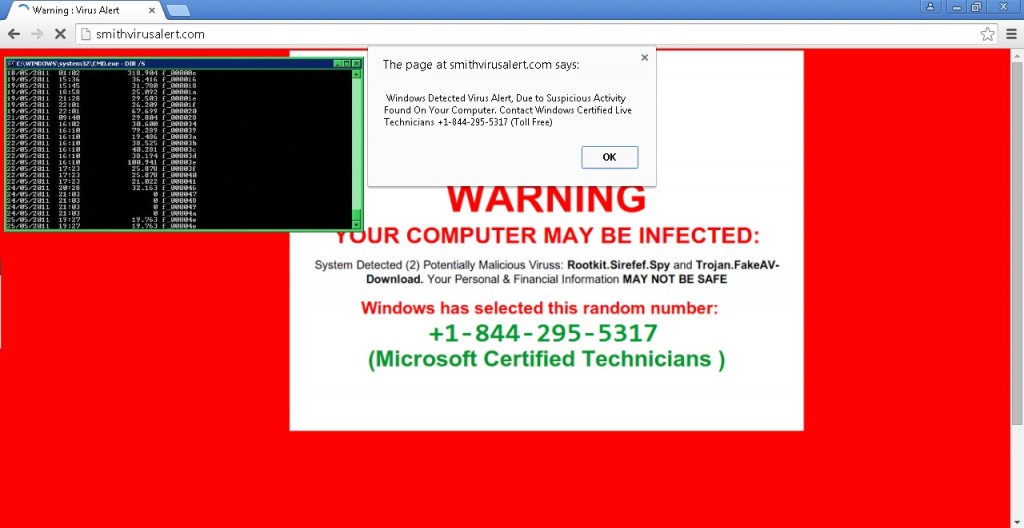
Another thing you should know about Smithvirusalert.com pop-up ads is that they will present you with a phone number you are advised to call in order to receive technical support assistance for dealing with the infections found on your computer. However, the truth is that you are asked to call this number because the supposedly useful services are paid and the third parties residing behind Smithvirusalert.com pop-ups will make easy money. While at the same time, the assistance you are meant to receive will not be much help. For that reason, instead of wasting your money, you’d better remove Smithvirusalert.com pop-up ads from your PC as soon as possible.
If Smithvirusalert.com is already present on your PC, your web browser will get flooded with tones of useless commercial advertisements. Be aware that if you click on any of them, you’ll end up installing more unwanted malware on the system. Besides, as the pop-ups will show up every time you try to browse the web, they are capable of causing you different kind of problems. Among these are slowing down your Internet speed, experiencing frequent system crashes and interrupting your browsing activity. Thus, the best thing you could do is to remove Smithvirusalert.com from your PC right away.
In any case, the worst issue you’ll have to deal with if Smithvirusalert.com has infected your computer is the ability of the adware to steal your personal and financial data. As soon as Smithvirusalert.com enters your PC, it starts monitoring your browsing activities and catalogs every your move online. Once the adware has collected enough information about you, it shares it with the unknown third parties who support the program, and they could use it for malicious purposes. For that reason, you should not only delete Smithvirusalert.com from the system but also protect your PC against malware in future.
Smithvirusalert.com Removal
 Before starting the real removal process, you must reboot in Safe Mode. If you are familiar with this task, skip the instructions below and proceed to Step 2. If you do not know how to do it, here is how to reboot in Safe mode:
Before starting the real removal process, you must reboot in Safe Mode. If you are familiar with this task, skip the instructions below and proceed to Step 2. If you do not know how to do it, here is how to reboot in Safe mode:
For Windows 98, XP, Millenium and 7:
Reboot your computer. When the first screen of information appears, start repeatedly pressing F8 key. Then choose Safe Mode With Networking from the options.

For Windows 8/8.1
Click the Start button, next click Control Panel —> System and Security —> Administrative Tools —> System Configuration.

Check the Safe Boot option and click OK. Click Restart when asked.
For Windows 10
Open the Start menu and click or tap on the Power button.

While keeping the Shift key pressed, click or tap on Restart.

 Here are the steps you must follow to permanently remove from the browser:
Here are the steps you must follow to permanently remove from the browser:
Remove From Mozilla Firefox:
Open Firefox, click on top-right corner ![]() , click Add-ons, hit Extensions next.
, click Add-ons, hit Extensions next.

Look for suspicious or unknown extensions, remove them all.
Remove From Chrome:
Open Chrome, click chrome menu icon at the top-right corner —>More Tools —> Extensions. There, identify the malware and select chrome-trash-icon(Remove).

Remove From Internet Explorer:
Open IE, then click IE gear icon on the top-right corner —> Manage Add-ons.

Find the malicious add-on. Remove it by pressing Disable.

Right click on the browser’s shortcut, then click Properties. Remove everything after the .exe” in the Target box.


Open Control Panel by holding the Win Key and R together. Write appwiz.cpl in the field, then click OK.

Here, find any program you had no intention to install and uninstall it.

Run the Task Manager by right clicking on the Taskbar and choosing Start Task Manager.

Look carefully at the file names and descriptions of the running processes. If you find any suspicious one, search on Google for its name, or contact me directly to identify it. If you find a malware process, right-click on it and choose End task.

Open MS Config by holding the Win Key and R together. Type msconfig and hit Enter.

Go to the Startup tab and Uncheck entries that have “Unknown” as Manufacturer.
Still cannot remove Smithvirusalert.com from your browser? Please, leave a comment below, describing what steps you performed. I will answer promptly.

