Smdmfu.exe is an executable file which has been associated with adware. The file is developed by Aztec Media Inc. and once installed on the system, it will flood your web browser with tones of commercial advertisements while you browse the Net. This happens because smdmfu.exe assists the adware applications. For that reason, what you should do in this case is to locate the adware program and remove it from your PC right away. Otherwise, your browsing activity will be disturbed by the numerous advertisements, and you might experience serious security-related issues.
Usually, Smdmfu.exe gets installed on your computer as one of the components of an adware program. In order to stop the application from infiltrating your PC, you must be very careful with the websites you enter and the free software that you install. Keep in mind that there is a risk for you to access a malicious website and get directly infected with some unwanted programs. Besides, every time you download freeware from unknown websites, some untrusted applications get installed on your system alongside. For that reason, you should make sure that your machine is well-protected against malware to avoid any virtual threats.
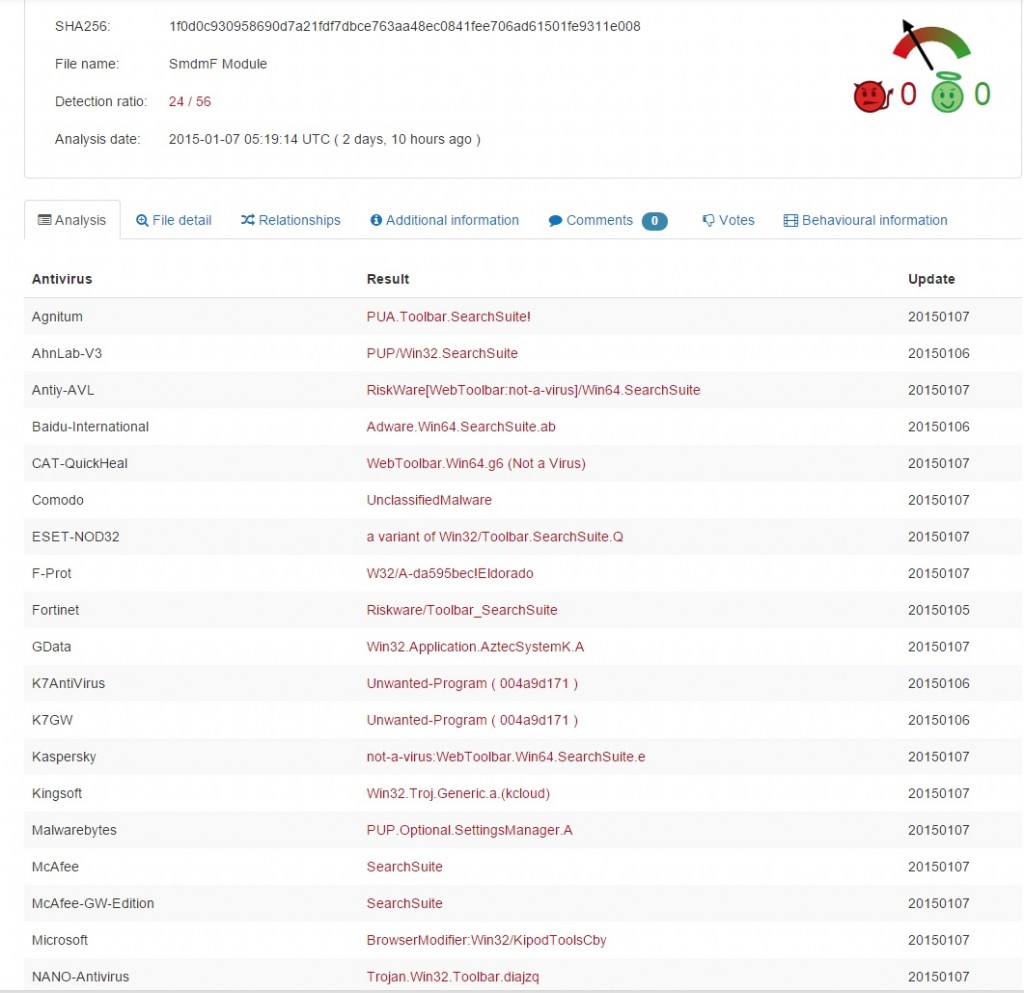
Be aware that it is crucial to erase the smdmfu.exe file and the application it belongs to from your PC because they might seriously threaten your online security. As you may already know, the adverts shown by adware programs contain redirect links to suspicious websites developed by cyber criminals to spread malware or steal sensitive data from computer users. Therefore, you should ignore the ads provided by these programs and not to click on them even if they seem very tempting. There is no way for you to be sure what threat is hiding behind an advert because it will be disguised as something genuine.
Another issue with adware is its ability to monitor your virtual behavior and to record various details, which can lead to privacy-related issues. Having in mind this fact, as well as all the above-mentioned, it is more than certain that you must delete smdmfu.exe and the program which is responsible for its presence as soon as possible.
Fortunately, the smdmfu.exe removal is not so hard to process. You can delete it either manually, or automatically. In case you need any assistance with the removal process, you can follow the manual instructions provided below this article. Nevertheless, even if you have completed the manual removal, you still have to scan your PC with a legitimate antimalware tool to make sure that all the existing threats have been removed entirely. The security tool will locate and delete all the potentially unwanted programs and will safeguard your system against malware in the future.
Smdmfu.exe Removal
 Before starting the real removal process, you must reboot in Safe Mode. If you are familiar with this task, skip the instructions below and proceed to Step 2. If you do not know how to do it, here is how to reboot in Safe mode:
Before starting the real removal process, you must reboot in Safe Mode. If you are familiar with this task, skip the instructions below and proceed to Step 2. If you do not know how to do it, here is how to reboot in Safe mode:
For Windows 98, XP, Millenium and 7:
Reboot your computer. When the first screen of information appears, start repeatedly pressing F8 key. Then choose Safe Mode With Networking from the options.

For Windows 8/8.1
Click the Start button, next click Control Panel —> System and Security —> Administrative Tools —> System Configuration.

Check the Safe Boot option and click OK. Click Restart when asked.
For Windows 10
Open the Start menu and click or tap on the Power button.

While keeping the Shift key pressed, click or tap on Restart.

 Here are the steps you must perform to remove the hijacker from the browser:
Here are the steps you must perform to remove the hijacker from the browser:
Remove From Mozilla Firefox:
Open Firefox, click on top-right corner ![]() , click Add-ons, hit Extensions next.
, click Add-ons, hit Extensions next.

Look for suspicious or unknown extensions, remove them all.
Remove From Chrome:
Open Chrome, click chrome menu icon at the top-right corner —>More Tools —> Extensions. There, identify the malware and select chrome-trash-icon(Remove).

Remove From Internet Explorer:
Open IE, then click IE gear icon on the top-right corner —> Manage Add-ons.

Find the malicious add-on. Remove it by pressing Disable.

Right click on the browser’s shortcut, then click Properties. Remove everything after the .exe” in the Target box.


Open Control Panel by holding the Win Key and R together. Write appwiz.cpl in the field, then click OK.

Here, find any program you had no intention to install and uninstall it.

Run the Task Manager by right clicking on the Taskbar and choosing Start Task Manager.

Look carefully at the file names and descriptions of the running processes. If you find any suspicious one, search on Google for its name, or contact me directly to identify it. If you find a malware process, right-click on it and choose End task.

Open MS Config by holding the Win Key and R together. Type msconfig and hit Enter.

Go to the Startup tab and Uncheck entries that have “Unknown” as Manufacturer.
Still cannot remove Smdmfu.exe from your browser? Please, leave a comment below, describing what steps you performed. I will answer promptly.

