I wrote this article to help you remove SmartRansom Ransomware. This SmartRansom Ransomware removal guide works for all Windows versions.
SmartRansom is one of the newest members of the already pretty huge ransomware family. According to researchers, the infection is focused on targeting users in the Asian-Pacific area, but this doesn’t mean you cannot get infected. Thanks to the Internet, you can fall victim to a cyber infection anywhere in the world. So, SmartRansom is a classic ransomware which enters your machine in silence, encrypt your valuable files and then blackmails you for money. The pest locates and locks all of your pictures, videos, music, MS Office files, work-related files, other documents, etc. thus making them inaccessible to you.
Your machine cannot recognize them anymore and nothing you do changes that. You still see their icons but their names and format have been modified. Trying to change them back or moving them into another folder does nothing. And neither does rebooting your machine. When the file-encrypting process finished, you receive a message. Aka, the ransom note. The note explains that your data is being kept hostage and that, if you want it back, you have to pay a ransom.
Also, unlike other ransomware infections, SmartRansom tells victims that they need to scan two QR codes first. Scanning the first code will connect you to the hackers behind SmartRansom via a popular online chat platform and the second links you to a cyber wallet. Do not get in touch with these people. And do not pay the ransom they demand as it is going to be a huge mistake.
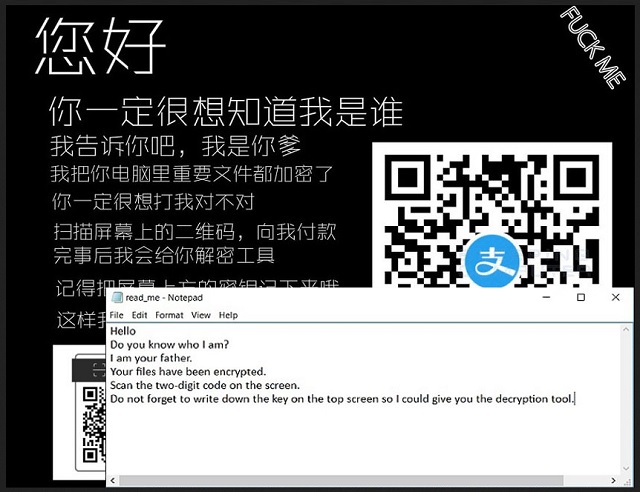
The hackers claim that once you pay they are going to send you a decryption tool to help you recover your data. But can you trust cybercriminals to keep their end of the deal? No. Do you have any guarantees that they will follow on their promise? No. Usually, once the ransom is paid, the crooks just take the money and ignore the victims. They don’t care about your files. They only care about money. This is why paying is not an option. You may end up double-crossed. The crooks may not send you anything, or they may send you a non-working tool. But even if the give you the right one and you free your files, you still have SmartRansom to worry about.
The ransomware remains on your machine ready to strike again. You could have your data re-encrypted hours later. What you need to do first is remove the ransomware from your PC. Only then you can try to safely retrieve your locked data. If you have backup copies on an external drive (and you should), it would be a piece of cake. Keeping backups of your most important information is the best way to protect yourself from ransomware. So, use our removal guide below and get rid of SmartRansom now. Then, use the guide again to try and recover your files.
How to protect yourself in the future? Ransomware infections use the classic means of infiltration like spam email messages and their attachments, corrupted pages/links, fake program updates, malicious ads, etc. They can even use the help of a Trojan to enter. If you want to prevent an infection of any kind, you need to be more careful and attentive.
Parasites pray for your negligence. Don’t grant it. Stay away from shady pages. Don’t open emails from people you don’t know even if they look legitimate and helpful. Be extra careful about what you are agreeing to enter your machine. Forget about blindly clicking on every ad that comes your way. Don’t give into naivety and haste. They lead to infections. Caution, on the other hand, keeps you and your machine safe.
SmartRansom Ransomware Removal
Method 1: Restore your encrypted files using ShadowExplorer
Usually, SmartRansom Ransomware deletes all shadow copies, stored in your computer. Luckily, the ransomware is not always able to delete the shadow copies. So your first try should be restoring the original files from shadow copies.
- Download ShadowExplorer from this link: http://www.shadowexplorer.com/downloads.html.
- Install ShadowExplorer
- Open ShadowExplorer and select C: drive on the left panel

- Choose at least a month ago date from the date field
- Navigate to the folder with encrypted files
- Right-click on the encrypted file
- Select “Export” and choose a destination for the original file
Method 2: Restore your encrypted files by using System Restore
- Go to Start –> All programs –> Accessories –> System tools –> System restore
- Click “Next“

- Choose a restore point, at least a month ago
- Click “Next“
- Choose Disk C: (should be selected by default)
- Click “Next“. Wait for a few minutes and the restore should be done.
Method 3: Restore your files using File Recovery Software
If none of the above method works, you should try to recover encrypted files by using File Recovery Software. Since SmartRansom Ransomware first makes a copy of the original file, then encrypts it and deletes the original one, you can successfully restore the original, using a File Recovery Software. Here are a few free File Recovery Software programs:

