I wrote this article to help you remove Securesearch.site Virus. This Securesearch.site Virus removal guide works for Chrome, Firefox and Internet Explorer.
Securesearch.site is not a safe search engine as it names tries to imply. It does provide safe, fast and accurate search results as promised. What it does provide is mostly corrupted and potentially dangerous links. If you are stuck with this page as your homepage and search engine, you have an infection on your machine. A browser hijacker. Take measures against that deceptive pest. It does not help you enhance our online experience. On the contrary, it ruins it. You are constantly interrupted and always a single click away from malware.
There is a reason why hijackers are called that way. They actually hijack all of your browsers and force them to serve their malicious purposes. As we said, all of your browsers, included Microsoft Edge, Mozilla, Chrome, etc. If you have more than one browser installed on your PC, be sure they are all under the hijacker`s control. This means that whenever you decide to go online, you have to deal with the pest. And this is not fun but, most importantly, it is not safe. Do your best to find and delete the nasty intruder as fast as possible. Otherwise, it won`t be long before you regret it.
As soon as the threat enters your system, the mess-making begins. Your homepage and search engine get replaced with Securesearch.site and the page becomes your online shadow. It appears at every turn. Of course, you are forced to visit many other shady pages as well but Securesearch.site is hackers` favorite. The problem is the engine exposes you to malware. You cannot trust the search results it provides. Most of them are sponsored and crooks use them to boost web traffic to particular pages and gain pay-per-click revenue. If you click, they earn money. At your expense. But that’s not your biggest problem. While sponsoring crooks you are also putting your machine in danger.
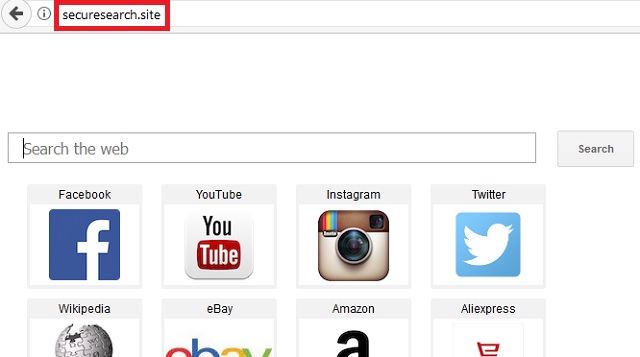
As we said, the links are very unreliable. They could easily lead you to a page brimming with infections or conceal infections it themselves. Either way, a single click is all it takes for you to download more parasites on your PC. Aside from that, the hijacker also generates tons of ads which serve the same purpose as the search results. Your browsing experience is officially demolished.
You cannot surf the web normally like you used to. Ads and redirects intercept your every move and you cannot get any work done online. In addition, your offline activities are also affected. Your machine starts to underperform due to the hijacker. Its speed slows down significantly and it crashes often. Some of your apps may not load. You will get to the point where not using your PC at all sounds like the better option. But you can change that. Remove the hijacker and everything will get back to normal. To do so manually, use our removal guide at the end of this article.
How to protect yourself better in the future? One of the most commonly used methods hijackers use to invade your machine is the bundling technique. Basically, hackers attach the malware to another program and you do the rest by not paying enough attention when installing said program. You rush the process and blindly agree to everything and, as a result, you end up with an infection. You can prevent that with a little extra vigilance.
Next time, opt for the Customized option instead of the Standard/Recommended one. This way you can see and deselect all “bonus” apps which otherwise would have entered your system alongside the original program. All you have to do is be cautious. Nothing more, nothing less. Hackers pray for your carelessness. Don’t deliver. Do the opposite and keep your computer clean.
Securesearch.site Virus Removal
 Before starting the real removal process, you must reboot in Safe Mode. If you are familiar with this task, skip the instructions below and proceed to Step 2. If you do not know how to do it, here is how to reboot in Safe mode:
Before starting the real removal process, you must reboot in Safe Mode. If you are familiar with this task, skip the instructions below and proceed to Step 2. If you do not know how to do it, here is how to reboot in Safe mode:
For Windows 98, XP, Millenium and 7:
Reboot your computer. When the first screen of information appears, start repeatedly pressing F8 key. Then choose Safe Mode With Networking from the options.

For Windows 8/8.1
Click the Start button, next click Control Panel —> System and Security —> Administrative Tools —> System Configuration.

Check the Safe Boot option and click OK. Click Restart when asked.
For Windows 10
Open the Start menu and click or tap on the Power button.

While keeping the Shift key pressed, click or tap on Restart.

 Here are the steps you must perform to remove the hijacker from the browser:
Here are the steps you must perform to remove the hijacker from the browser:
Remove From Mozilla Firefox:
Open Firefox, click on top-right corner ![]() , click Add-ons, hit Extensions next.
, click Add-ons, hit Extensions next.

Look for suspicious or unknown extensions, remove them all.
Remove From Chrome:
Open Chrome, click chrome menu icon at the top-right corner —>More Tools —> Extensions. There, identify the malware and select chrome-trash-icon(Remove).

Remove From Internet Explorer:
Open IE, then click IE gear icon on the top-right corner —> Manage Add-ons.

Find the malicious add-on. Remove it by pressing Disable.

Right click on the browser’s shortcut, then click Properties. Remove everything after the .exe” in the Target box.


Open Control Panel by holding the Win Key and R together. Write appwiz.cpl in the field, then click OK.

Here, find any program you had no intention to install and uninstall it.

Run the Task Manager by right clicking on the Taskbar and choosing Start Task Manager.

Look carefully at the file names and descriptions of the running processes. If you find any suspicious one, search on Google for its name, or contact me directly to identify it. If you find a malware process, right-click on it and choose End task.

Open MS Config by holding the Win Key and R together. Type msconfig and hit Enter.

Go in the Startup tab and Uncheck entries that have “Unknown” as Manufacturer.
Still can not remove Securesearch.site Virus from your browser? Please, leave a comment below, describing what steps you performed. I will answer promptly.

