I wrote this article to help you remove Search26.co. This Search26.co removal guide works for Chrome, Firefox and Internet Explorer.
Have your homepage, new tab pages and preferred search engine been replaced by the Search26.co webpage? We hate to be bringers of bad news, but it looks like you have a browser hijacker infection.
Hijackers are known to generate a huge amount of ads and pop-ups that promote suspicious looking exclusive sales and offers, special deals and coupons, blinking alert messages, fake update requests, etc. If you have fallen victim to such a malicious parasite, we do not recommend clicking on such advertisements. There is a possibility that they redirect to dangerous websites that seek to harm your computer.
The most common means for browser hijacker distribution are spam email messages, email attachments and executable files, free software bundles fake update requests, bogus links and ads, etc. We advise our readers to steer clear of any spam emails they receive. Most often than not, messages from unknown senders are infected and can infect your PC with harmful viruses. What’s more, bundled software that is offered for free on the internet is known to contain malware that is not properly disclosed.
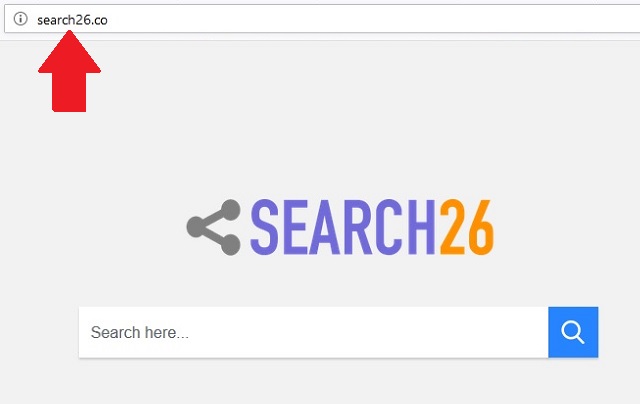
In order to view the full content of such bundle and have full control over the installation process, we suggest opting for a Custom or Advanced install. This way, all you have to do is simply deselect any suspicious looking application or program that you don’t need or never even intended to download in the first place.
Browser hijackers are not considered to be real viruses because they infect your browser only, not your computer system. However, that doesn’t mean that they are harmless. You need to proceed with their immediate removal, if you detect the presence of a browser hijacker on your PC.
Don’t risk compromising personal data such as but not limited to passwords, IP addresses, bank account information, Login ID, credit card numbers, etc. Such information is valuable to hackers, and they will do anything to obtain it, so they can later share it with other third-parties for profit.
If you want to return to a peaceful, ad-free and secure browsing experience and not allow cyber criminals to get their hands on your private information, follow our instructions below and learn how to successfully get rid of this annoying browser hijacker.
Search26.co Removal
 Before starting the real removal process, you must reboot in Safe Mode. If you know how to do this, skip the instructions below and proceed to Step 2. If you do not know how to do it, here is how to reboot in Safe mode:
Before starting the real removal process, you must reboot in Safe Mode. If you know how to do this, skip the instructions below and proceed to Step 2. If you do not know how to do it, here is how to reboot in Safe mode:
For Windows 98, XP, Millenium and 7:
Reboot your computer. When the first screen of information appears, start repeatedly pressing F8 key. Then choose Safe Mode With Networking from the options.

For Windows 8/8.1
Click the Start button, next click Control Panel —> System and Security —> Administrative Tools —> System Configuration.

Check the Safe Boot option and click OK. Click Restart when asked.
For Windows 10
Open the Start menu and click or tap on the Power button.

While keeping the Shift key pressed, click or tap on Restart.

 Please, follow the steps precisely to remove Search26.co from the browser:
Please, follow the steps precisely to remove Search26.co from the browser:
Remove From Mozilla Firefox:
Open Firefox, click on top-right corner ![]() , click Add-ons, hit Extensions next.
, click Add-ons, hit Extensions next.

Look for suspicious or unknown extensions, remove them all.
Remove From Chrome:
Open Chrome, click chrome menu icon at the top-right corner —>More Tools —> Extensions. There, identify the malware and select chrome-trash-icon(Remove).

Remove From Internet Explorer:
Open IE, then click IE gear icon on the top-right corner —> Manage Add-ons.

Find the malicious add-on. Remove it by pressing Disable.

Right click on the browser’s shortcut, then click Properties. Remove everything after the .exe” in the Target box.


Open Control Panel by holding the Win Key and R together. Write appwiz.cpl in the field, then click OK.

Here, find any program you had no intention to install and uninstall it.

Run the Task Manager by right clicking on the Taskbar and choosing Start Task Manager.

Look carefully at the file names and descriptions of the running processes. If you find any suspicious one, search on Google for its name, or contact me directly to identify it. If you find a malware process, right-click on it and choose End task.

Open MS Config by holding the Win Key and R together. Type msconfig and hit Enter.

Go to the Startup tab and Uncheck entries that have “Unknown” as Manufacturer.
Still cannot remove Search26.co from your browser? Please, leave a comment below, describing what steps you performed. I will answer promptly.

