I wrote this article to help you remove Search.searchmypt.com. This Search.searchmypt.com removal guide works for Chrome, Firefox and Internet Explorer.
You’ve noticed that your homepage, as well as the new tab pages and preferred search engine have been suddenly replaced by the Search.searchmypt.com website? This is a bad sign. It means that your computer has been infiltrated by a browser hijacker. Once it takes over your browser, you will start getting bombarded by numerous intrusive ads, pop-ups, exclusive deals, special offers and sales, blinking messages, fake update requests, etc.
Users will find such advertisement content very attractive, and that’s all thanks to the hijacker’s ability to steal their browsing history, habits and search queries. This is done so as to generate the kind of content that the user is most likely to click on. The main goal is to create PPC (Pay-Per-Click) or PPV (Pay-Per-View) revenue. Another symptom of a hijacker infection is if the victims notice newly installed add-ons, extensions or toolbars without their knowledge or consent. That’s how browser hijackers work. They modify your browser’s settings in order to ensure that their malicious plan will be successful.
Often users fall victim to such malware through bundled software, fake updates, spam emails and attachments, dubious links and pop-ups, torrent files, etc. It is not uncommon for developers to repackage programs and applications. The thing is, they bundle them together, along with malicious software that is not properly disclosed. Which is why users are unaware that they give malware access to their computer.
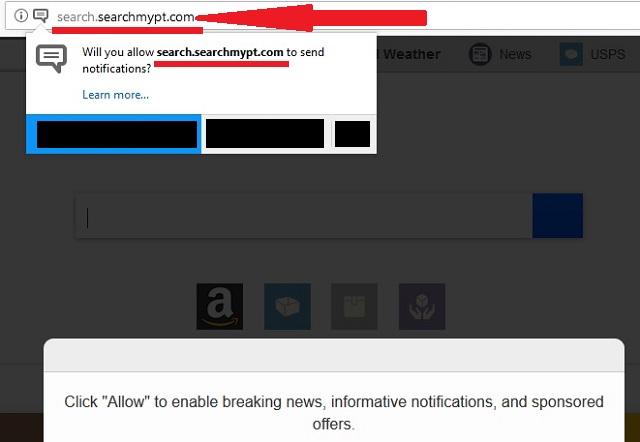
In order to prevent such thing from happening, we recommend opting for a Custom or Advanced type of installation when you download content from the internet. This will give you full control over the content that you are trying to install. You will be able to see the full list of programs and applications. All you have to do is simply deselect any software that you deem suspicious or never intended to download in the first place. We also advise our readers to get their software updates from licensed and reliable sources only. Don’t blindly trust a random update pop-up that urges you to follow a shady link.
While browser hijackers are not considered to be very dangerous, there is always a risk for your security and privacy. What’s more, with each day that this hijacker is left to roam free on your computer, the victim will notice a sudden decrease in their internet connection, as well as overall browser performance. It will reach to a point where the user will be unable to do a normal task, because their browser will not only open slowly but will freeze and crash every time you try to do something.
Also, there is a possibility that the ads generated by the Search.searchmypt.com hijacker can lead to suspicious and even dangerous third-party websites. Which is why we do not recommend clicking on such dubious links. You might get redirected to an infected source that is capable of opening backdoors for hackers that seek to steal your private information and share it with other third-parties. If you don’t want to get your security and personal data compromised, you should remove this malicious Search.searchmypt.com hijacker before it is able to do more damages.
Search.searchmypt.com Removal
 Before starting the real removal process, you must reboot in Safe Mode. If you are familiar with this task, skip the instructions below and proceed to Step 2. If you do not know how to do it, here is how to reboot in Safe mode:
Before starting the real removal process, you must reboot in Safe Mode. If you are familiar with this task, skip the instructions below and proceed to Step 2. If you do not know how to do it, here is how to reboot in Safe mode:
For Windows 98, XP, Millenium and 7:
Reboot your computer. When the first screen of information appears, start repeatedly pressing F8 key. Then choose Safe Mode With Networking from the options.

For Windows 8/8.1
Click the Start button, next click Control Panel —> System and Security —> Administrative Tools —> System Configuration.

Check the Safe Boot option and click OK. Click Restart when asked.
For Windows 10
Open the Start menu and click or tap on the Power button.

While keeping the Shift key pressed, click or tap on Restart.

 Here are the steps you must perform to remove the hijacker from the browser:
Here are the steps you must perform to remove the hijacker from the browser:
Remove From Mozilla Firefox:
Open Firefox, click on top-right corner ![]() , click Add-ons, hit Extensions next.
, click Add-ons, hit Extensions next.

Look for suspicious or unknown extensions, remove them all.
Remove From Chrome:
Open Chrome, click chrome menu icon at the top-right corner —>More Tools —> Extensions. There, identify the malware and select chrome-trash-icon(Remove).

Remove From Internet Explorer:
Open IE, then click IE gear icon on the top-right corner —> Manage Add-ons.

Find the malicious add-on. Remove it by pressing Disable.

Right click on the browser’s shortcut, then click Properties. Remove everything after the .exe” in the Target box.


Open Control Panel by holding the Win Key and R together. Write appwiz.cpl in the field, then click OK.

Here, find any program you had no intention to install and uninstall it.

Run the Task Manager by right clicking on the Taskbar and choosing Start Task Manager.

Look carefully at the file names and descriptions of the running processes. If you find any suspicious one, search on Google for its name, or contact me directly to identify it. If you find a malware process, right-click on it and choose End task.

Open MS Config by holding the Win Key and R together. Type msconfig and hit Enter.

Go to the Startup tab and Uncheck entries that have “Unknown” as Manufacturer.
Still cannot remove Search.searchmypt.com from your browser? Please, leave a comment below, describing what steps you performed. I will answer promptly.

