I wrote this article to help you remove Search.privatesearchprotection.com. This Search.privatesearchprotection.com removal guide works for Chrome, Firefox and Internet Explorer.
You’ve recently noticed unusual activity in your browser and fear that you might be a victim of a virus? If you constantly get redirected to the search.privatesearchprotection.com webpage, your fear might turn out to be true. This redirect is a sign that your computer has been infiltrated by a browser hijacker. What this malware does is that it generates multiple intrusive pop-ups, ads, fake updates, blinking messages, exclusive deals, special offers, coupons, etc. that would look very appealing to the user. This happens because of the hijacker’s ability to obtain browsing information such as web history and habits, search queries, and many more. The goal behind this action is to make sure the user is most likely to click on and ad and thus generate income by the pay-per-click method.
Browser hijackers can get distributed in many ways. In most cases, this happens via spam emails and attachments and free software bundles. Other ways to get infected with this malicious software can be by fake update requests, dubious ads and links, or using torrent sites. What you can do in the future to avoid such virus infection is to not follow through a Quick installation when downloading software from the internet, but to opt for Custom or Advanced mode in the Setup Wizard. This way you can easily deselect any programs that you deem suspicious or unnecessary. Also, make sure you get your software updates only from official and licensed sources. The use of illegal torrent sites is not recommended because such files may contain malicious software.
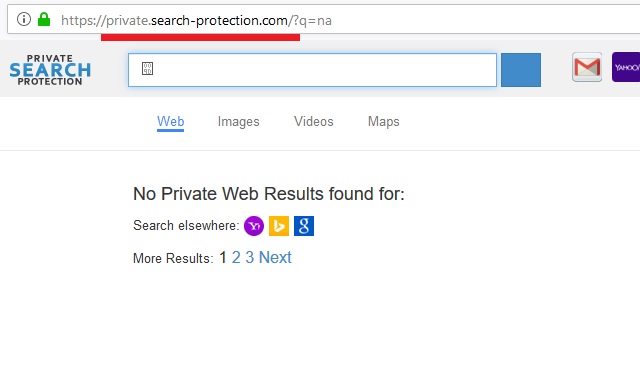
Hijackers are not really considered to be as dangerous as a virus from the Trojan Horse category, but it is still considered to be a PUP (Potentially Unwanted Program) that has no place on your computer system and needs to be immediately removed before it has the opportunity to cause serious damage to your computer. How can this potentially happen? By all those suspicious redirects, of course. Which is why it is not recommended for users to click on any of those dubious adverts and pop-ups because you never know where such reroutes can lead you to.
It is possible to get redirected to third-party websites that may contain other threats even more dangerous than a browser hijacker. If you fall into the hijacker’s trap, your personal information could get compromised. You don’t want to get data such as but not limited to passwords, IP addresses, bank account credentials, credit card numbers and login credentials to get compromised, do you? We can lead you trough our detailed set of instructions to successfully remove this hijacker from your computer.
Search.privatesearchprotection.com Removal
 Before starting the real removal process, you must reboot in Safe Mode. If you are familiar with this task, skip the instructions below and proceed to Step 2. If you do not know how to do it, here is how to reboot in Safe mode:
Before starting the real removal process, you must reboot in Safe Mode. If you are familiar with this task, skip the instructions below and proceed to Step 2. If you do not know how to do it, here is how to reboot in Safe mode:
For Windows 98, XP, Millenium and 7:
Reboot your computer. When the first screen of information appears, start repeatedly pressing F8 key. Then choose Safe Mode With Networking from the options.

For Windows 8/8.1
Click the Start button, next click Control Panel —> System and Security —> Administrative Tools —> System Configuration.

Check the Safe Boot option and click OK. Click Restart when asked.
For Windows 10
Open the Start menu and click or tap on the Power button.

While keeping the Shift key pressed, click or tap on Restart.

 Here are the steps you must follow to permanently remove from the browser:
Here are the steps you must follow to permanently remove from the browser:
Remove From Mozilla Firefox:
Open Firefox, click on top-right corner ![]() , click Add-ons, hit Extensions next.
, click Add-ons, hit Extensions next.

Look for suspicious or unknown extensions, remove them all.
Remove From Chrome:
Open Chrome, click chrome menu icon at the top-right corner —>More Tools —> Extensions. There, identify the malware and select chrome-trash-icon(Remove).

Remove From Internet Explorer:
Open IE, then click IE gear icon on the top-right corner —> Manage Add-ons.

Find the malicious add-on. Remove it by pressing Disable.

Right click on the browser’s shortcut, then click Properties. Remove everything after the .exe” in the Target box.


Open Control Panel by holding the Win Key and R together. Write appwiz.cpl in the field, then click OK.

Here, find any program you had no intention to install and uninstall it.

Run the Task Manager by right clicking on the Taskbar and choosing Start Task Manager.

Look carefully at the file names and descriptions of the running processes. If you find any suspicious one, search on Google for its name, or contact me directly to identify it. If you find a malware process, right-click on it and choose End task.

Open MS Config by holding the Win Key and R together. Type msconfig and hit Enter.

Go in the Startup tab and Uncheck entries that have “Unknown” as Manufacturer.
Still cannot remove Search.privatesearchprotection.com from your browser? Please, leave a comment below, describing what steps you performed. I will answer promptly.

