I wrote this article to help you remove Screenrecordsearch.com. This Screenrecordsearch.com removal guide works for Chrome, Firefox and Internet Explorer.
If the Screenrecordsearch.com page takes over your browsers all of a sudden, then you are infected with a browser hijacker. Yes, the two go hand in hand. The hijacker has already slithered on your PC and it is the one forcing the malicious page on you. You should now that the more time this pest spends on your machine, the more time it has to wreck it. Act fast and get rid of the infection while you still have time. It does not only turn your online activities into a nightmare but it also poses a serious risk to your privacy. The tool is programmed to spy on you and monitor every move you make online. Of course, it doesn’t settle only with observing. It also shares everything that it finds with its developers. It keeps on collecting valuable information and when it deems it has enough, it hands it over to the crooks behind it. Does this sound like a good idea to you? Of course, not. Strangers having access to your personal data is the worst possible outcome. Don’t let it get that far but delete the hijacker immediately. The sooner it is gone, the better.
As we said, your biggest problem is the security threat this infection poses. But there are many more issues to come. For instance, the pest is called a hijacker for a reason. It actually hijacks your browsers by adding to them its pesky plugin and taking complete control over them. You are not the one in charge anymore. You start noticing modifications which you don’t remember authorizing. And that’s because you didn’t. The hijacker doesn’t need your permission to make changes. Its newly-added plugin took care of that. So, your browsers are not beyond your control. Their settings have been altered. For example, your previous homepage and search engine are gone and the Screenrecordsearch.com page is in their place. Did you make that reshuffle? Were you even asked or at least informed of the change? No. The parasite act as it sees fit.
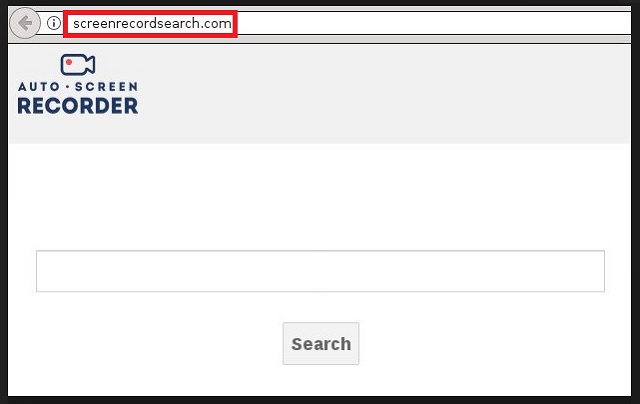
The Screenrecordsearch.com site becomes your constant online shadow and you see it all the time. Of course, it is not alone. Because of the infection, you are forced to see countless suspicious pages as it redirects you at every turn. Aside from that, you are flooded with a never-ending pile of incredibly annoying pop-ups which don’t go away no matter what you do. Every page you attempt to visit is completely covered with commercials which, needless to say, are highly unreliable. In fact, a single click on the wrong one is all it takes for you to download more malware on your already infected and underperforming machine. We assume this is not what you want. Well, luckily we can help. You can follow our detailed removal guide below and you can manually remove the hijacker with a few simple steps. Once the pest is gone, everything will get back to normal. Don’t hesitate and get rid of it now.
Once you do, make sure to protect your PC better in the future. This hijacker managed to infect you because you were negligent. It needed your permission to operate and you were distracted enough to give it. Don’t let that happen again. Do your due diligence and be extra careful what you are giving permission to. Always read the Terms and Conditions before pressing “I accept”. Avoid shady websites and unverified download sources. Also, don’t click on every ad that comes your way without thinking twice about it. The same goes for the messages that you receive from unknown senders. Remember, hackers pray for your carelessness and distraction to succeed. Don’t make yourself an even easier target by providing them.
Screenrecordsearch.com Removal
 Before starting the real removal process, you must reboot in Safe Mode. If you are familiar with this task, skip the instructions below and proceed to Step 2. If you do not know how to do it, here is how to reboot in Safe mode:
Before starting the real removal process, you must reboot in Safe Mode. If you are familiar with this task, skip the instructions below and proceed to Step 2. If you do not know how to do it, here is how to reboot in Safe mode:
For Windows 98, XP, Millenium and 7:
Reboot your computer. When the first screen of information appears, start repeatedly pressing F8 key. Then choose Safe Mode With Networking from the options.

For Windows 8/8.1
Click the Start button, next click Control Panel —> System and Security —> Administrative Tools —> System Configuration.

Check the Safe Boot option and click OK. Click Restart when asked.
For Windows 10
Open the Start menu and click or tap on the Power button.

While keeping the Shift key pressed, click or tap on Restart.

 Here are the steps you must follow to permanently remove from the browser:
Here are the steps you must follow to permanently remove from the browser:
Remove From Mozilla Firefox:
Open Firefox, click on top-right corner ![]() , click Add-ons, hit Extensions next.
, click Add-ons, hit Extensions next.

Look for suspicious or unknown extensions, remove them all.
Remove From Chrome:
Open Chrome, click chrome menu icon at the top-right corner —>More Tools —> Extensions. There, identify the malware and select chrome-trash-icon(Remove).

Remove From Internet Explorer:
Open IE, then click IE gear icon on the top-right corner —> Manage Add-ons.

Find the malicious add-on. Remove it by pressing Disable.

Right click on the browser’s shortcut, then click Properties. Remove everything after the .exe” in the Target box.


Open Control Panel by holding the Win Key and R together. Write appwiz.cpl in the field, then click OK.

Here, find any program you had no intention to install and uninstall it.

Run the Task Manager by right clicking on the Taskbar and choosing Start Task Manager.

Look carefully at the file names and descriptions of the running processes. If you find any suspicious one, search on Google for its name, or contact me directly to identify it. If you find a malware process, right-click on it and choose End task.

Open MS Config by holding the Win Key and R together. Type msconfig and hit Enter.

Go in the Startup tab and Uncheck entries that have “Unknown” as Manufacturer.
Still can not remove Screenrecordsearch.com from your browser? Please, leave a comment below, describing what steps you performed. I will answer promptly.

