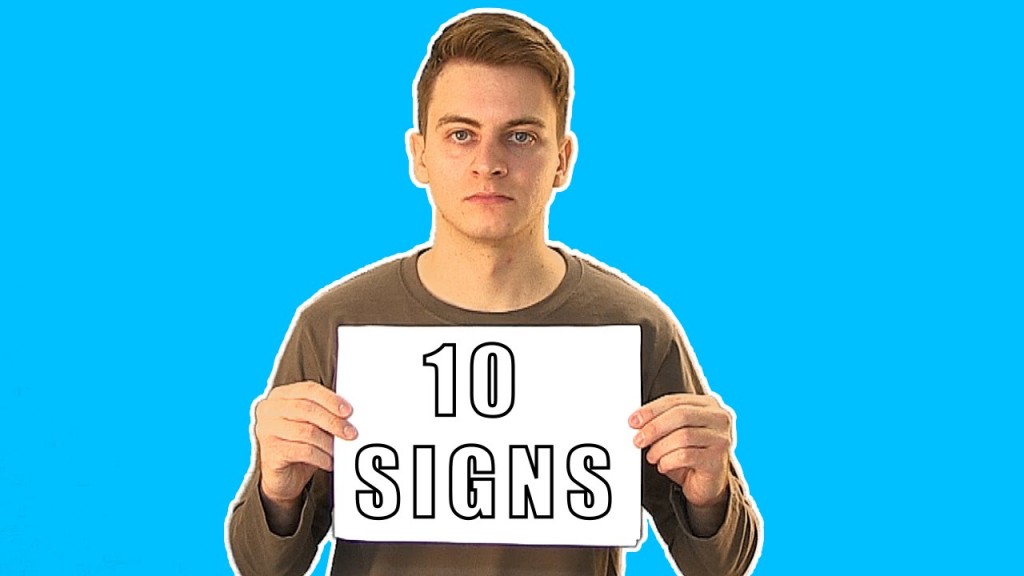Video Transcription
If you are on Windows 10, chances are you’re using the integrated Windows Defender. It’s a great and lite app, and it runs scans on your PC usually between 2 and 4a.m. If your PC is turned off during that time, it gonna start a quick scan as soon as you turn it on. But if those scenarios do not work for you and you wanna setup your own scanning schedule, then keep watching.
Go to the Start menu and type “scheduler“, then you see a Task scheduler so go in there. Once you are there go to Action and choose Create basic task. I will name it My scan daily, and just give it some description.
Click Next and choose the routine for your scans. In my case daily.
Click Next again and set a convenient time for your daily scans.
Again click Next and make sure Start a program is selected and then proceeded. In the next dialog click Browse and find the “MpcmdRun.exe” in Windows Defender’s location which you can find in Program Files. Make sure the path is correct and then move forward.
Click Finish and your daily scans have been scheduled.
I’m Ivo from virusguides.com and if you wanna be the first to see our new videos, click the subscribe button