Reverse Page is categorized as an adware application due to its intrusive behavior when installed on your PC. In fact, this adware is not so dangerous itself, however, as soon as it infects the system, the application slows down your computer, floods your monitor with multiple advertisements and threatens your personal security.
The commercial advertisements shown by the adware application are provided by untrusted third parties whose origin is unfamiliar. Thus, you should ignore these ads the moment you notice them and remove Reverse Page from your PC without any hesitation. Actually, deleting the adware program is the only way to get rid of the intrusive commercials and to protect your system from malware.
The official website of Reverse Page is reversepage.com, however, if you try to download the application, you will find out that the link for download is not active. It means that the adware program has been installed on your computer in some other way. In fact, it is very likely that you have setup Reverse Page by yourself. This usually happens when you install other freeware on the system because adware often travels in software bundles.
During the installation process of the new application, computer users usually do not read the terms and conditions provided by the setup wizard and agree to everything in a hurry. Unfortunately, the result is letting malware in their virtual machines, without even realizing it at first. Nevertheless, when the numerous pop-ups start showing up persistently, it is certain that a potentially unwanted program is already present on your virtual machine.
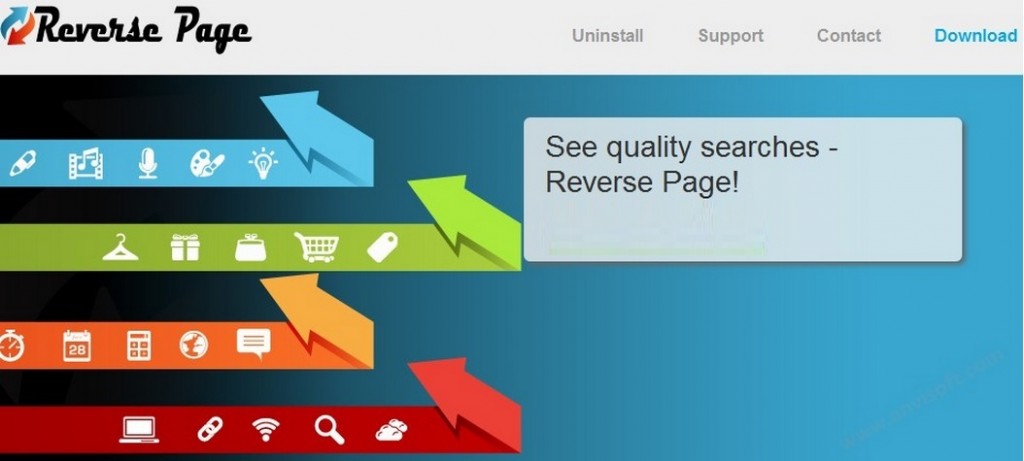
Reverse Page belongs to the well-known SuperWeb family of adware applications, thus the program is not much different from the other family members. Its predecessors, Key Lime Lizard, Rad Rater, Malt Mark, etc, have been distributed using the same method as well. So, the official website of Riverse Page is just a scam, created to deceive users that the application is legitimate.
As soon as Reverse Page infects your PC, it adds extensions to the major web browsers – Internet Explorer, Mozilla Firefox and Google Chrome (not including the newest Google Chrome versions which block Reverse Page for security reasons). In any case, what you should know is that Reverse Page is capable of accessing your personal information, thus it seriously threatens your security.
Reverse Page is programmed to monitor your virtual activity and to record your browsing history in order to provide you with customized advertisements which will certainly provoke your interests. Every click on a displayed add gains profit for the third parties hiding behind the adware application. This is the only way for Reverse Page to survive.
If you don’t want to risk your personal security and share private data with unreliable third parties, you must remove Reverse Page from your computer right away. In this way, the suspicious advertisements will be immediately terminated.
Reverse Page Virus Removal
 Before starting the real removal process, you must reboot in Safe Mode. If you are familiar with this task, skip the instructions below and proceed to Step 2. If you do not know how to do it, here is how to reboot in Safe mode:
Before starting the real removal process, you must reboot in Safe Mode. If you are familiar with this task, skip the instructions below and proceed to Step 2. If you do not know how to do it, here is how to reboot in Safe mode:
For Windows 98, XP, Millenium and 7:
Reboot your computer. When the first screen of information appears, start repeatedly pressing F8 key. Then choose Safe Mode With Networking from the options.

For Windows 8/8.1
Click the Start button, next click Control Panel —> System and Security —> Administrative Tools —> System Configuration.

Check the Safe Boot option and click OK. Click Restart when asked.
For Windows 10
Open the Start menu and click or tap on the Power button.

While keeping the Shift key pressed, click or tap on Restart.

 Here are the steps you must perform to remove the hijacker from the browser:
Here are the steps you must perform to remove the hijacker from the browser:
Remove From Mozilla Firefox:
Open Firefox, click on top-right corner ![]() , click Add-ons, hit Extensions next.
, click Add-ons, hit Extensions next.

Look for suspicious or unknown extensions, remove them all.
Remove From Chrome:
Open Chrome, click chrome menu icon at the top-right corner —>More Tools —> Extensions. There, identify the malware and select chrome-trash-icon(Remove).

Remove From Internet Explorer:
Open IE, then click IE gear icon on the top-right corner —> Manage Add-ons.

Find the malicious add-on. Remove it by pressing Disable.

Right click on the browser’s shortcut, then click Properties. Remove everything after the .exe” in the Target box.


Open Control Panel by holding the Win Key and R together. Write appwiz.cpl in the field, then click OK.

Here, find any program you had no intention to install and uninstall it.

Run the Task Manager by right clicking on the Taskbar and choosing Start Task Manager.

Look carefully at the file names and descriptions of the running processes. If you find any suspicious one, search on Google for its name, or contact me directly to identify it. If you find a malware process, right-click on it and choose End task.

Open MS Config by holding the Win Key and R together. Type msconfig and hit Enter.

Go to the Startup tab and Uncheck entries that have “Unknown” as Manufacturer.
Still cannot remove Reverse Page Virus from your browser? Please, leave a comment below, describing what steps you performed. I will answer promptly.

