I wrote this article to help you remove Z-results.com. This Z-results.com removal guide works for Chrome, Firefox and Internet Explorer.
If you have the Z-results.com redirect, it would mean that a browser hijacker has found its way on your computer. You’re wondering what it does? Hijackers have the ability to change your browser settings, as well as obtain personal information such as web history and habits, search queries, preferred links and even passwords, Login credentials, credit card numbers, etc. Most of this information is used in order to generate the kind of advertisement content that the user is most likely to click on. This is done with one goal – creating PPC (pay-per-click) revenue.
Other symptoms of a hijacker infection are changed homepage, search engine and new tabs pages, which are set to redirect straight to the Z-results.com website. Malware researches have found out that browser hijackers are known to bombard your screen with intrusive ads and pop-ups. Victims of this malware can also notice that unfamiliar toolbars, add-ons and extensions have been installed on their browser without their knowledge or consent.
There are a lot of ways for your PC to get infiltrated by a browser hijacker. Some of the most common means of distribution are spam emails and attachments, fake update requests, free software bundles, torrent files, dubious links and ads, and more. If you want to avoid such potential malicious software infection, there are a few things you can do. It is not recommended opening any emails from unknown senders.
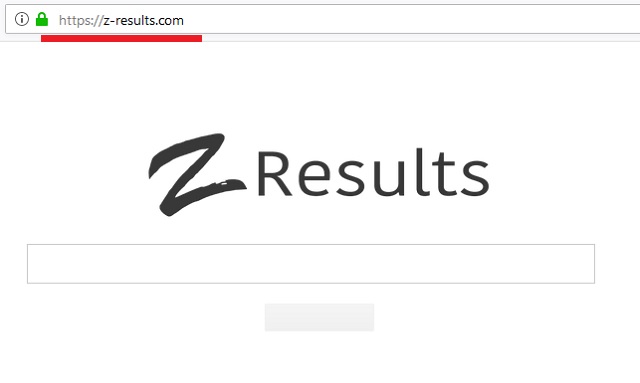
Spam emails and attachments often lead to a virus attack. If you download software from the internet, you should always opt for a customized type of installation, so as to have control over what kind of programs can have access to your computer. This way you can simply deselect any undesired software that you find suspicious or never intended to install in the first place.
Browser hijackers are not considered to be very dangerous because basically they attack your screen with a lot of ads, pop-ups, exclusive deals, special offers and coupons, fake update requests, blinking messages, etc. But behind such advertisements may hide dangerous threats like Trojan viruses, worms or ransomware!
You don’t want to further put your computer at risk, do you? Such dubious redirects can open backdoors to hackers and give them access to your personal data that they can choose to share for profit with other third-parties. If you don’t want that to happen to you too, keep reading this article and follow our instructions below in order to remove this browser hijacker from your computer.
Z-results.com Uninstall
 Before starting the real removal process, you must reboot in Safe Mode. If you know how to do this, skip the instructions below and proceed to Step 2. If you do not know how to do it, here is how to reboot in Safe mode:
Before starting the real removal process, you must reboot in Safe Mode. If you know how to do this, skip the instructions below and proceed to Step 2. If you do not know how to do it, here is how to reboot in Safe mode:
For Windows 98, XP, Millenium and 7:
Reboot your computer. When the first screen of information appears, start repeatedly pressing F8 key. Then choose Safe Mode With Networking from the options.

For Windows 8/8.1
Click the Start button, next click Control Panel —> System and Security —> Administrative Tools —> System Configuration.

Check the Safe Boot option and click OK. Click Restart when asked.
For Windows 10
Open the Start menu and click or tap on the Power button.

While keeping the Shift key pressed, click or tap on Restart.

 Please, follow the steps precisely to remove Z-results.com from the browser:
Please, follow the steps precisely to remove Z-results.com from the browser:
Remove From Mozilla Firefox:
Open Firefox, click on top-right corner ![]() , click Add-ons, hit Extensions next.
, click Add-ons, hit Extensions next.

Look for suspicious or unknown extensions, remove them all.
Remove From Chrome:
Open Chrome, click chrome menu icon at the top-right corner —>More Tools —> Extensions. There, identify the malware and select chrome-trash-icon(Remove).

Remove From Internet Explorer:
Open IE, then click IE gear icon on the top-right corner —> Manage Add-ons.

Find the malicious add-on. Remove it by pressing Disable.

Right click on the browser’s shortcut, then click Properties. Remove everything after the .exe” in the Target box.


Open Control Panel by holding the Win Key and R together. Write appwiz.cpl in the field, then click OK.

Here, find any program you had no intention to install and uninstall it.

Run the Task Manager by right clicking on the Taskbar and choosing Start Task Manager.

Look carefully at the file names and descriptions of the running processes. If you find any suspicious one, search on Google for its name, or contact me directly to identify it. If you find a malware process, right-click on it and choose End task.

Open MS Config by holding the Win Key and R together. Type msconfig and hit Enter.

Go to the Startup tab and Uncheck entries that have “Unknown” as Manufacturer.
Still cannot remove Z-results.com from your browser? Please, leave a comment below, describing what steps you performed. I will answer promptly.

