I wrote this article to help you remove Wisetoolsrepair.com. This Wisetoolsrepair.com removal guide works for Chrome, Firefox and Internet Explorer.
Wisetoolsrepair.com is a compromised website. The domain is associated to an adware program. The rogue tool displays fake security alerts in the attempt to lead people astray. The ultimate purpose is to extort money from the victim. The adware will instruct you to call a support line in order to receive help for a supposed security breach. The truth is that the warning messages contain false information. None of the statements they list are true. The sinister program that displays them is the actual threat. Take the pop-ups as a sign that there is a malicious program on your system and have it removed.
The developers of the adware have designed the pop-ups to resemble legitimate system notifications. The windows are white in color, with the text written in black in a standard font. They are captioned with the phrase “** YOUR COMPUTER HAS BEEN BLOCKED **”. The message is said to derive from the www.wisetoolsrepair.com website. This statement reveals that the alert is bogus. Websites cannot detect malware. Only anti-virus utilities and operating systems are able to identify infections.
The Wisetoolsrepair.com adware lists the security threat as an error with the # DW6VB36. The shady tool explains that your access to your computer will be disabled. This will not happen in reality. The parasite will interfere with your web browser’s work, but it will not block you from accessing your system and its features. The adware uses scare tactics to make people believe that the threat is severe and have them do what they are instructed. The covert program explains that the unspecified virus is stealing the following information: Facebook login, credit card details, email account login, photos stored on the computer.
The text in the Wisetoolsrepair.com pop-ups is formulated strategically. First, the message alerts the user about a security compromise. The adware thus garners the victim’s attention. The next step is to explain what the problem is. When you are convinced that the issue is prominent, you will reach the point where the furtive program provides a solution. The adware lists a supposedly toll free hot line: +61 1-800-821-649. The pop-ups state that the line is serviced by a team of computer engineers. The person you will contact by dialing the number will introduce himself as a technician. In reality, the people who operate the hot line are agents. Their job is to convince you that there is a virus in your computer and get you to collaborate.
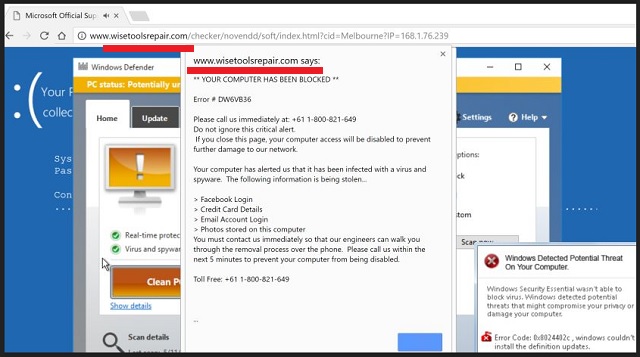
The agent will offer you an anti-virus tool, claiming that it will remove the supposed infection from your computer. The program will be much more expensive than most AV software. Its price will not match its quality. We advise against purchasing unsolicited anti-spyware tools. They could even turn out to be viral themselves. Also, we must warn you that the Wisetoolsrepair.com adware has tracking capabilities. The insidious program will monitor your browsing sessions and gather various types of data on you. This encompasses your history, cookies, keystrokes, web beacons, geographic location, demographic profile, IP address, telephone number, zip code, email account, user names, passwords, and financial credentials. The gathered input will be sold on darknet markets.
The adware behind Wisetoolsrepair.com is distributed with the help of propagation vectors known as dark patterns. A common technique is bundling. The secluded program can hitch a ride with another piece of software. The options for a download client include freeware, shareware, and pirated tools. The adware will be offered as a bonus. To avoid giving it access to your computer, you will have to deselect it. Make sure you read the terms and conditions of the programs you install to your system. The other way to spread the Wisetoolsrepair.com adware is by drive-by installation. The transferal of the secluded program can be launched by accessing an infected domain. You need to be careful about the websites you visit and the links you follow.
Wisetoolsrepair.com Uninstall
 Before starting the real removal process, you must reboot in Safe Mode. If you are familiar with this task, skip the instructions below and proceed to Step 2. If you do not know how to do it, here is how to reboot in Safe mode:
Before starting the real removal process, you must reboot in Safe Mode. If you are familiar with this task, skip the instructions below and proceed to Step 2. If you do not know how to do it, here is how to reboot in Safe mode:
For Windows 98, XP, Millenium and 7:
Reboot your computer. When the first screen of information appears, start repeatedly pressing F8 key. Then choose Safe Mode With Networking from the options.

For Windows 8/8.1
Click the Start button, next click Control Panel —> System and Security —> Administrative Tools —> System Configuration.

Check the Safe Boot option and click OK. Click Restart when asked.
For Windows 10
Open the Start menu and click or tap on the Power button.

While keeping the Shift key pressed, click or tap on Restart.

 Here are the steps you must follow to permanently remove from the browser:
Here are the steps you must follow to permanently remove from the browser:
Remove From Mozilla Firefox:
Open Firefox, click on top-right corner ![]() , click Add-ons, hit Extensions next.
, click Add-ons, hit Extensions next.

Look for suspicious or unknown extensions, remove them all.
Remove From Chrome:
Open Chrome, click chrome menu icon at the top-right corner —>More Tools —> Extensions. There, identify the malware and select chrome-trash-icon(Remove).

Remove From Internet Explorer:
Open IE, then click IE gear icon on the top-right corner —> Manage Add-ons.

Find the malicious add-on. Remove it by pressing Disable.

Right click on the browser’s shortcut, then click Properties. Remove everything after the .exe” in the Target box.


Open Control Panel by holding the Win Key and R together. Write appwiz.cpl in the field, then click OK.

Here, find any program you had no intention to install and uninstall it.

Run the Task Manager by right clicking on the Taskbar and choosing Start Task Manager.

Look carefully at the file names and descriptions of the running processes. If you find any suspicious one, search on Google for its name, or contact me directly to identify it. If you find a malware process, right-click on it and choose End task.

Open MS Config by holding the Win Key and R together. Type msconfig and hit Enter.

Go in the Startup tab and Uncheck entries that have “Unknown” as Manufacturer.
Still can not remove Wisetoolsrepair.com from your browser? Please, leave a comment below, describing what steps you performed. I will answer promptly.

