I wrote this article to help you remove Ursorsee.pro Virus. This Ursorsee.pro Virus removal guide works for Chrome, Firefox and Internet Explorer.
If you constantly see the Ursorsee.pro webpage on your browser – it is a bad sign. The reason behind it is most likely a malicious parasite that lurks on your computer. Ursorsee.pro is categorized by malware researchers as adware. What it does is that it monitors your web activity in order to provide targeted advertisement content like pop-ups, exclusive deals, special offers and coupons, sales that are too good to be true, blinking messages, fake update requests, and other types of ads that you are most likely to click on. The goal is to create income via the pay-per-view or pay-per-click method.
The truth is, adware can’t infiltrate your computer on its own. It needs your help in order to do so. Often, victims of the Ursorsee.pro adware doesn’t realize that they are unknowingly giving this malicious pest access to their computer system. This can happen in many ways. The most common means of adware distributions is via spam emails, bundled software, fake update requests, dubious links and pop-ups, email attachments and executable files from unknown senders, etc.
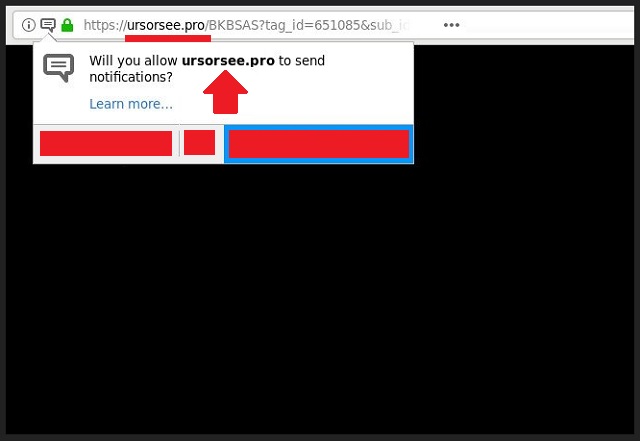
Often developers repackage programs and applications and bundle them along with malware that is not properly disclosed. This is why victims of such malicious parasites have no idea how such malware got onto their computer without their permission, when in reality – they gave their permission unknowingly. This can be easily prevented if you choose to follow through an Advanced or Custom installation, so as to be able to easily view the full list of the included software and then deselect any program or application that seem suspicious to you or never intended to download in the first place.
Adware might not be as dangerous as other viruses like Trojan horses, worms or ransomware, but that doesn’t mean it should be underestimated. Because it will generate a huge amount of ads, this means that eventually your browser will stop working properly and you will experience sudden and constant crashes every time you try to use your browser. It will also affect the speed of your internet connection. This can prevent you from doing anything on your computer and will only get worse with each day you let this adware pest to roam free on your computer.
We strongly recommend removing this malicious software from your computer as soon as you notice its presence. Follow our detailed instructions below to successfully remove this Ursorsee.pro malware and return to a peaceful browsing experience.
Ursorsee.pro Virus Uninstall
 Before starting the real removal process, you must reboot in Safe Mode. If you know how to do this, skip the instructions below and proceed to Step 2. If you do not know how to do it, here is how to reboot in Safe mode:
Before starting the real removal process, you must reboot in Safe Mode. If you know how to do this, skip the instructions below and proceed to Step 2. If you do not know how to do it, here is how to reboot in Safe mode:
For Windows 98, XP, Millenium and 7:
Reboot your computer. When the first screen of information appears, start repeatedly pressing F8 key. Then choose Safe Mode With Networking from the options.

For Windows 8/8.1
Click the Start button, next click Control Panel —> System and Security —> Administrative Tools —> System Configuration.

Check the Safe Boot option and click OK. Click Restart when asked.
For Windows 10
Open the Start menu and click or tap on the Power button.

While keeping the Shift key pressed, click or tap on Restart.

 Please, follow the steps precisely to remove Ursorsee.pro Virus from the browser:
Please, follow the steps precisely to remove Ursorsee.pro Virus from the browser:
Remove From Mozilla Firefox:
Open Firefox, click on top-right corner ![]() , click Add-ons, hit Extensions next.
, click Add-ons, hit Extensions next.

Look for suspicious or unknown extensions, remove them all.
Remove From Chrome:
Open Chrome, click chrome menu icon at the top-right corner —>More Tools —> Extensions. There, identify the malware and select chrome-trash-icon(Remove).

Remove From Internet Explorer:
Open IE, then click IE gear icon on the top-right corner —> Manage Add-ons.

Find the malicious add-on. Remove it by pressing Disable.

Right click on the browser’s shortcut, then click Properties. Remove everything after the .exe” in the Target box.


Open Control Panel by holding the Win Key and R together. Write appwiz.cpl in the field, then click OK.

Here, find any program you had no intention to install and uninstall it.

Run the Task Manager by right clicking on the Taskbar and choosing Start Task Manager.

Look carefully at the file names and descriptions of the running processes. If you find any suspicious one, search on Google for its name, or contact me directly to identify it. If you find a malware process, right-click on it and choose End task.

Open MS Config by holding the Win Key and R together. Type msconfig and hit Enter.

Go to the Startup tab and Uncheck entries that have “Unknown” as Manufacturer.
Still cannot remove Ursorsee.pro Virus from your browser? Please, leave a comment below, describing what steps you performed. I will answer promptly.

