I wrote this article to help you remove Tv.mysearches.co. This Tv.mysearches.co removal guide works for Chrome, Firefox and Internet Explorer.
The Tv.mysearches.co redirect is a sign that your computer has been infiltrated by a browser hijacker. Victims of this malicious software will notice that their homepage, new tab pages and preferred search engine have been replaced by this website. Unfortunately, this is not the only thing this malware is able to do. This hijacker can obtain your browsing history, habits and search queries, so as to generate a specific type of advertisement content that you are most likely to click on. Such content is displayed in the form of ads, pop-ups, exclusive deals, special offers and coupons, blinking messages, fake update requests, etc.
If your browser has been hijacked, then you’ll get constantly bombarded by such intrusive ads and pop-ups. This can make your browsing experience a real hell. What’s more, victims of this malicious parasite may notice newly installed toolbars, extensions or add-ons on their browser without their knowledge or consent. It is possible for them to be fake or worse – a source of a malicious infection.
Browser hijackers are most commonly spread via free software bundles or fake updates. Other means of distribution are spam email messages, email attachments and executable files from unknown senders, dubious links and ads, torrent files, etc. In order to avoid a potential malware infection, we strongly recommend our readers to get their software updates from official and reliable sources only.
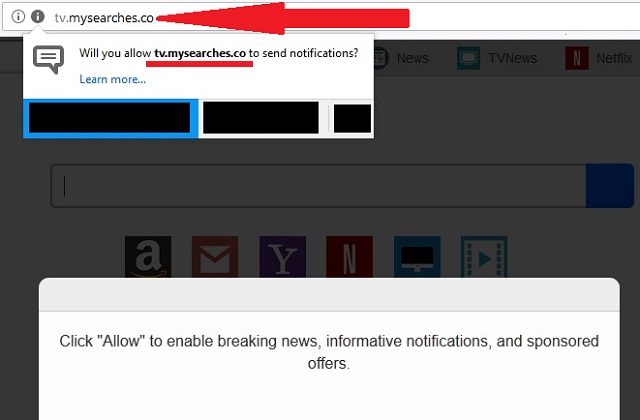
When downloading content from the internet, we advise to opt for a Custom/Advanced type of installation, instead of a Quick/Standard one. The first one will give you full control over the installation process, so you can easily deselect any undesired programs and applications that you may never even intended to download in the first place.
Browser hijackers are not actually classified as ‘viruses’, because they only affect your browser, not your computer system. That still does not mean that they should be left unattended. A large amount of ads might not seem dangerous at first, but they may very well redirect you to suspicious or even dangerous third-party websites. You may be one click away from infecting your computer with other types of malware.
Only this time you might not be lucky and accidentally stumble upon an infected source where dangerous viruses like Trojan Horses, worms or even ransomware lurk! This is why we strongly suggest you remove this annoying browser hijacker from your PC as soon as you detect its presence. You don’t want to risk compromising your web security and privacy, do you? We can help you remove this malicious Tv.mysearches.co hijacker once and for all. Just follow our instructions below.
Tv.mysearches.co Uninstall
 Before starting the real removal process, you must reboot in Safe Mode. If you are familiar with this task, skip the instructions below and proceed to Step 2. If you do not know how to do it, here is how to reboot in Safe mode:
Before starting the real removal process, you must reboot in Safe Mode. If you are familiar with this task, skip the instructions below and proceed to Step 2. If you do not know how to do it, here is how to reboot in Safe mode:
For Windows 98, XP, Millenium and 7:
Reboot your computer. When the first screen of information appears, start repeatedly pressing F8 key. Then choose Safe Mode With Networking from the options.

For Windows 8/8.1
Click the Start button, next click Control Panel —> System and Security —> Administrative Tools —> System Configuration.

Check the Safe Boot option and click OK. Click Restart when asked.
For Windows 10
Open the Start menu and click or tap on the Power button.

While keeping the Shift key pressed, click or tap on Restart.

 Here are the steps you must perform to remove the hijacker from the browser:
Here are the steps you must perform to remove the hijacker from the browser:
Remove From Mozilla Firefox:
Open Firefox, click on top-right corner ![]() , click Add-ons, hit Extensions next.
, click Add-ons, hit Extensions next.

Look for suspicious or unknown extensions, remove them all.
Remove From Chrome:
Open Chrome, click chrome menu icon at the top-right corner —>More Tools —> Extensions. There, identify the malware and select chrome-trash-icon(Remove).

Remove From Internet Explorer:
Open IE, then click IE gear icon on the top-right corner —> Manage Add-ons.

Find the malicious add-on. Remove it by pressing Disable.

Right click on the browser’s shortcut, then click Properties. Remove everything after the .exe” in the Target box.


Open Control Panel by holding the Win Key and R together. Write appwiz.cpl in the field, then click OK.

Here, find any program you had no intention to install and uninstall it.

Run the Task Manager by right clicking on the Taskbar and choosing Start Task Manager.

Look carefully at the file names and descriptions of the running processes. If you find any suspicious one, search on Google for its name, or contact me directly to identify it. If you find a malware process, right-click on it and choose End task.

Open MS Config by holding the Win Key and R together. Type msconfig and hit Enter.

Go to the Startup tab and Uncheck entries that have “Unknown” as Manufacturer.
Still cannot remove Tv.mysearches.co from your browser? Please, leave a comment below, describing what steps you performed. I will answer promptly.

