I wrote this article to help you remove Super Speedup 2018. This Super Speedup 2018 removal guide works for all Windows versions.
You think that by installing the Super Speedup 2018 tool, your system’s performance will increase in speed? We hate to be bringers of bad news, but you couldn’t be more mistaken. This utility is categorized as a PUP (Potentially Unwanted Program). However, there is nothing potential about the consequences that come right after its successful installation on your computer. Sure, Super Speedup might be promoted as super useful and reliable, but in reality, it is anything but that. Once it invades, it will start to cause a lot of trouble.
The first thing on its agenda is to take over your browsers and modify their settings, so it can freely carry out its malicious plans. Next, it will turn your browser into an ad-displaying tool. Your screen will get swarmed in various intrusive ads, no matter which website you visit. It will make sure to turn your online experience into complete hell. Your browsing will constantly get interrupted by annoying pop-ups that will be hard to get rid of.
PUPs will use any means necessary, in order to trick you into installing them. They will try to persuade you that you need them to optimize your PC’s performance. Don’t be too quick to install such software. Rely on official, licensed and trustworthy sources only, not a random pop-up that tries to lure you into clicking on a shady link. PUPs are also commonly known to lurk behind bundled software, torrent files, update requests, even spam emails and attachments!
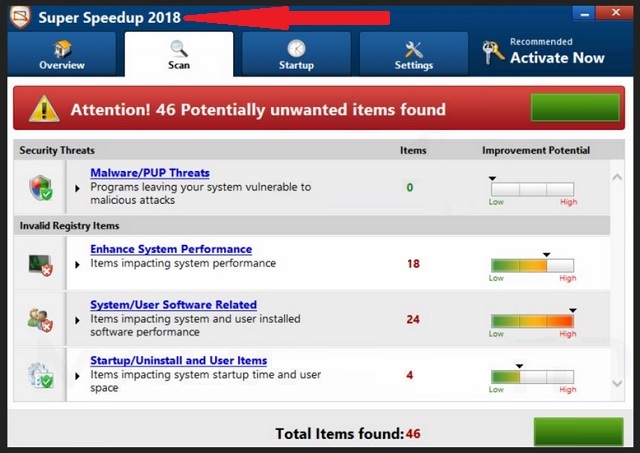
When downloading content from the internet, make sure to opt for Custom/Advanced mode in the Setup Wizard. This way, you’ll be able to deselect any additional software that is included. Typically, malware is bundled as an optional install, that will automatically come to pass if you choose a Quick installation. You won’t even realize that you’ve let a dangerous threat on your computer. If you follow our advice, you’ll be able to see if there is any hidden content and thus will keep your PC malware-free.
The Super Speedup 2018 PUP is capable of wreaking serious havoc on your browser. Once it infiltrates, various issues will emerge. Your online security and privacy will be compromised. Every move you make on the internet will be monitored. The parasite will steal personal data such as but not limited to passwords, IP addresses, bank accounts, credit card numbers, browsing history, web habits, search queries, etc. This information is very valuable and cyber criminals will not keep it to themselves.
Other third-parties will pay to obtain such data and use it for their own malicious purposes. What’s more, the PUP will be responsible for your browser’s abnormal behavior. Soon after the parasite invasion, you’ll notice a sudden decrease in your internet speed, your browser will start crashing and freezing. It is not uncommon to notice newly installed apps and toolbars on your browser, since the cyber pest does not need your permission to make such modifications.
Having the Super Speedup 2018 PUP on your computer will bring nothing but trouble. If you want to return to a normal and secure browsing experience, you need to move fast. Remove this malicious parasite before it is able to do severe damages and share your private information with other cyber criminals.
Super Speedup 2018 Uninstall
 Run the Task Manager by right clicking on the Taskbar and choosing Start Task Manager.
Run the Task Manager by right clicking on the Taskbar and choosing Start Task Manager.

Look carefully at the file names and descriptions of the running processes. If you find any suspicious one, search on Google for its name, or contact me directly to identify it. If you find a malware process, right-click on it and choose End task.

Open Control Panel by holding the Win Key and R together. Write appwiz.cpl in the field, then click OK.

Here, find any program you had no intention to install and uninstall it.

Open MS Config by holding the Win Key and R together. Type msconfig and hit Enter.

Go to the Startup tab and Uncheck entries that have “Unknown” as Manufacturer.
Still cannot remove Super Speedup 2018 from your computer? Please, leave a comment below, describing what steps you performed. I will answer promptly.

