I wrote this article to help you remove “Stop Big Companies From Tracking Your Searches” Virus. This “Stop Big Companies From Tracking Your Searches” Virus removal guide works for Chrome, Firefox and Internet Explorer.
If you are seeing pop-ups with the title “Stop Big Companies From Tracking Your Searches”, you have contracted an adware program. The rogue tool will pester you with these messages. They are not only an annoyance, but a potential threat, as well. The objective is to get you to install an extension to your web browser. The tool is supposed to help protect your web browser from tracking. In reality, it will cause you more troubles. You should discard the message of the “Stop Big Companies From Tracking Your Searches” pop-ups and take action against the adware which generates them. Leaving the rogue tool on your system is risky.
The “Stop Big Companies From Tracking Your Searches” pop-ups exhibit an elaborate notification. They warn users that their online privacy is in danger of breaches. According to the message, large enterprises and corporations are in the habit of monitoring users’ online activity and taking notes on their browsing sessions. To help you guard your privacy, the adware behind the “Stop Big Companies From Tracking Your Searches” pop-ups will offer you to install an extension called Search Incognito. This tool is considered adware itself. If it gets access to your system, it will start causing you further problems.
Search Incognito is ad-supported. It displaying pop-up advertisements, containing bargain shopping deals. The ads will flood your screen and slow down your computer. Producing them takes up a lot of CPU and RAM memory. The payoff of following a random ad is less than the potential risk involved. The adware links to sponsored websites which have not gone through a security check. They may not be safe to visit. To get users to follow the pop-up windows, the shady program presents the shopping offers as exclusives. The listed products will be of high quality, yet at low prices. Do not allow this to cloud your better judgment, though. Their sources are not confirmed to be reliable. If you have been tricked to install Search Incognito, have it removed as soon as possible.
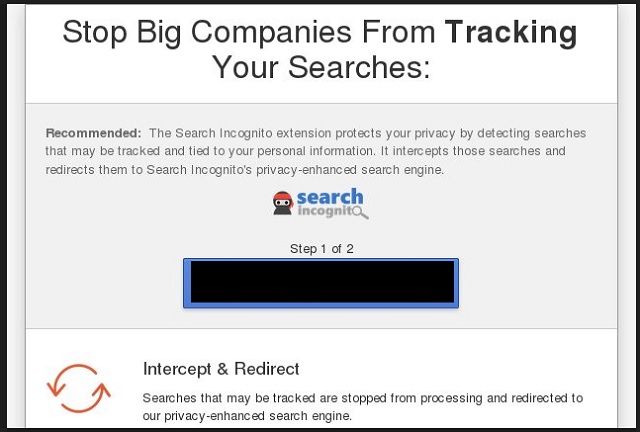
However, just ignoring the “Stop Big Companies From Tracking Your Searches” pop-ups is not the way to go. The sinister program is a security threat in its own right. It will collect information from your web browser and sell it on darknet markets. The input it can obtain includes browsing history, tracking cookies, keystrokes, IP address, geographic location, postal code, email account, telephone number, home address, user names, passwords, financial credentials, and other sensitive details. The people behind the adware will not ask for your permission to access your web browser or trade your personal information.
Finally, we need to explain how the “Stop Big Companies From Tracking Your Searches” adware is spread. Getting to know the distribution techniques can help you protect your computer from future attacks. The most common method is bundling. The nefarious program can hitch a ride with another application. The options for a download client include freeware, shareware, and pirated utilities. The adware will be included in the terms and conditions of the host as a bonus tool. If you omit reading them, you will remain oblivious of its presence. Note that the default setting is to have the additional software installed. Failing to take action would result in it getting access to your computer.
The next propagation vector we will talk about is spam emails. The similarity with the latter is the presence of a host. The “Stop Big Companies From Tracking Your Searches” adware will be hidden behind an attachment. The file will be listed as some kind of important document, like an invoice, a receipt, a recommended letter, a bill, a fine, or a subpoena. To proof the legitimacy of a given email, proof the sender’s contacts. If he is writing on behalf of a certain company or organization, you can consult its official website for reference. The last distribution pattern we need to address is drive-by installations. This is the simplest technique of the bunch. Visiting a corrupted website or following a compromised link is all it takes to transfer the infection to your system. Be selective of your sources.
“Stop Big Companies From Tracking Your Searches” Virus Uninstall
 Before starting the real removal process, you must reboot in Safe Mode. If you are familiar with this task, skip the instructions below and proceed to Step 2. If you do not know how to do it, here is how to reboot in Safe mode:
Before starting the real removal process, you must reboot in Safe Mode. If you are familiar with this task, skip the instructions below and proceed to Step 2. If you do not know how to do it, here is how to reboot in Safe mode:
For Windows 98, XP, Millenium and 7:
Reboot your computer. When the first screen of information appears, start repeatedly pressing F8 key. Then choose Safe Mode With Networking from the options.

For Windows 8/8.1
Click the Start button, next click Control Panel —> System and Security —> Administrative Tools —> System Configuration.

Check the Safe Boot option and click OK. Click Restart when asked.
For Windows 10
Open the Start menu and click or tap on the Power button.

While keeping the Shift key pressed, click or tap on Restart.

 Here are the steps you must follow to permanently remove from the browser:
Here are the steps you must follow to permanently remove from the browser:
Remove From Mozilla Firefox:
Open Firefox, click on top-right corner ![]() , click Add-ons, hit Extensions next.
, click Add-ons, hit Extensions next.

Look for suspicious or unknown extensions, remove them all.
Remove From Chrome:
Open Chrome, click chrome menu icon at the top-right corner —>More Tools —> Extensions. There, identify the malware and select chrome-trash-icon(Remove).

Remove From Internet Explorer:
Open IE, then click IE gear icon on the top-right corner —> Manage Add-ons.

Find the malicious add-on. Remove it by pressing Disable.

Right click on the browser’s shortcut, then click Properties. Remove everything after the .exe” in the Target box.


Open Control Panel by holding the Win Key and R together. Write appwiz.cpl in the field, then click OK.

Here, find any program you had no intention to install and uninstall it.

Run the Task Manager by right clicking on the Taskbar and choosing Start Task Manager.

Look carefully at the file names and descriptions of the running processes. If you find any suspicious one, search on Google for its name, or contact me directly to identify it. If you find a malware process, right-click on it and choose End task.

Open MS Config by holding the Win Key and R together. Type msconfig and hit Enter.

Go in the Startup tab and Uncheck entries that have “Unknown” as Manufacturer.
Still can not remove “Stop Big Companies From Tracking Your Searches” Virus from your browser? Please, leave a comment below, describing what steps you performed. I will answer promptly.

