I wrote this article to help you remove Shopping Helper Smartbar. This Shopping Helper Smartbar removal guide works for Chrome, Firefox and Internet Explorer.
Shopping Helper Smartbar functions as a browser hijacker which is capable of infiltrating your computer while you are browsing the web and trying to download various programs from third-party websites. Be aware that this hijacker not only affects your default homepage, but it also replaces your default search engine. Thus, in case you want to change the URL of your homepage and search provider, you should remove Shopping Helper Smartbar browser hijacker from your PC as soon as possible.
After Shopping Helper Smartbar enters your virtual machine, it starts causing you lots of problems, thus the program should not be kept on the system. The most obvious change made by the hijacker is the modification of your default homepage and search engine which you will certainly notice. Actually, that is just the way the hijackers work – once they infiltrate your PC, they need no approval to implement any changes on it, which definitely might cause harm to your machine. However, what is more interesting, is the fact that you cannot remember installing the program on the system and this will certainly bother you.
In fact, Shopping Helper Smartbar does not need any approval to enter your computer. Though, the hijacker is so skilled that it could make you install it yourself without even realizing it. Usually, Shopping Helper Smartbar enters your PC bundled with other freeware, because it provides possibly the easiest entry point for it. For that reason, every time when you install new software on your virtual machine, you should read all the terms and conditions provided by the setup wizard. In other case, you will experience security-related problems.
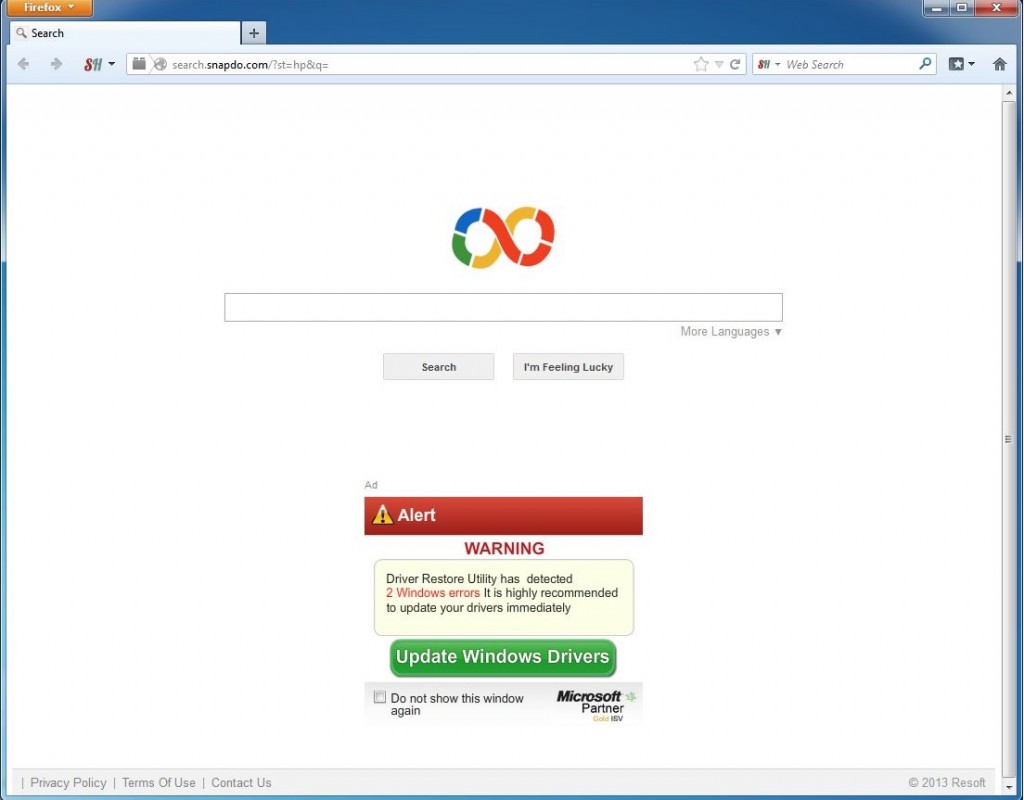
Once installed on your computer, Shopping Helper Smartbar will replace your default search engine and homepage with search.shapdo.com, and will add buttons for quick access to popular websites such as Facebook, Twitter, Wikipedia, etc. In addition, you will also be able to check the weather forecast and listen to radio. Though, you should not keep Shopping Helper Smartbar on your PC because it is ad-supported and will expose you various threats. For instance, Shopping Helper Smartbar will start flooding your monitor with numerous commercial advertisements which might redirect you to some corrupted websites with malicious content and infect your PC with malware. Besides, every click on the provided adverts generates money for their creators and continues the existence of the unwanted program.
Another thing you should know about Shopping Helper Smartbar is the fact that the displayed adverts are not the thing you should worry about most. In fact, the greatest issue related to the program is its ability to access your personal data. As soon as the hijacker infects your PC, it starts monitoring your virtual activities and records your browsing history. Once the program has collected enough information about your preferences, Shopping Helper Smartbar shares the data with the third parties hidden behind it and they could use it for malicious purposes. This is the reason why you should remove Shopping Helper Smartbar right away and make sure that your computer is well-protected against malware.
Shopping Helper Smartbar Uninstall
 Before starting the real removal process, you must reboot in Safe Mode. If you know how to do this, skip the instructions below and proceed to Step 2. If you do not know how to do it, here is how to reboot in Safe mode:
Before starting the real removal process, you must reboot in Safe Mode. If you know how to do this, skip the instructions below and proceed to Step 2. If you do not know how to do it, here is how to reboot in Safe mode:
For Windows 98, XP, Millenium and 7:
Reboot your computer. When the first screen of information appears, start repeatedly pressing F8 key. Then choose Safe Mode With Networking from the options.

For Windows 8/8.1
Click the Start button, next click Control Panel —> System and Security —> Administrative Tools —> System Configuration.

Check the Safe Boot option and click OK. Click Restart when asked.
For Windows 10
Open the Start menu and click or tap on the Power button.

While keeping the Shift key pressed, click or tap on Restart.

 Please, follow the steps precisely to remove Shopping Helper Smartbar from the browser:
Please, follow the steps precisely to remove Shopping Helper Smartbar from the browser:
Remove From Mozilla Firefox:
Open Firefox, click on top-right corner ![]() , click Add-ons, hit Extensions next.
, click Add-ons, hit Extensions next.

Look for suspicious or unknown extensions, remove them all.
Remove From Chrome:
Open Chrome, click chrome menu icon at the top-right corner —>More Tools —> Extensions. There, identify the malware and select chrome-trash-icon(Remove).

Remove From Internet Explorer:
Open IE, then click IE gear icon on the top-right corner —> Manage Add-ons.

Find the malicious add-on. Remove it by pressing Disable.

Right click on the browser’s shortcut, then click Properties. Remove everything after the .exe” in the Target box.


Open Control Panel by holding the Win Key and R together. Write appwiz.cpl in the field, then click OK.

Here, find any program you had no intention to install and uninstall it.

Run the Task Manager by right clicking on the Taskbar and choosing Start Task Manager.

Look carefully at the file names and descriptions of the running processes. If you find any suspicious one, search on Google for its name, or contact me directly to identify it. If you find a malware process, right-click on it and choose End task.

Open MS Config by holding the Win Key and R together. Type msconfig and hit Enter.

Go to the Startup tab and Uncheck entries that have “Unknown” as Manufacturer.
Still cannot remove Shopping Helper Smartbar from your browser? Please, leave a comment below, describing what steps you performed. I will answer promptly.

