Despite the fact that ShopperPro promises to provide you with the best shopping deals online, while at the same time saving you plenty of time, you definitely should not trust this program and remove it from your PC as soon as possible. In other case, the adware application might cause you various security problems, frequent system crashes and significantly slow the performance of your computer.
ShopperPro gets installed on your computer as a browser extension. Though, the application cannot be classified as a computer infection because you can download it from its official website – shopper-pro.com. According to this website, ShopperPro is developed by Goobzo LTD and it is a great all-in-one tool which can offer you information on coupons, discount offers and even provide you with the money-back guarantee. Nevertheless, the homepage is hardly the only source for distribution of the program.
The malware experts claim that ShopperPro is most often bundled with the dealPly adware. This means that even if you do not remember having installed the application on your computer, most probably you have gone through the process without even realizing it.
Often, computer users do not read all the terms and conditions provided by the program they want to set up on the system and agree to everything in a hurry. In this way, they let the adware on the PC themselves and risk their own security not having a clue about it. Thus, you should be extremely careful every time you install new software on your computer and read all the instructions displayed by the setup wizard. Otherwise, your sensitive data might be stolen by cyber criminals who can use it for malicious purposes. Besides, you might let other potentially unwanted applications on the system.
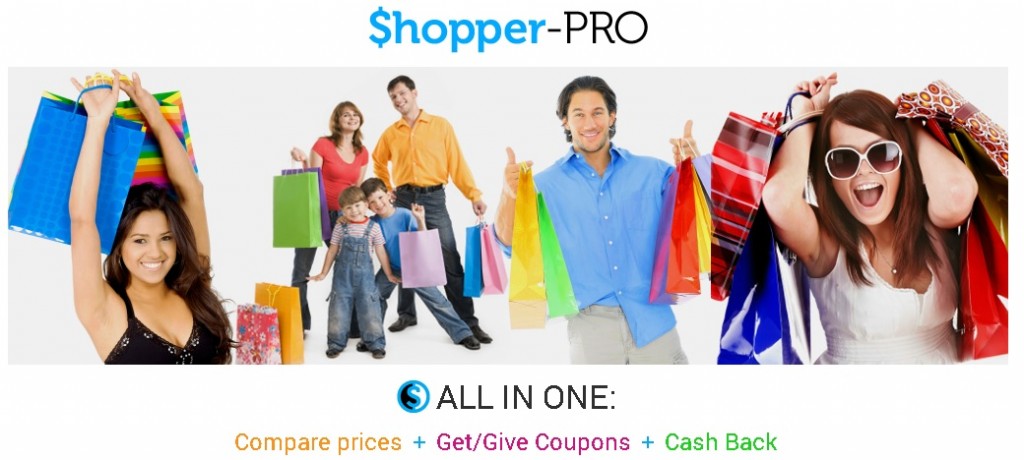
The main purpose of ShopperPro is to gain profit by providing you with numerous commercial advertisements. These adverts are displayed in the form of coupons, discount offers shopping deals, etc. Keep in mind that ShopperPro is compatible with the latest versions of Internet Explorer, Google Chrome, and Mozilla Firefox, so it can infect any of these web browsers.
Unfortunately, the main problem with the displayed advertisements is that they could infect your PC with additional malware, ranging from adware to ransomware and Trojans. Apart from this fact, ShopperPro is capable of collecting data about your browsing history, bookmarks, cookies, search queries, etc. This information is used to provide users with customized adverts in order to provoke their interest. Though, opening them might threaten the security of the system.
If your browsing sessions have been transferred to untrusted websites, compromised files, it is very likely that computer viruses may have managed to penetrate into your virtual machine. As a result, infections may be now hidden in the system and they can allow some cyber criminals to gain access to your PC and steal your sensitive data. In case this happens, the only way to erase any threats and viruses from the system entirely and protect your personal data from being stolen, is to use an automatic security program. By using it, all hidden infections can be located and deleted at once.
ShopperPro Uninstall
 Before starting the real removal process, you must reboot in Safe Mode. If you are familiar with this task, skip the instructions below and proceed to Step 2. If you do not know how to do it, here is how to reboot in Safe mode:
Before starting the real removal process, you must reboot in Safe Mode. If you are familiar with this task, skip the instructions below and proceed to Step 2. If you do not know how to do it, here is how to reboot in Safe mode:
For Windows 98, XP, Millenium and 7:
Reboot your computer. When the first screen of information appears, start repeatedly pressing F8 key. Then choose Safe Mode With Networking from the options.

For Windows 8/8.1
Click the Start button, next click Control Panel —> System and Security —> Administrative Tools —> System Configuration.

Check the Safe Boot option and click OK. Click Restart when asked.
For Windows 10
Open the Start menu and click or tap on the Power button.

While keeping the Shift key pressed, click or tap on Restart.

 Here are the steps you must perform to remove the hijacker from the browser:
Here are the steps you must perform to remove the hijacker from the browser:
Remove From Mozilla Firefox:
Open Firefox, click on top-right corner ![]() , click Add-ons, hit Extensions next.
, click Add-ons, hit Extensions next.

Look for suspicious or unknown extensions, remove them all.
Remove From Chrome:
Open Chrome, click chrome menu icon at the top-right corner —>More Tools —> Extensions. There, identify the malware and select chrome-trash-icon(Remove).

Remove From Internet Explorer:
Open IE, then click IE gear icon on the top-right corner —> Manage Add-ons.

Find the malicious add-on. Remove it by pressing Disable.

Right click on the browser’s shortcut, then click Properties. Remove everything after the .exe” in the Target box.


Open Control Panel by holding the Win Key and R together. Write appwiz.cpl in the field, then click OK.

Here, find any program you had no intention to install and uninstall it.

Run the Task Manager by right clicking on the Taskbar and choosing Start Task Manager.

Look carefully at the file names and descriptions of the running processes. If you find any suspicious one, search on Google for its name, or contact me directly to identify it. If you find a malware process, right-click on it and choose End task.

Open MS Config by holding the Win Key and R together. Type msconfig and hit Enter.

Go to the Startup tab and Uncheck entries that have “Unknown” as Manufacturer.
Still cannot remove ShopperPro from your browser? Please, leave a comment below, describing what steps you performed. I will answer promptly.

