I wrote this article to help you remove SearchFort.com. This SearchFort.com removal guide works for Chrome, Firefox and Internet Explorer.
The SearchFort.com page is a very bad sign. It indicates that your computer is no longer infection-free but is conceals adware. Yes, there is an adware parasite on your machine and you better act fast to remove it. Adware pieces are known as the most annoying and nerve wracking type of cyber threats. However, what most users don’t know is that, aside from irritating you beyond belief, they are also dangerous.
Every single infection poses a certain level of hazard. Some more than others. And even though adware is not the most dangerous pest out there, it still can and will cause you troubles. Especially, if it spends enough time on board. In fact, the longer it stays, the more issues you face. Why grant the infection enough time to ruin your browsing experience when you can remove it completely. Moreover, it is not that hard to deal with such type of virus. Yet, it requires prompt actions. Procrastination only worsens your already bad situation. Don’t waste any time. As soon as you spot the SearchFort.com site, start looking for the adware`s hiding place and delete it upon discovery. This is the best course of action you can take.
This nasty program demolishes your online activities. You suffer constant intrusions which become more and more with every single day. It all starts with the appearance of the SearchFort.com site. This page is everywhere. Every time you go online, it is there to greet you. It pops up when you open a new tab. You get redirected to it all the time. It becomes your online shadow. And it is not alone. Due to the adware, you are forced to visit many others strange pages as well. It is just that SearchFort.com is hackers` favorite and the adware`s domain.
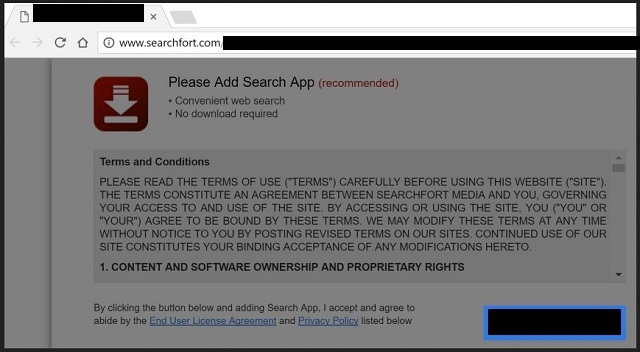
In addition to the never-ending redirects, you get buried with ads. The adware generates lots of commercials on daily basis in order to help its developers make pay-per-click revenue. Each page you visit is heavy on banners, deals, offers, in texts, coupons, pop ups, video ads, etc. Even the sites which used to be ad-free are now completely covered. The scheme is simple: if you click on an ad, crooks make money. You are becoming their sponsor while they turn your online activities into a nightmare. But there is more.
By clicking you also risk worsening your predicament. Nothing the adware displays is reliable. A single click on a corrupted ad/link/page and you invite more pests over. Don’t forget that you already have an infection on board and your machine won`t be able to handle another one, let along five more. Do your best not to click on anything and remove the plague ASAP. Use our detailed removal guide at the end of this article to help you get rid of the pest manually.
How did the adware enter? We already stated that the SearchFort.com page showed up because the adware forced it on you. But how did the infection itself get in? Well, it tricked you. The pest needs your approval to get installed and it has to ask for it. And it does, but not straightforwardly. It turns to sneaky tactics to do the trick. For example, it uses corrupted pages or links, third-party ads, fake program or system updates, freeware bundles, spam email messages, etc.
Let`s take bogus updates as an example. You may think you are updating Java while, in fact, you are installing malware. Carefully read what you agree to before pressing “I accept”. Don’t rush the process and don’t skip steps. Protecting yourself from infections requires attention and caution. Carelessness only helps hackers. Don’t be negligent. Turn to vigilance instead. Your future self will thank you for it.
SearchFort.com Uninstall
 Before starting the real removal process, you must reboot in Safe Mode. If you are familiar with this task, skip the instructions below and proceed to Step 2. If you do not know how to do it, here is how to reboot in Safe mode:
Before starting the real removal process, you must reboot in Safe Mode. If you are familiar with this task, skip the instructions below and proceed to Step 2. If you do not know how to do it, here is how to reboot in Safe mode:
For Windows 98, XP, Millenium and 7:
Reboot your computer. When the first screen of information appears, start repeatedly pressing F8 key. Then choose Safe Mode With Networking from the options.

For Windows 8/8.1
Click the Start button, next click Control Panel —> System and Security —> Administrative Tools —> System Configuration.

Check the Safe Boot option and click OK. Click Restart when asked.
For Windows 10
Open the Start menu and click or tap on the Power button.

While keeping the Shift key pressed, click or tap on Restart.

 Here are the steps you must perform to remove the hijacker from the browser:
Here are the steps you must perform to remove the hijacker from the browser:
Remove From Mozilla Firefox:
Open Firefox, click on top-right corner ![]() , click Add-ons, hit Extensions next.
, click Add-ons, hit Extensions next.

Look for suspicious or unknown extensions, remove them all.
Remove From Chrome:
Open Chrome, click chrome menu icon at the top-right corner —>More Tools —> Extensions. There, identify the malware and select chrome-trash-icon(Remove).

Remove From Internet Explorer:
Open IE, then click IE gear icon on the top-right corner —> Manage Add-ons.

Find the malicious add-on. Remove it by pressing Disable.

Right click on the browser’s shortcut, then click Properties. Remove everything after the .exe” in the Target box.


Open Control Panel by holding the Win Key and R together. Write appwiz.cpl in the field, then click OK.

Here, find any program you had no intention to install and uninstall it.

Run the Task Manager by right clicking on the Taskbar and choosing Start Task Manager.

Look carefully at the file names and descriptions of the running processes. If you find any suspicious one, search on Google for its name, or contact me directly to identify it. If you find a malware process, right-click on it and choose End task.

Open MS Config by holding the Win Key and R together. Type msconfig and hit Enter.

Go in the Startup tab and Uncheck entries that have “Unknown” as Manufacturer.
Still can not remove SearchFort.com from your browser? Please, leave a comment below, describing what steps you performed. I will answer promptly.

