I wrote this article to help you remove Search.whiteskyservices.com. This Search.whiteskyservices.com removal guide works for Chrome, Firefox and Internet Explorer.
The Search.whiteskyservices.com redirect is known for being a sign that your computer has been infected by a browser hijacker. Victims of such malicious infection will notice a sudden replacement of their homepage, new tab pages and preferred search engine to the same shady website. What’s more, the hijacker will launch an annoying ad attack on the unsuspecting user.
The victim’s screen will get flooded with numerous ads and pop-ups, often in the form of special offers and deals, exclusive sales and coupons, all sorts of attractive blinking messages and fake update requests. Thanks to the browser hijacker’s ability to obtain user’s web history, browsing habits and search queries, such advertisements will be specifically targeted to appear appealing to the users, so they are most likely to click on them. The main goal here is to create pay-per-click revenue.
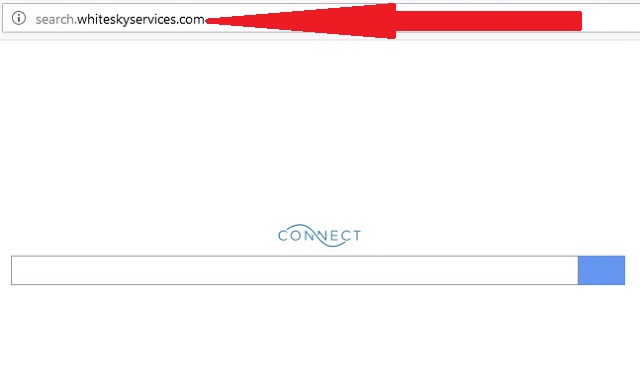
The most common means of browser hijacker distribution are spam email messages, email attachments, fake updates, free software bundles, dubious links and ads, corrupt torrent files, etc. It is important to be careful when you receive emails from unknown senders. Clicking on spam letters with attachments often leads to a malware infection of some sort. We recommend our readers to avoid opening spam messages because more often than not, they prove to cause trouble.
Also, it is best to choose Advanced or Custom mode in the Setup Wizard when you download software from the internet. This will give you full control over the installation process and you can easily deselect any unwanted software that you find suspicious or never wanted to download to begin with.
Browser hijackers are not considered to be very dangerous. That still does not mean that they are harmless. Sure, they are not real viruses because they attack your browser only, not the entire computer system. But the consequences of a hijacked browser may have an effect to the entire PC. Symptoms of such malicious infection are slow internet connection, slow performance of the browser.
Users will notice that minimizing and maximizing a window will happen slower than usual. But most importantly, because of the hijacker’s malicious activity, a normal browsing experience will soon prove to be impossible. The longer this malware stays on your computer, the more ads it will generate and thus overload the browser to a point where it will start crashing or freezing frequently. In order to get rid of this nasty Search.whiteskyservices.com hijacker, we advise you to follow our detailed instructions below.
Search.whiteskyservices.com Uninstall
 Before starting the real removal process, you must reboot in Safe Mode. If you are familiar with this task, skip the instructions below and proceed to Step 2. If you do not know how to do it, here is how to reboot in Safe mode:
Before starting the real removal process, you must reboot in Safe Mode. If you are familiar with this task, skip the instructions below and proceed to Step 2. If you do not know how to do it, here is how to reboot in Safe mode:
For Windows 98, XP, Millenium and 7:
Reboot your computer. When the first screen of information appears, start repeatedly pressing F8 key. Then choose Safe Mode With Networking from the options.

For Windows 8/8.1
Click the Start button, next click Control Panel —> System and Security —> Administrative Tools —> System Configuration.

Check the Safe Boot option and click OK. Click Restart when asked.
For Windows 10
Open the Start menu and click or tap on the Power button.

While keeping the Shift key pressed, click or tap on Restart.

 Here are the steps you must follow to permanently remove from the browser:
Here are the steps you must follow to permanently remove from the browser:
Remove From Mozilla Firefox:
Open Firefox, click on top-right corner ![]() , click Add-ons, hit Extensions next.
, click Add-ons, hit Extensions next.

Look for suspicious or unknown extensions, remove them all.
Remove From Chrome:
Open Chrome, click chrome menu icon at the top-right corner —>More Tools —> Extensions. There, identify the malware and select chrome-trash-icon(Remove).

Remove From Internet Explorer:
Open IE, then click IE gear icon on the top-right corner —> Manage Add-ons.

Find the malicious add-on. Remove it by pressing Disable.

Right click on the browser’s shortcut, then click Properties. Remove everything after the .exe” in the Target box.


Open Control Panel by holding the Win Key and R together. Write appwiz.cpl in the field, then click OK.

Here, find any program you had no intention to install and uninstall it.

Run the Task Manager by right clicking on the Taskbar and choosing Start Task Manager.

Look carefully at the file names and descriptions of the running processes. If you find any suspicious one, search on Google for its name, or contact me directly to identify it. If you find a malware process, right-click on it and choose End task.

Open MS Config by holding the Win Key and R together. Type msconfig and hit Enter.

Go to the Startup tab and Uncheck entries that have “Unknown” as Manufacturer.
Still cannot remove Search.whiteskyservices.com from your browser? Please, leave a comment below, describing what steps you performed. I will answer promptly.

