Don’t let yourself get fooled by the Search.securitybrowse.com redirects. The fact that they exist means that your browser has been infected by a malicious parasite from the browser hijacker category. This website will keep appearing as pop-ups, new tabs, and fraudulent redirects. You may think you are following a seemingly reliable link, but you’ll get redirected to a whole different page entirely. Search.securitybrowse.com will also replace your homepage and even preferred search engine. But that’s not all. Hijackers are able to do more than that. They can install shady extensions, add-on, toolbars and other apps without needing your permission.
The most annoying ability of this malware is its power to generate a large number of adverts that will flood your screen from the moment you open your browser and will follow no matter which page you visit. What’s alarming about this ad content is that it will be specifically designed to be more appealing to you, the user. How? Well, hijackers can monitor your online activity and collect data like browsing history and search results, in order to provide targeted content that you’ll be more likely to click on. After all, the hijacker’s main objective is to create revenue via the pay-per-click scheme.
Browser hijackers are very sneaky. They will use every mean necessary to trick you into installing them on your computer. But how? Surely no user will consciously install harmful and dangerous software on their PC? You’ll be surprised how easy it would be for hackers to lure you right into their trap. They rely on your naivety and haste. Let’s face it, you don’t really read the full terms and conditions when you click on the ‘I agree’ button, do you? Big mistake. Reading between the lines and thinking twice before taking action is very important if you want to maintain a secure online presence.
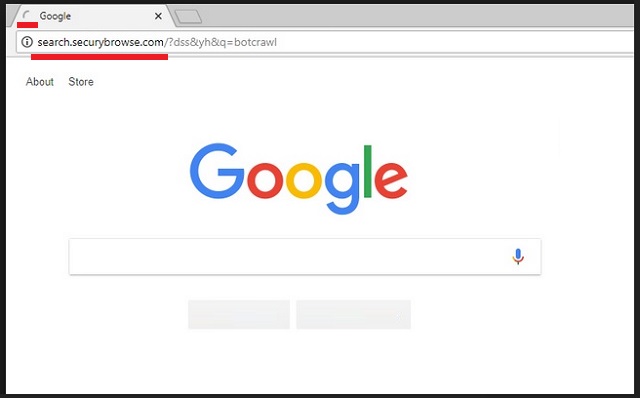
When you need to install software that you’ve downloaded from the internet, it is best if you do not opt for a Quick install. Instead, select Custom or Advanced mode in the Setup Wizard. This will enable you to view if there is any hidden software. If such optional installations are indeed available, we highly recommend that you opt out of all of them. More often than not, such bonus software turns out to be malware in disguise. You can also find hijacker lurking behind spam emails and attachments, torrents, dubious links and ads, as well as fake update requests.
You think that you can live with those many ads on your browser? Sorry to burst your bubble, but even if you avoid clicking on them, which, quite frankly, is impossible, you face a greater threat. Sooner or later, your browser will start struggling to display all of the promoted content that is thrown its way. It is inevitable that at some point, it will stop responding altogether and you’ll be disabled from doing any kind of work online. If that is not enough reason to act quickly and remove this malicious software from your PC, let us add one more thing.
By leaving this parasite unattended, you put your personal and financial information at risk. Such sensible data can easily fall into the hands of hackers, who seek profit by sharing this data with third-parties. Furthermore, you never know where such questionable adverts can redirect you. You might be one click from allowing a virus on your computer without even realizing it. Follow our advice and get rid of this browser hijacker before it is too late!
Search.securybrowse.com Uninstall
 Before starting the real removal process, you must reboot in Safe Mode. If you know how to do this, skip the instructions below and proceed to Step 2. If you do not know how to do it, here is how to reboot in Safe mode:
Before starting the real removal process, you must reboot in Safe Mode. If you know how to do this, skip the instructions below and proceed to Step 2. If you do not know how to do it, here is how to reboot in Safe mode:
For Windows 98, XP, Millenium and 7:
Reboot your computer. When the first screen of information appears, start repeatedly pressing F8 key. Then choose Safe Mode With Networking from the options.

For Windows 8/8.1
Click the Start button, next click Control Panel —> System and Security —> Administrative Tools —> System Configuration.

Check the Safe Boot option and click OK. Click Restart when asked.
For Windows 10
Open the Start menu and click or tap on the Power button.

While keeping the Shift key pressed, click or tap on Restart.

 Please, follow the steps precisely to remove Search.securybrowse.com from the browser:
Please, follow the steps precisely to remove Search.securybrowse.com from the browser:
Remove From Mozilla Firefox:
Open Firefox, click on top-right corner ![]() , click Add-ons, hit Extensions next.
, click Add-ons, hit Extensions next.

Look for suspicious or unknown extensions, remove them all.
Remove From Chrome:
Open Chrome, click chrome menu icon at the top-right corner —>More Tools —> Extensions. There, identify the malware and select chrome-trash-icon(Remove).

Remove From Internet Explorer:
Open IE, then click IE gear icon on the top-right corner —> Manage Add-ons.

Find the malicious add-on. Remove it by pressing Disable.

Right click on the browser’s shortcut, then click Properties. Remove everything after the .exe” in the Target box.


Open Control Panel by holding the Win Key and R together. Write appwiz.cpl in the field, then click OK.

Here, find any program you had no intention to install and uninstall it.

Run the Task Manager by right clicking on the Taskbar and choosing Start Task Manager.

Look carefully at the file names and descriptions of the running processes. If you find any suspicious one, search on Google for its name, or contact me directly to identify it. If you find a malware process, right-click on it and choose End task.

Open MS Config by holding the Win Key and R together. Type msconfig and hit Enter.

Go to the Startup tab and Uncheck entries that have “Unknown” as Manufacturer.
Still cannot remove Search.securybrowse.com from your browser? Please, leave a comment below, describing what steps you performed. I will answer promptly.

