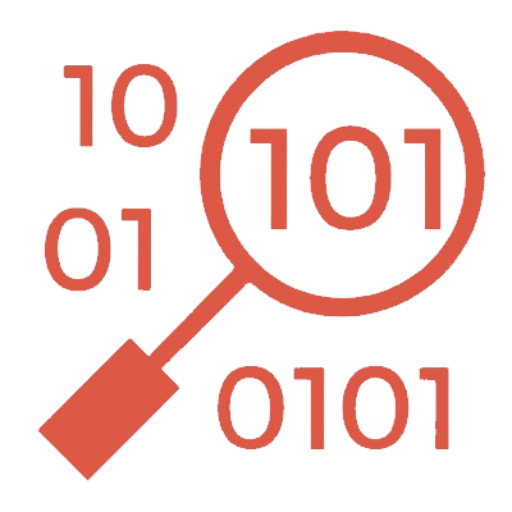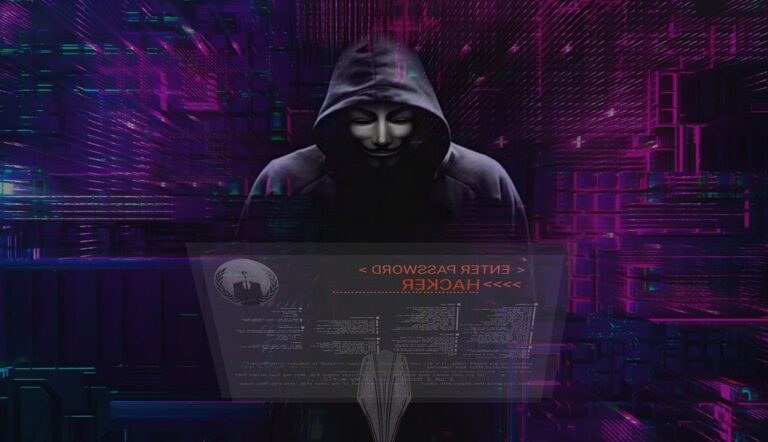Search Marquis is a persistent browser hijacker that disrupts your browsing experience by redirecting searches to suspicious or unwanted websites.
It’s a common nuisance for Mac users, often sneaking onto devices through bundled software or malicious downloads.
In this guide, I will explain what Search Marquis is, how it affects your Mac, and, most importantly, how to remove it and prevent future infections.
What is Search Marquis?
Search Marquis is a browser hijacker designed to control your web browser. Once installed, it modifies your browser settings, such as the default search engine, homepage, and new tab page, without your permission.
Its ultimate goal is to generate revenue through intrusive ads and redirect traffic to sponsored or potentially harmful websites.

Search Marquis often infiltrates Macs through software bundles, fake downloads, or compromised websites. While it may seem like a minor inconvenience, its presence can expose your system to additional security risks.
How Search Marquis impacts your Mac?
Search Marquis can cause various problems that affect both your browsing experience and system performance:
- Browser Redirects: It forces your browser to redirect to unfamiliar search engines or advertising platforms, disrupting normal browsing.
- Slow Performance: Increased ad load and redirects can make your browser sluggish.
- Intrusive Ads: You may encounter excessive pop-up ads, banners, or even fake alerts.
- Privacy Risks: By tracking your browsing habits, Search Marquis can collect personal data, which may be sold or shared with third parties.
If left unchecked, Search Marquis can lead to more severe security issues, such as exposing your Mac to malware or phishing attacks.
How to remove Search Marquis on Mac?
Removing Search Marquis requires careful attention to ensure all components are eliminated. Follow these steps to get rid of it manually:
1. Remove suspicious applications
- Open the Finder.
- Go to Applications.
- Look for unfamiliar or suspicious apps (e.g., programs you didn’t install intentionally).
- Drag these apps to the Trash and empty it.
2. Reset your browser settings
Safari:
- Open Safari and go to Preferences (Safari > Preferences).
- Navigate to the General tab and reset your homepage to your preferred website.
- Switch to the Extensions tab and remove any unknown or suspicious extensions.
- Clear your cache by going to Safari > Clear History.
Google Chrome:
- Open Chrome and go to Settings (three-dot menu > Settings).
- Navigate to Search Engine and set your preferred search engine.
- Go to Extensions (three-dot menu > More tools > Extensions) and remove suspicious extensions.
- Reset Chrome by visiting Settings > Reset Settings and choosing Restore settings to their original defaults.
Mozilla Firefox:
- Open Firefox and go to Settings (three-line menu > Settings).
- Navigate to Home and reset your homepage and default search engine.
- Check for unknown extensions under Add-ons and Themes and remove them.
- Reset Firefox by typing
about:supportinto the address bar and selecting Refresh Firefox.
3. Remove malicious profiles
- Open System Settings (or System Preferences for older macOS versions).
- Go to General > Device Management (or Privacy & Security > Profiles for older macOS).
- Look for unknown or suspicious profiles (e.g., ones you didn’t install).
- Select them and click the minus (-) button to remove them.
4. Check for Launch Agents and Daemons
- Open Finder and press Command + Shift + G.
- Type the following paths and look for suspicious files:
/Library/LaunchAgents//Library/LaunchDaemons/~/Library/LaunchAgents/
- If you find files related to Search Marquis, move them to the Trash and empty it.
5. Scan your Mac with an antivirus software
Even after manual removal, remnants of Search Marquis may linger. Use a reliable antivirus or anti-malware software like SpyHunter to scan your system and ensure all traces of the hijacker are gone.
This step will help protect your Mac from future infections.
How to protect your Mac from Search Marquis?
Prevention is key to avoiding browser hijackers like Search Marquis. Follow my top tips to keep your Mac secure:
1. Download apps from trusted sources
Only download software from official websites, the Mac App Store, or reputable developers. Avoid third-party sites that may bundle malware with legitimate apps.
2. Pay attention during installations
When installing software, choose Custom or Advanced as the installation option. Deselect any additional programs that you don’t recognize or need.
3. Keep macOS and apps updated
Updates include security patches that protect your Mac against vulnerabilities. Enable automatic updates in System Settings > General > Software Update.
4. Use browser security features
Enable your browser’s built-in security features, such as blocking pop-ups and warnings for unsafe sites. Consider adding ad-blocking or anti-tracking extensions.
5. Regularly back up your data
Use Time Machine or another backup solution to keep your files safe. Regular backups help you recover your data in case of malware attacks.
Search Marquis can be persistent, but with the right steps and tools, you can remove it and keep your Mac safe. Follow the manual removal process carefully, and take preventative measures to avoid future infections. By staying vigilant, you can maintain a secure and smooth browsing experience.