I wrote this article to help you remove Search.lavradoor.com. This Search.lavradoor.com removal guide works for Chrome, Firefox and Internet Explorer.
Have you noticed strange changes on your browser that you have no memory ever authorizing? Have your homepage, new tab pages and search engine been replaced by the Search.lavradoor.com website? We hate to be bringers of bad news, but it looks like your computer has been infiltrated by a browser hijacker. It has the power to modify your browser settings, as well as install suspicious extensions and toolbars that are in no way useful.
Hijacker’s main activity is to bombard the victim with numerous intrusive ads and pop-ups that are often in the form of exclusive deals and sales, special offers and coupons, blinking messages, fake update requests, etc.
Because Search.lavradoor.com is able to obtain web information such as browser history, habits and even search queries, it would be very easy for this pest to generate the kind of advertisements that the user is most likely to click on. The main goal of this type of malware is to create PPC (Pay-Per-Click) revenue.
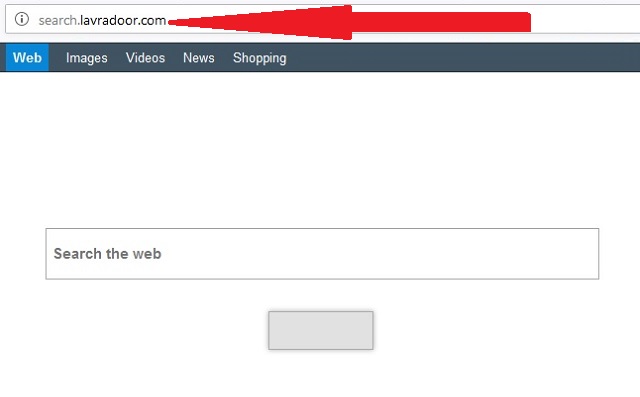
The most common means of hijacker distribution are software bundles, fake updates, dubious links and ads, spam emails, etc. if you want to avoid getting your browser hijacked, there are some things you can do in order to protect yourself from a future infection.
We recommend selecting a Custom/Advanced installation when you download software from the internet. This way you can simply deselect any program or application that you find suspicious of never wanted to download to begin with.
Also, we advise all users to make sure they get their software updates from licensed and reliable sources only. Trusting a random pop-up that urges you to update a program on your computer may prove to be dangerous. You must be very cautious when you stumble across random pop-ups and ads. You never know what may hide behind them.
While browser hijackers are not considered to be very dangerous, they must not be underestimated. The adverts generated by this hijacker may turn out to be infected sources that seek to open backdoors to hackers, in order for them to steal private data and share it with other third-parties for profit. Not only that, you may even fall into another virus’ trap.
Browser hijackers are not something you want to have on your computer. You must remove them from your computer as soon as you detect their presence on your PC. We can help you in this task. Just follow our detailed instructions below.
Search.lavradoor.com Uninstall
 Before starting the real removal process, you must reboot in Safe Mode. If you are familiar with this task, skip the instructions below and proceed to Step 2. If you do not know how to do it, here is how to reboot in Safe mode:
Before starting the real removal process, you must reboot in Safe Mode. If you are familiar with this task, skip the instructions below and proceed to Step 2. If you do not know how to do it, here is how to reboot in Safe mode:
For Windows 98, XP, Millenium and 7:
Reboot your computer. When the first screen of information appears, start repeatedly pressing F8 key. Then choose Safe Mode With Networking from the options.

For Windows 8/8.1
Click the Start button, next click Control Panel —> System and Security —> Administrative Tools —> System Configuration.

Check the Safe Boot option and click OK. Click Restart when asked.
For Windows 10
Open the Start menu and click or tap on the Power button.

While keeping the Shift key pressed, click or tap on Restart.

 Here are the steps you must follow to permanently remove from the browser:
Here are the steps you must follow to permanently remove from the browser:
Remove From Mozilla Firefox:
Open Firefox, click on top-right corner ![]() , click Add-ons, hit Extensions next.
, click Add-ons, hit Extensions next.

Look for suspicious or unknown extensions, remove them all.
Remove From Chrome:
Open Chrome, click chrome menu icon at the top-right corner —>More Tools —> Extensions. There, identify the malware and select chrome-trash-icon(Remove).

Remove From Internet Explorer:
Open IE, then click IE gear icon on the top-right corner —> Manage Add-ons.

Find the malicious add-on. Remove it by pressing Disable.

Right click on the browser’s shortcut, then click Properties. Remove everything after the .exe” in the Target box.


Open Control Panel by holding the Win Key and R together. Write appwiz.cpl in the field, then click OK.

Here, find any program you had no intention to install and uninstall it.

Run the Task Manager by right clicking on the Taskbar and choosing Start Task Manager.

Look carefully at the file names and descriptions of the running processes. If you find any suspicious one, search on Google for its name, or contact me directly to identify it. If you find a malware process, right-click on it and choose End task.

Open MS Config by holding the Win Key and R together. Type msconfig and hit Enter.

Go to the Startup tab and Uncheck entries that have “Unknown” as Manufacturer.
Still cannot remove Search.lavradoor.com from your browser? Please, leave a comment below, describing what steps you performed. I will answer promptly.

