I wrote this article to help you remove Search.instasrch.com. This Search.instasrch.com removal guide works for Chrome, Firefox and Internet Explorer.
Your homepage and search engine suddenly got replaced by the Search.instasrch.com page? It looks like your computer has a browser hijacker infection. Among its many abilities are browser settings alteration, unauthorized installation of unreliable toolbars, add-ons and extensions, as well as changing the new tab pages with custom ones.
Probably the most annoying quality of browser hijackers is their power to bombard your screen with unwanted pop-ups, ads, blinking messages, fake update requests, exclusive deals, as well as one-time offers and coupons. Such redirects can lead to potentially dangerous third-party websites that are likely to contain other malware infections. Hijackers’ main goal is to generate revenue with each click the victim does on the already mentioned ad content.
You’re probably wondering how the Search.instasrch.com redirect found its way on your computer. Such malware distribution often happens via spam emails and attachments, fake updates, dubious links, suspicious ads, as well as torrent or software bundles download. In the case of latter, what you can do is make sure you always opt for a customized type of installation, so you can easily see which programs are included in those bundles and deselect any undesired content that you deem suspicious or never wanted to download in the first place.
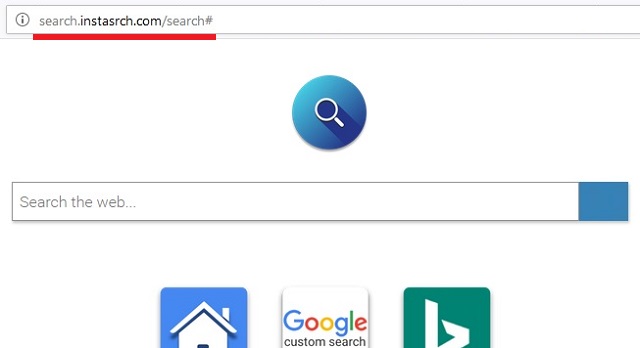
We also advise avoiding opening spam letters from unknown senders, especially if they contain attached files. It is also recommended not to click on any ads that seem too good to be true, because in many cases – they are. If you’ve fallen victim to this malware pest, there is a way for you to get rid of it. Just follow our instructions at the end of this article to remove this browser hijacker from your computer.
Users can easily get tricked into clicking on any of the generated pop-ups because they would be specifically targeted according to their browsing habits and history. Browser hijackers can also monitor any current web activity, in order to keep providing the kind of content that the victim is most likely to click on. While browser hijackers are not really considered very dangerous, there is a potential risk of getting infected with other viruses such as but not limited to Trojans, worms and even ransomware. This can only happen if the victim falls into the cyber criminals’ trap and click on the infected links.
No matter how hard you try to avoid this from happening, mistakes are inevitable, because some ads can be hard to close and others keep reappearing right after you click on their ‘close’ button. Some pop-ups even go as far as tricking users into thinking the ‘x’ button will actually remove the annoying window when in reality, the real button is hidden somewhere else.
Search.instasrch.com Uninstall
 Before starting the real removal process, you must reboot in Safe Mode. If you are familiar with this task, skip the instructions below and proceed to Step 2. If you do not know how to do it, here is how to reboot in Safe mode:
Before starting the real removal process, you must reboot in Safe Mode. If you are familiar with this task, skip the instructions below and proceed to Step 2. If you do not know how to do it, here is how to reboot in Safe mode:
For Windows 98, XP, Millenium and 7:
Reboot your computer. When the first screen of information appears, start repeatedly pressing F8 key. Then choose Safe Mode With Networking from the options.

For Windows 8/8.1
Click the Start button, next click Control Panel —> System and Security —> Administrative Tools —> System Configuration.

Check the Safe Boot option and click OK. Click Restart when asked.
For Windows 10
Open the Start menu and click or tap on the Power button.

While keeping the Shift key pressed, click or tap on Restart.

 Here are the steps you must perform to remove the hijacker from the browser:
Here are the steps you must perform to remove the hijacker from the browser:
Remove From Mozilla Firefox:
Open Firefox, click on top-right corner ![]() , click Add-ons, hit Extensions next.
, click Add-ons, hit Extensions next.

Look for suspicious or unknown extensions, remove them all.
Remove From Chrome:
Open Chrome, click chrome menu icon at the top-right corner —>More Tools —> Extensions. There, identify the malware and select chrome-trash-icon(Remove).

Remove From Internet Explorer:
Open IE, then click IE gear icon on the top-right corner —> Manage Add-ons.

Find the malicious add-on. Remove it by pressing Disable.

Right click on the browser’s shortcut, then click Properties. Remove everything after the .exe” in the Target box.


Open Control Panel by holding the Win Key and R together. Write appwiz.cpl in the field, then click OK.

Here, find any program you had no intention to install and uninstall it.

Run the Task Manager by right clicking on the Taskbar and choosing Start Task Manager.

Look carefully at the file names and descriptions of the running processes. If you find any suspicious one, search on Google for its name, or contact me directly to identify it. If you find a malware process, right-click on it and choose End task.

Open MS Config by holding the Win Key and R together. Type msconfig and hit Enter.

Go in the Startup tab and Uncheck entries that have “Unknown” as Manufacturer.
Still cannot remove Search.instasrch.com from your browser? Please, leave a comment below, describing what steps you performed. I will answer promptly.

