I wrote this article to help you remove Search Anonymous Virus. This Search Anonymous Virus removal guide works for Chrome, Firefox and Internet Explorer.
Are you stuck with the www.searchanonymous.net website as your search engine? If yes, we have bad news for you. Your machine harbors an infection. A browser hijacker, to be exact. Hijackers are horrible tenants. They are the perfect combination of deceptive, useless and dangerous. You must get rid of this pest ASAP. The appearance of the www.searchanonymous.net page is your warning. It`s your clue. Heed it. As soon as you spot it taking over your once reliable browsers, accept the fact that your PC is infected and take action. Don’t grant the parasite more time on board. The longer it stays, the worse your situation gets.
Bear in mind that these threats go out of hand very quickly. You must act promptly. Otherwise, you will be forced to face more and more problems every single day. And these problems grow in both numbers and severity as time passes. Do not ignore the threat the hijackers poses. Find it and delete it the first chance you get. You have nothing to lose and a lot to gain by getting rid of it. The program was never meant to be beneficial to you. After all, it was created by crooks.
As we already mentioned, the www.searchanonymous.net site is your hint. The page appears one day as if my magic and sticks. It becomes your constant online companion. You see it every time you so much as touch one of your browsers. Yes, any browser. They are all infected. The site even replaces your homepage and search engine. This is your problem! From now on none of the search results you see can be trusted. On the very contrary. Most of them are corrupted and dangerous.
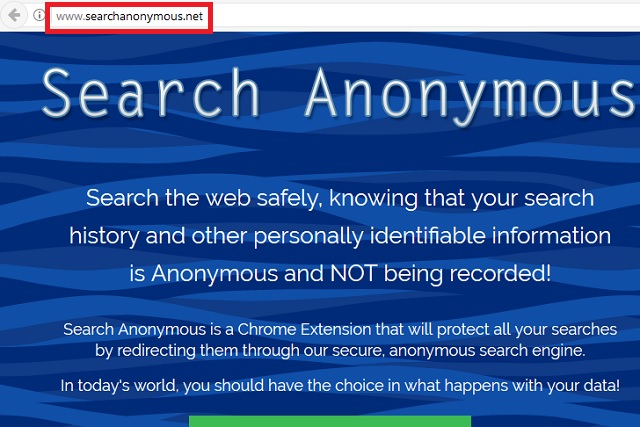
The hackers behind the Search Anonymous Virus use them to make money online. They take advantage of the pay-per-click mechanism. With every one of your clicks on a corrupted link, they gain revenue. At your expense. You become their sponsor. But not only that. Your online activities are ruined. You suffer constant redirects to all kinds of shady pages with www.searchanonymous.net at the helm.
You are bombarded with highly questionable search results which, however, are disguised to look legitimate in order to trick you into clicking. And last but not least, the hijacker also generates tons of irritating ads which cover your entire screen and no ad blocker can stop them. All of this makes surfing the Web normally an impossible task. You are constantly interrupted and always a single click away from more infections. In addition, your machine starts to underperform so you cannot use it normally even when you are offline. Why put up with this when everything can get back to normal if you follow our instructions and delete this pesky infection? Our guide below will help you get rid of the hijacker in a few simple steps.
How did the infection enter? The www.searchanonymous.net page showed up because of the hijacker. But how did the hijacker get in? More often than not, hijackers arrive bundled in another program. This is called the bundling technique. You should pay attention when installing applications, especially if they are free. Don’t rush the process by blindly agreeing to everything. Read the Terms and Conditions first. Don’t skip steps.
Also, opt for the Customized settings in the Setup Wizard. Contrary to what people say, they are not for IT experts only. They just take more time but also allow you to see and remove every additionally attached program which otherwise will get installed automatically on your PC. To sum up, keeping your machine clean requires vigilance. Carelessness leads to infections. That`s why hackers pray for it the most.
Search Anonymous Virus Uninstall
 Before starting the real removal process, you must reboot in Safe Mode. If you know how to do this, skip the instructions below and proceed to Step 2. If you do not know how to do it, here is how to reboot in Safe mode:
Before starting the real removal process, you must reboot in Safe Mode. If you know how to do this, skip the instructions below and proceed to Step 2. If you do not know how to do it, here is how to reboot in Safe mode:
For Windows 98, XP, Millenium and 7:
Reboot your computer. When the first screen of information appears, start repeatedly pressing F8 key. Then choose Safe Mode With Networking from the options.

For Windows 8/8.1
Click the Start button, next click Control Panel —> System and Security —> Administrative Tools —> System Configuration.

Check the Safe Boot option and click OK. Click Restart when asked.
For Windows 10
Open the Start menu and click or tap on the Power button.

While keeping the Shift key pressed, click or tap on Restart.

 Please, follow the steps precisely to remove Search Anonymous Virus from the browser:
Please, follow the steps precisely to remove Search Anonymous Virus from the browser:
Remove From Mozilla Firefox:
Open Firefox, click on top-right corner ![]() , click Add-ons, hit Extensions next.
, click Add-ons, hit Extensions next.

Look for suspicious or unknown extensions, remove them all.
Remove From Chrome:
Open Chrome, click chrome menu icon at the top-right corner —>More Tools —> Extensions. There, identify the malware and select chrome-trash-icon(Remove).

Remove From Internet Explorer:
Open IE, then click IE gear icon on the top-right corner —> Manage Add-ons.

Find the malicious add-on. Remove it by pressing Disable.

Right click on the browser’s shortcut, then click Properties. Remove everything after the .exe” in the Target box.


Open Control Panel by holding the Win Key and R together. Write appwiz.cpl in the field, then click OK.

Here, find any program you had no intention to install and uninstall it.

Run the Task Manager by right clicking on the Taskbar and choosing Start Task Manager.

Look carefully at the file names and descriptions of the running processes. If you find any suspicious one, search on Google for its name, or contact me directly to identify it. If you find a malware process, right-click on it and choose End task.

Open MS Config by holding the Win Key and R together. Type msconfig and hit Enter.

Go in the Startup tab and Uncheck entries that have “Unknown” as Manufacturer.
Still can not remove Search Anonymous Virus from your browser? Please, leave a comment below, describing what steps you performed. I will answer promptly.

