I wrote this article to help you remove Search-123.com. This Search-123.com removal guide works for Chrome, Firefox and Internet Explorer.
Search-123.com is an alternative search provider. The platform features filters for basic web search, images, videos, and news. In addition, it gives quick access to Gmail. The website supports different languages, spoken across the world. In essence, Search-123.com is similar to Google. The platform seems to mimic the established search engine. It has been developed to resemble an earlier version of the website, complete with a logo that has a drop shadow. A nostalgic alternative to the current graphic design trends, Search-123.com targets computer users who do not like change and do not see through deceptive techniques. The latter statement refers to the fact that domain is associated to a hijacker.
The Search-123.com hijacker targets the web browser. It can affect all established clients, including Google Chrome, Mozilla Firefox, and Microsoft Edge. The clandestine program makes unauthorized changes to the DNS settings. It will reset your homepage and default search engine to Search-123.com. You will not be able to revert back to your custom preferences. The rogue tool will change them again every time you try to. By rendering the browser’s settings, the hijacker gains control over the search results. It will insert supported websites amid the actual results to your queries. They may not contain relevant information at all.
Apart from interfering with your browsing sessions, the Search-123.com hijacker will show you ads. The intrusive program will flood your screen with banners, freebies, rebates, coupon boxes, floating, interstitial, transitional, contextual, inline, and comparison ads. The pop-up windows will list bargain deals for various commodities, like clothes, accessories, technological devices, furniture, decorative elements, gardening equipment, sports gear, games, toys, and others. To make the ads appealing, the shady tool will decorate them with special effects and focus on the price of the listed items.
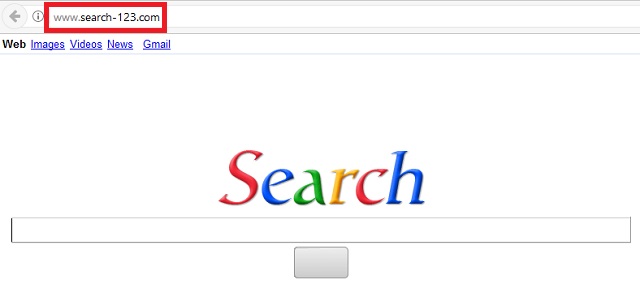
Be advised that the reliability of the suggested offers is not confirmed. They could turn out to be fake. The ads may lead you to corrupted websites and get your computer infected with malware. You should discard them. Another threat you need to be worried about is the covert program spying on you. The Search-123.com hijacker monitors users’ browsing sessions and records the data they enter into their web browser. It can collect your history, tracking cookies, keystrokes, web beacons, IP address, email account, geographic location, telephone number, fax, zip code, user names, passwords, and financial credentials. The owners of the sinister program will sell the gathered information on darknet markets.
If you are wondering how the Search-123.com hijacker infected your computer, we can explain. The furtive program is distributed with the help of dark patterns. The most common propagation vector is bundling. The host merges the executable of the secluded tool with its own setup file. The potential hosts include freeware, shareware, and pirated utilities. The hijacker will be included as a bonus tool and selected per default. If you do not deselect it, it will be allowed into your system. Make sure you read the terms and conditions of all applications you install to your computer. Select the advanced or custom mode to have all options shown.
Another common propagation vector is spam emails. The Search-123.com hijacker can travel hidden behind an attachment. The sender will present the file as an important piece of documentation and ask you to open it right away. Spammers often write on behalf of legitimate companies and organizations, like the national post, courier firms, government branches, banks, institutions, social networks, and the local police department. Before opening an appended document, you should proof the reliability of the letter. Check the available contacts. Drive-by installations are another source for the hijacker. This is the most facilitated distribution technique. Entering a corrupted website or following a compromised link is enough to get you infected. You should be careful when browsing through unfamiliar websites.
Search-123.com Uninstall
 Before starting the real removal process, you must reboot in Safe Mode. If you are familiar with this task, skip the instructions below and proceed to Step 2. If you do not know how to do it, here is how to reboot in Safe mode:
Before starting the real removal process, you must reboot in Safe Mode. If you are familiar with this task, skip the instructions below and proceed to Step 2. If you do not know how to do it, here is how to reboot in Safe mode:
For Windows 98, XP, Millenium and 7:
Reboot your computer. When the first screen of information appears, start repeatedly pressing F8 key. Then choose Safe Mode With Networking from the options.

For Windows 8/8.1
Click the Start button, next click Control Panel —> System and Security —> Administrative Tools —> System Configuration.

Check the Safe Boot option and click OK. Click Restart when asked.
For Windows 10
Open the Start menu and click or tap on the Power button.

While keeping the Shift key pressed, click or tap on Restart.

 Here are the steps you must follow to permanently remove from the browser:
Here are the steps you must follow to permanently remove from the browser:
Remove From Mozilla Firefox:
Open Firefox, click on top-right corner ![]() , click Add-ons, hit Extensions next.
, click Add-ons, hit Extensions next.

Look for suspicious or unknown extensions, remove them all.
Remove From Chrome:
Open Chrome, click chrome menu icon at the top-right corner —>More Tools —> Extensions. There, identify the malware and select chrome-trash-icon(Remove).

Remove From Internet Explorer:
Open IE, then click IE gear icon on the top-right corner —> Manage Add-ons.

Find the malicious add-on. Remove it by pressing Disable.

Right click on the browser’s shortcut, then click Properties. Remove everything after the .exe” in the Target box.


Open Control Panel by holding the Win Key and R together. Write appwiz.cpl in the field, then click OK.

Here, find any program you had no intention to install and uninstall it.

Run the Task Manager by right clicking on the Taskbar and choosing Start Task Manager.

Look carefully at the file names and descriptions of the running processes. If you find any suspicious one, search on Google for its name, or contact me directly to identify it. If you find a malware process, right-click on it and choose End task.

Open MS Config by holding the Win Key and R together. Type msconfig and hit Enter.

Go in the Startup tab and Uncheck entries that have “Unknown” as Manufacturer.
Still can not remove Search-123.com from your browser? Please, leave a comment below, describing what steps you performed. I will answer promptly.

