The appearance of the Queuecosm.bid is never a good sign. If you constantly get redirected to this website, it means that a nasty parasite from the adware category has infiltrated your device. Malicious software such as this aims to turn your web browsers into ad-displaying tools. Adware will not only flood your screen with numerous intrusive ads, but it will also customize them, so you’re more likely to click on them. How? By monitoring your online activity.
With this information it will get from your browsing history and searches, it will be able to provide attractive content. For each click that you make, the parasite will get revenue. But that’s not all. Because of the large number of adverts, it will generate, the infected browser will suffer, causing it to crash and freeze on a daily basis. Adware is known to corrupt the web browsers it infects, making the user unable to use the app normally.
Adware is known to hide behind software bundles and torrent files. It also gets spread through spam emails, infected links and ads, as well as fake update requests. If you want to keep your computer adware-free, there are some things you can do. We highly recommend opting for Custom or Advanced mode every time you install software on your computer. Any hidden content will become visible to you. In most cases, such programs or applications turn out to be malicious software, so make sure you deselect such optional installations.
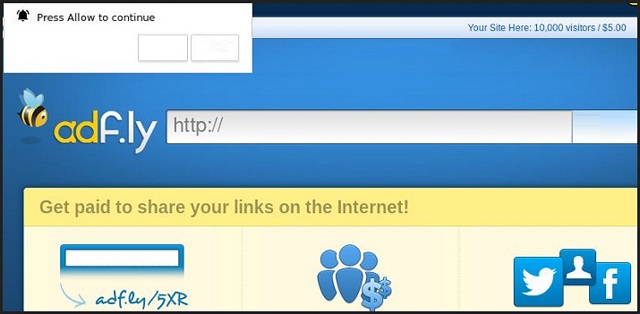
Another thing we suggest you do, is to avoid opening spam emails, especially if they include attachments or executable files. If you receive a message marked as spam, but claims to be sent from an official company, always compare the given address to the one available in their official page. If there is no match – immediately delete this mail. Overall, if you pay close attention to what you’re clicking on, you’ll be able to spot the danger straight away.
Adware cannot infiltrate your PC without invitation. Your invitation. Your haste and naivety are the cause of this adware infection. Once it invades, the parasite will take control over every existing browser you have on your computer. It can also alter any settings it sees fit, so it makes sure its work does not get interrupted. By allowing this malicious software on your computer, you put your personal and financial data at risk. And that’s just the opportunity crooks are waiting for.
They can exploit this weakness to steal your private information and sell it to other questionable sources for profit. What’s more, if you do not act against this adware on time, your browser will suffer the consequences too. The more ads are being displayed, the more it will struggle to keep up. Sooner or later, it will lead to its complete inability to work properly. Your only way out of this dangerous situation is to act now and remove this Queuecosm.bid adware from your computer ASAP!
Queuecosm.bid Uninstall
 Before starting the real removal process, you must reboot in Safe Mode. If you know how to do this, skip the instructions below and proceed to Step 2. If you do not know how to do it, here is how to reboot in Safe mode:
Before starting the real removal process, you must reboot in Safe Mode. If you know how to do this, skip the instructions below and proceed to Step 2. If you do not know how to do it, here is how to reboot in Safe mode:
For Windows 98, XP, Millenium and 7:
Reboot your computer. When the first screen of information appears, start repeatedly pressing F8 key. Then choose Safe Mode With Networking from the options.

For Windows 8/8.1
Click the Start button, next click Control Panel —> System and Security —> Administrative Tools —> System Configuration.

Check the Safe Boot option and click OK. Click Restart when asked.
For Windows 10
Open the Start menu and click or tap on the Power button.

While keeping the Shift key pressed, click or tap on Restart.

 Please, follow the steps precisely to remove Queuecosm.bid from the browser:
Please, follow the steps precisely to remove Queuecosm.bid from the browser:
Remove From Mozilla Firefox:
Open Firefox, click on top-right corner ![]() , click Add-ons, hit Extensions next.
, click Add-ons, hit Extensions next.

Look for suspicious or unknown extensions, remove them all.
Remove From Chrome:
Open Chrome, click chrome menu icon at the top-right corner —>More Tools —> Extensions. There, identify the malware and select chrome-trash-icon(Remove).

Remove From Internet Explorer:
Open IE, then click IE gear icon on the top-right corner —> Manage Add-ons.

Find the malicious add-on. Remove it by pressing Disable.

Right click on the browser’s shortcut, then click Properties. Remove everything after the .exe” in the Target box.


Open Control Panel by holding the Win Key and R together. Write appwiz.cpl in the field, then click OK.

Here, find any program you had no intention to install and uninstall it.

Run the Task Manager by right clicking on the Taskbar and choosing Start Task Manager.

Look carefully at the file names and descriptions of the running processes. If you find any suspicious one, search on Google for its name, or contact me directly to identify it. If you find a malware process, right-click on it and choose End task.

Open MS Config by holding the Win Key and R together. Type msconfig and hit Enter.

Go to the Startup tab and Uncheck entries that have “Unknown” as Manufacturer.
Still cannot remove Queuecosm.bid from your browser? Please, leave a comment below, describing what steps you performed. I will answer promptly.

