If your PC screen gets all of a sudden flooded with tonnes of commercial pop-up advertisements, it is absolutely certain that an adware application is present on the system. Such program is Lookout Deals and similarly to many other malware programs, it is a typical advertising-supported application.
Because of being categorized as an adware application, no one wants to have Lookout Deals on her/his computer. One of the main reasons to be classified as a potentially unwanted program is the ability of Lookout Deals to enter the system without asking for any permission. Besides, the fact that there is no guarantee that the services provided by the application are trusted, is a real proof that Lookout Deals should be removed from your PC as soon as possible. In other case, the adware could be used for malware distribution and your personal security might be put in danger.
Lookout Deals uses various methods to infiltrate your virtual machine. Most often, the adware enters your system bundled with other freeware and deceives you to approve its installation. This usually happens during the setup process of new software on your computer, because you don’t read the terms and conditions provided by the setup wizard of the application. In this case, you simply agree to everything in a hurry and let the adware into the system without even realizing it. Thus, you should be very careful every time when you install new software on your virtual machine. Otherwise, your system security will be seriously threatened.
There are some other ways that Lookout Deals uses to infiltrate your PC. These include hiding behind spam email attachments, corrupted links and websites, or just posing as a bogus system or a program update. For instance, you might be convinced that you’re updating your Adobe Flash Player or Java, but instead, you’re installing a malevolent, intrusive, and hazardous adware tool on your virtual machine. If you want to avoid unwillingly installing adware, remember that haste, naivety, and distraction will certainly not help you at all.
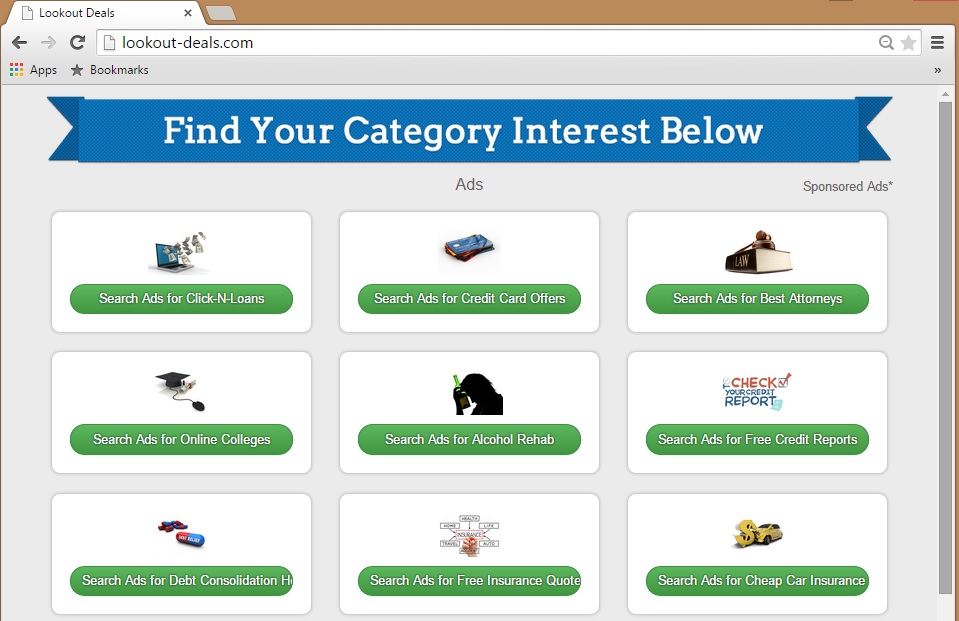
As already mentioned above, similarly to the other adware applications, as soon as Lookout Deals enters the system, it starts flooding your web browser with tones of commercial pop-up advertisements. Unfortunately, apart from the fact that these ads are completely useless for you, they are the main reason why your computer gets slower, experiences frequent system crashes, and your personal security cannot be guaranteed.
Another thing that you should know about Lookout Deals is that it is capable of monitoring and recording your browsing history and virtual preferences. Once the program has collected enough information about your browsing habits, it will start displaying third-party content on your monitor. Keep in mind that you should not trust any of the advertisements provided by Lookout Deals, as the adware application does not take responsibility for the content shown on your web browser. So, if you click on any of the displayed pop-up adverts, you might get transferred to various websites which contain corrupted material.
Also, every click on an advert provided by Lookout Deals brings profit to the third parties hiding behind the adware program and continues its existence. The only way to terminate all the useless adverts is to remove Lookout Deals from your PC. For that reason, deleting this application from the system is highly recommended. In addition, you have to make sure that your computer is well-protected against malware.
Lookout Deals Uninstall
 Before starting the real removal process, you must reboot in Safe Mode. If you know how to do this, skip the instructions below and proceed to Step 2. If you do not know how to do it, here is how to reboot in Safe mode:
Before starting the real removal process, you must reboot in Safe Mode. If you know how to do this, skip the instructions below and proceed to Step 2. If you do not know how to do it, here is how to reboot in Safe mode:
For Windows 98, XP, Millenium and 7:
Reboot your computer. When the first screen of information appears, start repeatedly pressing F8 key. Then choose Safe Mode With Networking from the options.

For Windows 8/8.1
Click the Start button, next click Control Panel —> System and Security —> Administrative Tools —> System Configuration.

Check the Safe Boot option and click OK. Click Restart when asked.
For Windows 10
Open the Start menu and click or tap on the Power button.

While keeping the Shift key pressed, click or tap on Restart.

 Please, follow the steps precisely to remove Lookout Deals from the browser:
Please, follow the steps precisely to remove Lookout Deals from the browser:
Remove From Mozilla Firefox:
Open Firefox, click on top-right corner ![]() , click Add-ons, hit Extensions next.
, click Add-ons, hit Extensions next.

Look for suspicious or unknown extensions, remove them all.
Remove From Chrome:
Open Chrome, click chrome menu icon at the top-right corner —>More Tools —> Extensions. There, identify the malware and select chrome-trash-icon(Remove).

Remove From Internet Explorer:
Open IE, then click IE gear icon on the top-right corner —> Manage Add-ons.

Find the malicious add-on. Remove it by pressing Disable.

Right click on the browser’s shortcut, then click Properties. Remove everything after the .exe” in the Target box.


Open Control Panel by holding the Win Key and R together. Write appwiz.cpl in the field, then click OK.

Here, find any program you had no intention to install and uninstall it.

Run the Task Manager by right clicking on the Taskbar and choosing Start Task Manager.

Look carefully at the file names and descriptions of the running processes. If you find any suspicious one, search on Google for its name, or contact me directly to identify it. If you find a malware process, right-click on it and choose End task.

Open MS Config by holding the Win Key and R together. Type msconfig and hit Enter.

Go to the Startup tab and Uncheck entries that have “Unknown” as Manufacturer.
Still cannot remove Lookout Deals from your browser? Please, leave a comment below, describing what steps you performed. I will answer promptly.

