I wrote this article to help you remove Kariloo Search Virus . This Kariloo Search Virus removal guide works for Chrome, Firefox and Internet Explorer.
If all of a sudden your homepage and search engine get replaced by Kariloo Search, this means that your machine is no longer infection free. Kariloo Search is classified as a browser hijacker. Do you know how annoying these parasites are? Very! And so is Kariloo. It will get on your nerves more and more with each passing day. And it makes a mess of your previously normal and enjoyable browsing experience. You have to delete it the first chance you get.
Your first clue is the appearance of the Search.kariloo.com page. This is the parasite`s domain. If the site is there to greet you every time you go online, this is your clue. Heed this warning. The page appeared as if by magic but it is here to stay unless you do something about it. As soon as you spot it taking over your browsers, accept the fact your machine harbors an infection and start looking for ways to get rid of it. The sooner the pest is gone, the better. If you let it stay, your problems will escalate in both numbers and severity to the point where your privacy won`t not safe either. Act now!
From the moment the hijacker enters, the Search.kariloo.com page becomes your constant online companion. Your every online move gets intercepted by this site. It appears all the time and you get redirected to it whenever you try loading another page. As we mentioned, it even replaced your homepage and search engine without your permission. Now the search results you see when you type in a search are not reliable. Some of them are actually ads but they are not marked as such.
The hijacker`s purpose is to generate pay-per-click revenue for its owners and that’s why it bombards you with sponsored links and adverts on daily basis. Needless to say, this makes your online activities impossible to enjoy. You suffer constant intrusions which don’t go unnoticed by your machine as well. Your PC starts to underperform. Its speed slows down to a crawl. Your browsers freeze. Your system crashes. Some applications take ages to load. Even your Internet connection may become unstable. But let`s not forget that you are always a single click away from more malware.
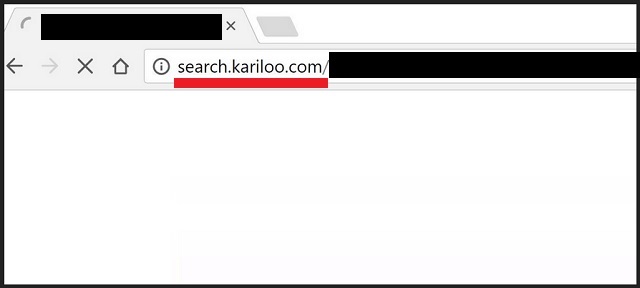
As we explained, nothing the hijacker throws at you can be trusted. A single click on the wrong link/ad is all it takes for you to download more infections on your already infected machine. And when you add to the equation the security risk the pest exposes you to, the decision gets made for you. The hijacker jeopardizes your privacy by spying on you and sending valuable information to crooks. Delete it while it is not too late. Use our removal guide at the end of this article to get rid of this pest manually.
Once you do, make sure you won`t get infected again. Do you know how the Search.kariloo.com hijacker entered? It probably arrived bundled in another program. The bundling technique is very popular among hackers. But it’s the users who made it so successful. Most people don’t pay attention when installing bundled software and that’s their mistake. This way all the additionally attached (and probably malicious apps) get installed automatically. However, if you opt for the Custom settings in the Setup Wizard, you will be able to see the entire list of extras as well as deselect them.
Then, you can still finish installing the program you originally wanted. Understand that skipping installation steps and rushing the process leads to infections. PC protections requires vigilance and time. It requires your caution. Carefully read everything before pressing “I accept”. Crooks pray that you don’t. Prove them wrong and keep your computer infections-free.
Kariloo Search Virus Uninstall
 Before starting the real removal process, you must reboot in Safe Mode. If you are familiar with this task, skip the instructions below and proceed to Step 2. If you do not know how to do it, here is how to reboot in Safe mode:
Before starting the real removal process, you must reboot in Safe Mode. If you are familiar with this task, skip the instructions below and proceed to Step 2. If you do not know how to do it, here is how to reboot in Safe mode:
For Windows 98, XP, Millenium and 7:
Reboot your computer. When the first screen of information appears, start repeatedly pressing F8 key. Then choose Safe Mode With Networking from the options.

For Windows 8/8.1
Click the Start button, next click Control Panel —> System and Security —> Administrative Tools —> System Configuration.

Check the Safe Boot option and click OK. Click Restart when asked.
For Windows 10
Open the Start menu and click or tap on the Power button.

While keeping the Shift key pressed, click or tap on Restart.

 Here are the steps you must perform to remove the hijacker from the browser:
Here are the steps you must perform to remove the hijacker from the browser:
Remove From Mozilla Firefox:
Open Firefox, click on top-right corner ![]() , click Add-ons, hit Extensions next.
, click Add-ons, hit Extensions next.

Look for suspicious or unknown extensions, remove them all.
Remove From Chrome:
Open Chrome, click chrome menu icon at the top-right corner —>More Tools —> Extensions. There, identify the malware and select chrome-trash-icon(Remove).

Remove From Internet Explorer:
Open IE, then click IE gear icon on the top-right corner —> Manage Add-ons.

Find the malicious add-on. Remove it by pressing Disable.

Right click on the browser’s shortcut, then click Properties. Remove everything after the .exe” in the Target box.


Open Control Panel by holding the Win Key and R together. Write appwiz.cpl in the field, then click OK.

Here, find any program you had no intention to install and uninstall it.

Run the Task Manager by right clicking on the Taskbar and choosing Start Task Manager.

Look carefully at the file names and descriptions of the running processes. If you find any suspicious one, search on Google for its name, or contact me directly to identify it. If you find a malware process, right-click on it and choose End task.

Open MS Config by holding the Win Key and R together. Type msconfig and hit Enter.

Go in the Startup tab and Uncheck entries that have “Unknown” as Manufacturer.
Still can not remove Kariloo Search Virus from your browser? Please, leave a comment below, describing what steps you performed. I will answer promptly.

