I wrote this article to help you remove Isearchnow.com. This Isearchnow.com removal guide works for Chrome, Firefox and Internet Explorer.
Are you being haunted by the Isearchnow.com page? Does it appear every time you so much as touch one of your browsers? If the answer is yes, then you have a problem. The site is a clear sign that there is a browser hijacker on your machine. A nasty infection which slithered in undetected and is now forcing the Isearchnow.com page on you. You should know that a hijacker is not something you would want to deal with. Especially when it goes out of control, which it eventually will.
If you want to spare yourself a ton of issues, act fast and remove the intruder ASAP. It may not be as dangerous as ransomware pieces and Trojans, but underestimating the threat is poses would be a huge mistake. Don’t procrastinate. Once you notice the Isearchnow.com site taking over and becoming your online shadow, start looking for the hijacker and delete it upon discovery. The sooner, the better. The longer this pest remains undisturbed, the more problems it causes. Problems, which grow both in numbers and severity as time passes. Act while it is not too late.
Hijackers are called that way for a reason. Once it, this infection actually hijacks your browsers. All of them, to be clear. It adds a pesky plugin which is perfectly compatible with Mozilla, Chrome and Internet Explorer, which are now under the pest`s control. The parasite also makes other modifications in your settings none of which require your permission. For example, it replaces your previous homepage and search engine with its own domain. You just open your preferred browser one day only to find that Isearchnow.com is in their places. As we mentioned, you will see this page very often. It is your new online companion and it appears at every turn. You are forced to see tons of shady pages as well.
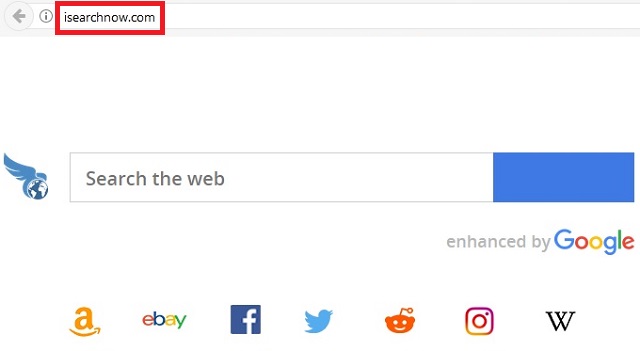
The hijackers redirects you constantly and, aside from that, it bombards you with ads. Your entire screen is covered with numerous coupons, deals, offers, best prices, comparisons, video ads, pop-ups, pop-unders, etc. and etc. They pop in front of your eyes, blocking page content. And, they are potentially dangerous. You cannot trust anything generated by the hijacker. It may easily lead you to sites full of malware. And the last thing you need is more parasites. The one you are currently stuck with is enough. It does not only ruin your online experience but it also, cause your PC to underperform and crash, and jeopardizes your privacy. Do what`s best for you and delete the pest. Use our removal guide below to do so manually.
How did it enter? Hijacker use not one but many techniques to trick victims into giving them permission. That’s right. The pest needs your approval as it is still a program and needs to be installed properly. However, no one would intentionally agree to such a parasite entering their PC. That’s why its developers turn to the old but gold means of infiltration. Like spam emails, fake updates, corrupted pages which feature drive-by downloads, freeware bundles, malicious third-party ads, unverified download sources, and so on and so forth.
What you must do to protect yourself is be extra cautious. That’s it. None of these tricks would work unless you are careless. Don’t be. Be careful what you agree to and what you click on. Crooks pray for your distraction. Don’t make their job easier by granting it. Be vigilant and protect yourself.
Isearchnow.com Uninstall
 Before starting the real removal process, you must reboot in Safe Mode. If you are familiar with this task, skip the instructions below and proceed to Step 2. If you do not know how to do it, here is how to reboot in Safe mode:
Before starting the real removal process, you must reboot in Safe Mode. If you are familiar with this task, skip the instructions below and proceed to Step 2. If you do not know how to do it, here is how to reboot in Safe mode:
For Windows 98, XP, Millenium and 7:
Reboot your computer. When the first screen of information appears, start repeatedly pressing F8 key. Then choose Safe Mode With Networking from the options.

For Windows 8/8.1
Click the Start button, next click Control Panel —> System and Security —> Administrative Tools —> System Configuration.

Check the Safe Boot option and click OK. Click Restart when asked.
For Windows 10
Open the Start menu and click or tap on the Power button.

While keeping the Shift key pressed, click or tap on Restart.

 Here are the steps you must perform to remove the hijacker from the browser:
Here are the steps you must perform to remove the hijacker from the browser:
Remove From Mozilla Firefox:
Open Firefox, click on top-right corner ![]() , click Add-ons, hit Extensions next.
, click Add-ons, hit Extensions next.

Look for suspicious or unknown extensions, remove them all.
Remove From Chrome:
Open Chrome, click chrome menu icon at the top-right corner —>More Tools —> Extensions. There, identify the malware and select chrome-trash-icon(Remove).

Remove From Internet Explorer:
Open IE, then click IE gear icon on the top-right corner —> Manage Add-ons.

Find the malicious add-on. Remove it by pressing Disable.

Right click on the browser’s shortcut, then click Properties. Remove everything after the .exe” in the Target box.


Open Control Panel by holding the Win Key and R together. Write appwiz.cpl in the field, then click OK.

Here, find any program you had no intention to install and uninstall it.

Run the Task Manager by right clicking on the Taskbar and choosing Start Task Manager.

Look carefully at the file names and descriptions of the running processes. If you find any suspicious one, search on Google for its name, or contact me directly to identify it. If you find a malware process, right-click on it and choose End task.

Open MS Config by holding the Win Key and R together. Type msconfig and hit Enter.

Go in the Startup tab and Uncheck entries that have “Unknown” as Manufacturer.
Still can not remove Isearchnow.com from your browser? Please, leave a comment below, describing what steps you performed. I will answer promptly.

