I wrote this article to help you remove Gamegogle.com. This Gamegogle.com removal guide works for Chrome, Firefox and Internet Explorer.
Gamegogle.com has been categorized as a browser hijacker which is capable of modifying your web browsers without asking for your permission. Most often, the hijacker infects your PC when attached to software bundles which are promoted via unreliable third-party websites. Nevertheless, what you should know is that untrusted installers and software bundles are usually used for malware distribution, thus such programs should be removed from the system right away. Otherwise, you are very likely to experience security-related problems.
Gamegogle.com is a search engine which is identical to Jogostempo.com. Both of these are presented in Portuguese, and they display links to one and the same Brazilian online stores, news sites, and online games. The files which control the hijacker are labeled by Beijing Gaojiaoxintu Technology Co., so it is no wonder that the search engine might show some links which lead to Chinese websites.
Namely, the strange behavior of Gamegogle.com is a proof that this search engine is not reliable and should be erased from the system as soon as possible. Keep in mind that even if the engine promotes reliable websites, it does not mean that it is legitimate. In fact, this might be a trick which Gamegogle.com uses to convince you that the banner advertisements and links to unknown websites are trusted as well. Though that’s not true and you should ignore them all to avoid any potential threats on your computer.
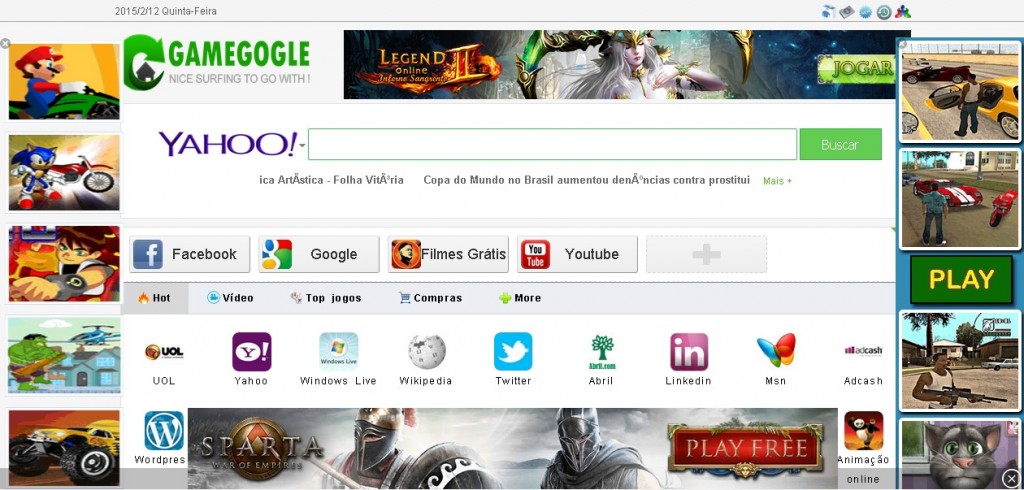
Usually, the programs which have been installed together with Gamegogle.com, also require instant removal. This is because freeware is often travels bundled with malware and if it enters the system, your security might be seriously threatened.
Despite the fact that it is not easy to say which adware, potentially unwanted programs, and malicious software you will need to delete after Gamegogle.com infects your virtual machine, most computer users should remove Gamegogle.com. Besides, they also have to delete all background services associated with Gamegogle.com to make sure that the hijacker cannot regenerate after being erased from web browsers.
Unfortunately, uninstalling gamegogle 3.1 application from your computer and erasing the unwanted search tools from your browser is not enough to remove Gamegogle.com from the system. As already mentioned above, you should also delete other files and services as well, and not all computer users will be able to perform the manual removal successfully. For that reason, you can install a reliable antimalware tool on your PC which will locate and delete all the potential threats on the system.
The good news about Gamegogle.com is that its removal is not a hard process. This means that it’s up to you to decide whether to delete the program manually, or automatically. The manual removal instructions are provided below this article. Though, even if you have completed the manual removal process, you still have to run a full scan of your PC in order to identify any registry leftovers or temporary files. As already mentioned, you can do this by installing a reputable antimalware tool which will erase all the existing threats at once and will protect your system against malware at all times.
Gamegogle.com Uninstall
 Before starting the real removal process, you must reboot in Safe Mode. If you are familiar with this task, skip the instructions below and proceed to Step 2. If you do not know how to do it, here is how to reboot in Safe mode:
Before starting the real removal process, you must reboot in Safe Mode. If you are familiar with this task, skip the instructions below and proceed to Step 2. If you do not know how to do it, here is how to reboot in Safe mode:
For Windows 98, XP, Millenium and 7:
Reboot your computer. When the first screen of information appears, start repeatedly pressing F8 key. Then choose Safe Mode With Networking from the options.

For Windows 8/8.1
Click the Start button, next click Control Panel —> System and Security —> Administrative Tools —> System Configuration.

Check the Safe Boot option and click OK. Click Restart when asked.
For Windows 10
Open the Start menu and click or tap on the Power button.

While keeping the Shift key pressed, click or tap on Restart.

 Here are the steps you must follow to permanently remove from the browser:
Here are the steps you must follow to permanently remove from the browser:
Remove From Mozilla Firefox:
Open Firefox, click on top-right corner ![]() , click Add-ons, hit Extensions next.
, click Add-ons, hit Extensions next.

Look for suspicious or unknown extensions, remove them all.
Remove From Chrome:
Open Chrome, click chrome menu icon at the top-right corner —>More Tools —> Extensions. There, identify the malware and select chrome-trash-icon(Remove).

Remove From Internet Explorer:
Open IE, then click IE gear icon on the top-right corner —> Manage Add-ons.

Find the malicious add-on. Remove it by pressing Disable.

Right click on the browser’s shortcut, then click Properties. Remove everything after the .exe” in the Target box.


Open Control Panel by holding the Win Key and R together. Write appwiz.cpl in the field, then click OK.

Here, find any program you had no intention to install and uninstall it.

Run the Task Manager by right clicking on the Taskbar and choosing Start Task Manager.

Look carefully at the file names and descriptions of the running processes. If you find any suspicious one, search on Google for its name, or contact me directly to identify it. If you find a malware process, right-click on it and choose End task.

Open MS Config by holding the Win Key and R together. Type msconfig and hit Enter.

Go to the Startup tab and Uncheck entries that have “Unknown” as Manufacturer.
Still cannot remove Gamegogle.com from your browser? Please, leave a comment below, describing what steps you performed. I will answer promptly.

