I wrote this article to help you remove FreePDFCombiner. This FreePDFCombiner removal guide works for Chrome, Firefox and Internet Explorer.
FreePDFCombiner is advertised as a free extension, that can turn your browser into a PDF combiner. It might sound tempting, but we do not recommend installing this app on your web browser. In reality, this seemingly reliable utility is a very aggressive parasite from the browser hijacker category. The moment you fall into its trap, it will take full control over your browser, without even realizing it. It is capable of altering whatever settings it deems necessary, as well as install various shady apps and toolbars, without needing your permission.
Often, hijackers replace your homepage and search engine with a custom site with questionable origins. What’s more, it will flood your screen with an enormous amount of ads, every time you open your browser. The main mission of this parasite is to create income through the pay-per-click scheme.
Most commonly, browser hijackers can be found lurking behind spam email messages, email attachments and executable files, software bundles, torrent files and infected ads. The good news is, that they cannot hack your computer. They are not that advanced. The only way for them to invade is if they get your permission. In order to do that, they use various tricks and schemes. But most importantly, they rely on your carelessness and naivety. You need to make it a habit to pay close attention to what you click on. Read between the lines and look for the fine print. It is a great mistake to follow the Next-Next-Next-Finish system.
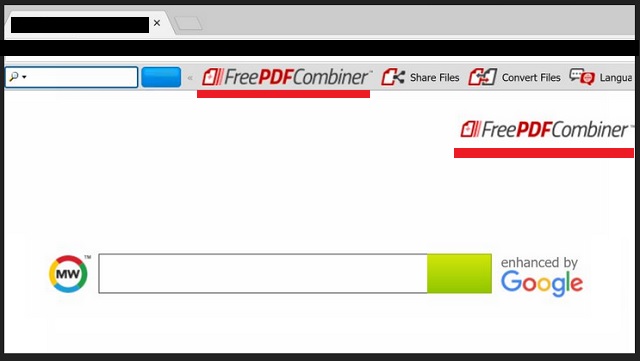
Before clicking on that ‘I Agree’ button, make sure you know what you sign up for. We strongly advise our readers to opt for a Custom/Advanced installation, instead of a Quick one. Malicious software is often disguised as additional software that is not properly disclosed. If you select Quick mode, such bonus content will automatically get installed on your device without your knowledge. But if you do as advised, you’ll be able to see if there are any optional installations that you didn’t know about. Then, all you have to do is simply deselect such hidden programs and applications, so they do not get access to your PC.
A hijacker is not something you’d want to have on your browser. Its malicious tasks will inevitable lead to the total destruction of your browser. First, it will start with a slow internet connection and lagging. Shortly after that, because of the heavy ad attacks, your browser will start to crash and freeze, until at some point it stops working entirely. Not to mention that by keeping this parasite unattended on your device, you risk exposing your private data.
Crooks will surely take advantage of your situation, to get their hands on sensitive information such as but not limited to passwords, IP addresses, Login ID, bank account credentials, credit card numbers, etc. Such data is valuable to them, since it can bring them profit once they share it with other questionable third-parties. This browser hijacker is a total breach in your online security and privacy. The only way to return to a normal browsing experience and protect your personal data, is to remove this pest ASAP.
FreePDFCombiner Uninstall
 Before starting the real removal process, you must reboot in Safe Mode. If you are familiar with this task, skip the instructions below and proceed to Step 2. If you do not know how to do it, here is how to reboot in Safe mode:
Before starting the real removal process, you must reboot in Safe Mode. If you are familiar with this task, skip the instructions below and proceed to Step 2. If you do not know how to do it, here is how to reboot in Safe mode:
For Windows 98, XP, Millenium and 7:
Reboot your computer. When the first screen of information appears, start repeatedly pressing F8 key. Then choose Safe Mode With Networking from the options.

For Windows 8/8.1
Click the Start button, next click Control Panel —> System and Security —> Administrative Tools —> System Configuration.

Check the Safe Boot option and click OK. Click Restart when asked.
For Windows 10
Open the Start menu and click or tap on the Power button.

While keeping the Shift key pressed, click or tap on Restart.

 Here are the steps you must follow to permanently remove from the browser:
Here are the steps you must follow to permanently remove from the browser:
Remove From Mozilla Firefox:
Open Firefox, click on top-right corner ![]() , click Add-ons, hit Extensions next.
, click Add-ons, hit Extensions next.

Look for suspicious or unknown extensions, remove them all.
Remove From Chrome:
Open Chrome, click chrome menu icon at the top-right corner —>More Tools —> Extensions. There, identify the malware and select chrome-trash-icon(Remove).

Remove From Internet Explorer:
Open IE, then click IE gear icon on the top-right corner —> Manage Add-ons.

Find the malicious add-on. Remove it by pressing Disable.

Right click on the browser’s shortcut, then click Properties. Remove everything after the .exe” in the Target box.


Open Control Panel by holding the Win Key and R together. Write appwiz.cpl in the field, then click OK.

Here, find any program you had no intention to install and uninstall it.

Run the Task Manager by right clicking on the Taskbar and choosing Start Task Manager.

Look carefully at the file names and descriptions of the running processes. If you find any suspicious one, search on Google for its name, or contact me directly to identify it. If you find a malware process, right-click on it and choose End task.

Open MS Config by holding the Win Key and R together. Type msconfig and hit Enter.

Go to the Startup tab and Uncheck entries that have “Unknown” as Manufacturer.
Still cannot remove FreePDFCombiner from your browser? Please, leave a comment below, describing what steps you performed. I will answer promptly.

