I wrote this article to help you remove Findyourtermsearch.com. This Findyourtermsearch.com removal guide works for Chrome, Firefox and Internet Explorer.
Findyourtermsearch.com is a browser hijacker. Actually, it is the hijacker`s way of revealing itself. The actual infection is already on your machine and it uses the page as a front to lurk behind. You, however, should take the site`s appearance as a warning sign. A big, neon warning sign. As soon as you spot it, know that your machine is no longer parasite-free. It harbors a hijacker and it is your job to remove it the first chance you get. The program was created for the single purpose to boost web traffic to particular pages and generate pay-per-click revenue for its owners. However, it doesn’t care how your safety may suffer in the process. And believe us, your safety does suffer. So does your privacy. Your overall computer performance worsens as well. And all of this because of this pest. Find it and delete it as soon as possible. The longer it remains undisturbed, the worse your situation gets.
Once the hijacker has entered, your browsing experience changes significantly and not for the better. You cannot surf the web anymore without being interrupted. For starters, the Findyourtermsearch.com site is everywhere. You open your browsers, it is there. You open a new tab, it is there. You try loading another page, you get redirected to this one again. The site even replaces your homepage and search engine without any kind of permission of yours. It doesn’t need your consent to make changes in your browser settings. It acts as it sees fit. So now, every time you want to go online, you are forced to use the Findyourtermsearch.com search engine. Needless to say, it does not provide safe and accurate search results. What it mostly offers is corrupted links and if you click on them, hackers make money and you risk downloading more malware on your already compromised computer. Aside from that, the hijacker adds a pesky plugin to your browsers thus injecting them with ads.
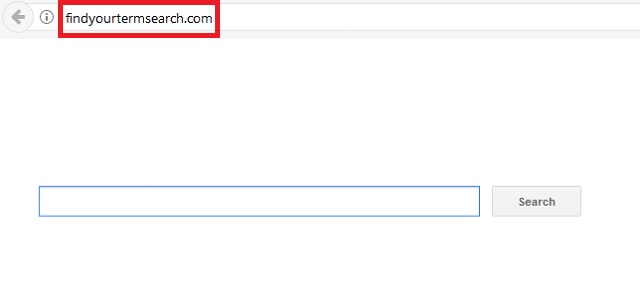
Tons of incredibly annoying pop-up ads which serve the same purpose as the search results. Imagine getting any work done in such conditions. It is an impossible task. Your every online move is interrupted by redirects, ads or crashes and freezes. And yet, there is something else. The infection also jeopardizes your privacy by using your browsers to spy on you. It monitors everything that you do online and collects valuable information. When it deems it has enough, everything gets sent to the hackers behind the pest. Don’t let the threat go that far. Use our removal guide at the end of this article and clean your PC for good.
How did the hijacker sneak in? Well, it tricked you into agreeing to its installment. Trickery and deceit are the only way to get your permission. Otherwise, you would never give it and the hijacker, as a program, needs it. Some of the tactics, infections use to get in, are spam email messages and malicious attachments, corrupted links/pages, fake program or system updates, malicious third party ads, freeware/shareware bundles, etc. The methods are many but they all have one thing in common – each one needs your carelessness to succeed. None of them is good enough to work without your negligence. So, don’t grant it. Always be on the alert and be careful what you say “yes/I accept to” and what you click on. Do your due diligence. The Web is full of infections praying for your distraction. Don’t be gullible. You are the one who is responsible for keeping your PC virus-free.
Findyourtermsearch.com Uninstall
 Before starting the real removal process, you must reboot in Safe Mode. If you are familiar with this task, skip the instructions below and proceed to Step 2. If you do not know how to do it, here is how to reboot in Safe mode:
Before starting the real removal process, you must reboot in Safe Mode. If you are familiar with this task, skip the instructions below and proceed to Step 2. If you do not know how to do it, here is how to reboot in Safe mode:
For Windows 98, XP, Millenium and 7:
Reboot your computer. When the first screen of information appears, start repeatedly pressing F8 key. Then choose Safe Mode With Networking from the options.

For Windows 8/8.1
Click the Start button, next click Control Panel —> System and Security —> Administrative Tools —> System Configuration.

Check the Safe Boot option and click OK. Click Restart when asked.
For Windows 10
Open the Start menu and click or tap on the Power button.

While keeping the Shift key pressed, click or tap on Restart.

 Here are the steps you must perform to remove the hijacker from the browser:
Here are the steps you must perform to remove the hijacker from the browser:
Remove From Mozilla Firefox:
Open Firefox, click on top-right corner ![]() , click Add-ons, hit Extensions next.
, click Add-ons, hit Extensions next.

Look for suspicious or unknown extensions, remove them all.
Remove From Chrome:
Open Chrome, click chrome menu icon at the top-right corner —>More Tools —> Extensions. There, identify the malware and select chrome-trash-icon(Remove).

Remove From Internet Explorer:
Open IE, then click IE gear icon on the top-right corner —> Manage Add-ons.

Find the malicious add-on. Remove it by pressing Disable.

Right click on the browser’s shortcut, then click Properties. Remove everything after the .exe” in the Target box.


Open Control Panel by holding the Win Key and R together. Write appwiz.cpl in the field, then click OK.

Here, find any program you had no intention to install and uninstall it.

Run the Task Manager by right clicking on the Taskbar and choosing Start Task Manager.

Look carefully at the file names and descriptions of the running processes. If you find any suspicious one, search on Google for its name, or contact me directly to identify it. If you find a malware process, right-click on it and choose End task.

Open MS Config by holding the Win Key and R together. Type msconfig and hit Enter.

Go in the Startup tab and Uncheck entries that have “Unknown” as Manufacturer.
Still can not remove Findyourtermsearch.com from your browser? Please, leave a comment below, describing what steps you performed. I will answer promptly.

