I wrote this article to help you remove Fastcanary Virus. This Fastcanary Virus removal guide works for Chrome, Firefox and Internet Explorer.
Do you frequently get redirected to the Fastcanary.com webpage? That’s because your browser has been infected by a browser hijacker. Other signs that also indicate the presence of a hijacker is when your homepage and search provider have been replaced with the same site. What’s more, victims of this annoying cyber parasite will also get bombarded with numerous intrusive adverts and pop-ups that will often promote questionable exclusive offers, special sales, coupons, discounts, as well as blinking message alerts, fake update requests or bogus utility tools.
The user will notice that the advertised content will be somehow linked to their previous searches or visited pages. That’s because the adverts will be specifically targeted according to the already obtained browsing history and search queries by the hijacker. The aim is to trick the user into clicking on the displayed ads and pop-ups so as to create pay-per-click revenue for both the hacker behind the malware and the advertised websites.
What’s curious about browser hijackers is that they are merely malicious applications. They are not real viruses. Hijackers don’t ‘hack’ your computer. They can get inside your computer only with your permission. Often, that happens when users open spam emails. If you receive letters from unfamiliar senders, or if the email looks suspicious to you, we advise you against opening it, especially if there are attachments or executable files in its contents. Other means of hijacker distributions include fake update requests, software bundling, dubious links and ads, etc.
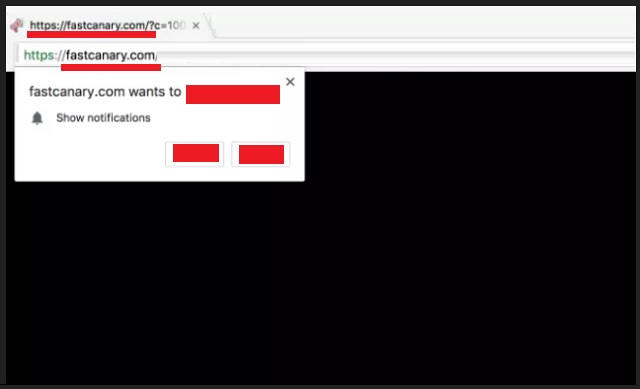
Speaking of ads, if they look too good to be true, they most likely are. Also, we suggest you opt for Custom or Advanced mode in the Setup Wizard if you are trying to install software that you’ve downloaded from the internet. Diligence is key when you want to stay protected and not fall into a malicious trap set by cyber criminals. Following this advice will ensure that you don’t install additional software that is often hidden in software bundles and cannot be seen if you opt for a Quick install.
Fear not, browser hijackers are known to infect your browsers only. However, that does not make them harmless. Quite the contrary. They are capable of doing a lot of damage, if let unattended. If you notice the presence of a browser hijacker on your PC, you need to act quick, before your personal information such as but not limited to passwords, Login ID, credit card numbers, bank account credentials, etc. gets stolen.
There is also a possibility that you might get infected with other viruses like Trojans, ransomware, worms, spyware, adware and others. To prevent this from happening, you must not click on the infected ads. But that will prove to be a difficult task. The only way you can ensure your safety and privacy is to remove this nasty browser hijacker from your computer. What’s more, the displaying of so many ads will make your browser slow, and eventually, it will start crashing until it stops working altogether. If you want to return to a normal and ad-free browsing experience, we suggest you follow our instructions below to find out how you can deal with this cyber parasite.
Fastcanary Virus Uninstall
 Before starting the real removal process, you must reboot in Safe Mode. If you know how to do this, skip the instructions below and proceed to Step 2. If you do not know how to do it, here is how to reboot in Safe mode:
Before starting the real removal process, you must reboot in Safe Mode. If you know how to do this, skip the instructions below and proceed to Step 2. If you do not know how to do it, here is how to reboot in Safe mode:
For Windows 98, XP, Millenium and 7:
Reboot your computer. When the first screen of information appears, start repeatedly pressing F8 key. Then choose Safe Mode With Networking from the options.

For Windows 8/8.1
Click the Start button, next click Control Panel —> System and Security —> Administrative Tools —> System Configuration.

Check the Safe Boot option and click OK. Click Restart when asked.
For Windows 10
Open the Start menu and click or tap on the Power button.

While keeping the Shift key pressed, click or tap on Restart.

 Please, follow the steps precisely to remove Fastcanary Virus from the browser:
Please, follow the steps precisely to remove Fastcanary Virus from the browser:
Remove From Mozilla Firefox:
Open Firefox, click on top-right corner ![]() , click Add-ons, hit Extensions next.
, click Add-ons, hit Extensions next.

Look for suspicious or unknown extensions, remove them all.
Remove From Chrome:
Open Chrome, click chrome menu icon at the top-right corner —>More Tools —> Extensions. There, identify the malware and select chrome-trash-icon(Remove).

Remove From Internet Explorer:
Open IE, then click IE gear icon on the top-right corner —> Manage Add-ons.

Find the malicious add-on. Remove it by pressing Disable.

Right click on the browser’s shortcut, then click Properties. Remove everything after the .exe” in the Target box.


Open Control Panel by holding the Win Key and R together. Write appwiz.cpl in the field, then click OK.

Here, find any program you had no intention to install and uninstall it.

Run the Task Manager by right clicking on the Taskbar and choosing Start Task Manager.

Look carefully at the file names and descriptions of the running processes. If you find any suspicious one, search on Google for its name, or contact me directly to identify it. If you find a malware process, right-click on it and choose End task.

Open MS Config by holding the Win Key and R together. Type msconfig and hit Enter.

Go to the Startup tab and Uncheck entries that have “Unknown” as Manufacturer.
Still cannot remove Fastcanary Virus from your browser? Please, leave a comment below, describing what steps you performed. I will answer promptly.

